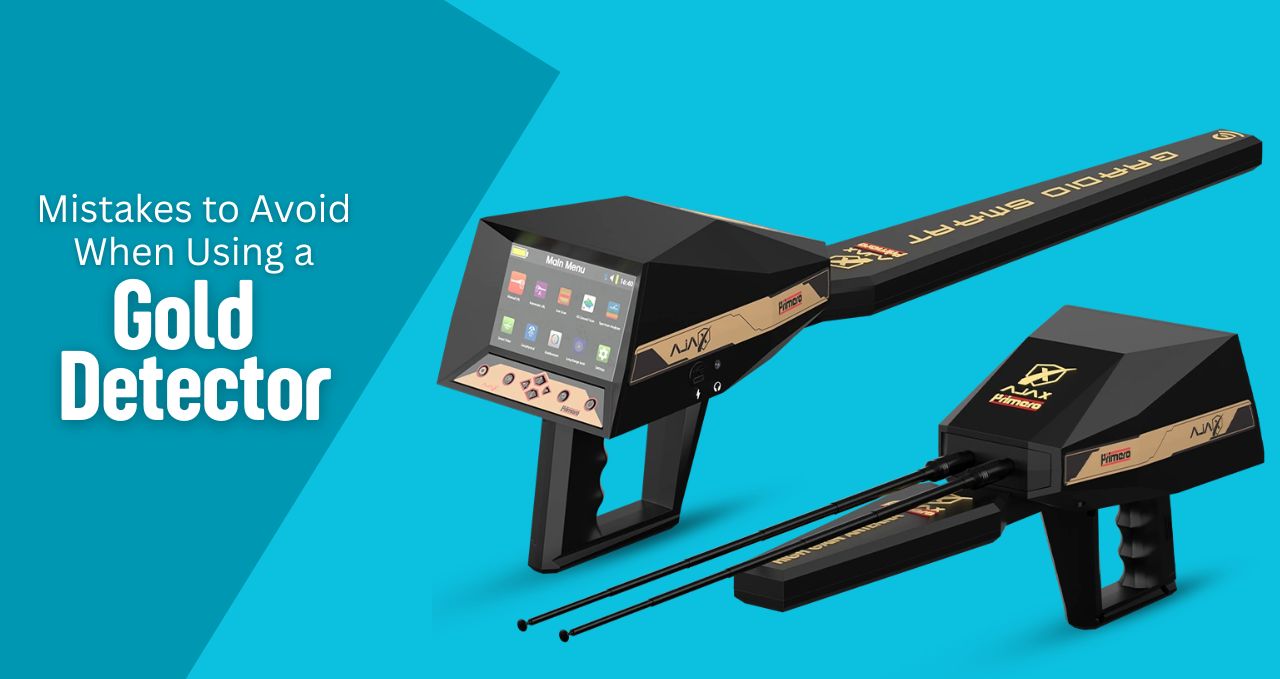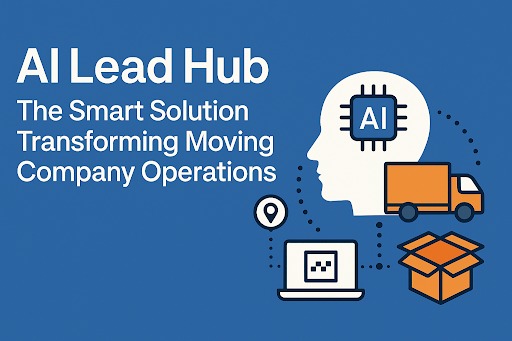Where Is Microsoft Word AutoSave Location? Find Your Unsaved Files

Strong 8k brings an ultra-HD IPTV experience to your living room and your pocket.
In today’s fast-paced digital world, losing an unsaved Microsoft Word document can feel like a complete disaster especially if you’ve been working on a critical file for hours. Thankfully, Microsoft Word has a built-in AutoSave feature that is designed to minimize data loss due to accidental shutdowns, crashes, or forgotten saves. Still, users often find themselves asking: Where is the Microsoft Word AutoSave location? Understanding where and how Word stores these temporary and backup files can be crucial for quickly recovering your lost work.
This detailed guide will help you navigate the Microsoft Word AutoSave system, uncover the exact storage paths for unsaved documents, and provide practical tips on retrieving files effortlessly. Whether you're a student, a professional, or someone who simply forgot to hit "Save," this article will walk you through how to recover lost files using built-in options and third-party tools like WinfrGUI, a free and user-friendly recovery software compatible with Windows systems.
Understanding Microsoft Word's AutoSave and AutoRecover Functions
Microsoft Word is designed with two main file protection features: AutoSave and AutoRecover. While they sound similar, each plays a distinct role in preserving your documents. AutoSave is typically linked to files saved on OneDrive or SharePoint and works in real-time. This feature automatically saves your document every few seconds, ensuring that you never lose more than a moment’s work.
On the other hand, AutoRecover is the function responsible for saving temporary copies of your Word documents at intervals (usually every 10 minutes). These files are stored in a dedicated AutoRecover location on your computer and can be recovered the next time you open Word after a crash. Knowing the microsoft word autosave location is critical to retrieving these temporary backups, especially when your document wasn’t manually saved before the program closed unexpectedly.
Both of these functions operate seamlessly in the background, but if you don’t know where to find the files, all that silent effort can go to waste. By learning how these systems work and where to look, you can ensure that your hard work is never truly lost even when disaster strikes.
Where to Locate Microsoft Word AutoSave Files on Windows
When Word crashes or shuts down suddenly, the application typically displays a Document Recovery pane upon reopening. However, if this doesn’t happen, or you accidentally close the pane, you’ll need to manually search for the saved files. The microsoft word autosave location on a Windows device can vary slightly depending on the version of Office and Windows you are using.
By default, AutoRecover files are saved in the following directory on most systems:
C:\Users\[Your Username]\AppData\Roaming\Microsoft\Word\
This hidden folder contains .asd files. These are AutoRecover versions of your unsaved documents. You’ll need to enable hidden folders in File Explorer to access this path. Once you’re inside, look for recently modified files and try to match the time and date with your lost work. It’s also worth checking the Temp folder located at:
C:\Users\[Your Username]\AppData\Local\Temp\
Here, Word may store temporary .tmp files, which can occasionally be recovered and renamed with a .docx extension to restore their functionality. Familiarizing yourself with these directories makes it significantly easier to rescue important content when Word doesn’t automatically offer a recovery option.
How to Recover Unsaved Word Documents Using Built-In Tools
Microsoft Word offers a simple method to recover unsaved files directly from within the program. If you’ve closed a document without saving, reopen Word and navigate to File > Info > Manage Document > Recover Unsaved Documents. This shortcut opens the folder where unsaved drafts are automatically stored, allowing you to retrieve the most recent version with ease.
The folder path used for this recovery method is usually:
C:\Users\[Your Username]\AppData\Local\Microsoft\Office\UnsavedFiles\
If your document appears here, you can open it and immediately save it with a new name and location. It’s one of the easiest ways to retrieve recent unsaved documents without leaving Word itself. Understanding how to use this built-in feature can save you from the heartache of lost work due to accidental closure or interruptions.
For documents that were manually saved but later corrupted or overwritten, try using the Open and Repair option from the Open File dialog in Word. This may allow you to restore an older version or recover content that would otherwise be unreadable.
Boosting Your File Recovery Success with WinfrGUI
While Microsoft Word offers decent built-in solutions, sometimes these methods fail especially if the file was deleted, corrupted, or emptied from the Recycle Bin. This is where third-party tools come in. WinfrGUI, short for Windows File Recovery Graphical User Interface, is a free and intuitive recovery software based on Microsoft’s command-line utility, Windows File Recovery. It turns complex recovery commands into a friendly, clickable interface, making it easy for anyone to retrieve lost files.
Using WinfrGUI allows you to scan specific drives, file types, and paths. For example, you can direct the tool to scan the microsoft word autosave location or temp folders to recover .docx, .asd, or .tmp files. This dramatically increases your chances of retrieving valuable documents even those you thought were gone forever.
What makes WinfrGUI especially useful is its simplicity and effectiveness. Unlike many other recovery programs, it doesn’t overwhelm you with unnecessary options or charge hefty fees for basic features. If you’ve ever deleted a Word document accidentally or suffered a disk error, WinfrGUI offers a quick, user-friendly solution that goes beyond what Microsoft Word can offer on its own.
Tips to Prevent Losing Word Documents in the Future
While knowing the microsoft word autosave location and tools like WinfrGUI can save your day after a data loss, prevention is always better than cure. One of the most effective strategies is enabling OneDrive synchronization for your Office apps. This enables real-time AutoSave and allows you to access previous versions of your documents at any time.
Additionally, make sure that AutoRecover is properly configured in your Word settings. Navigate to File > Options > Save, and verify that both AutoSave and AutoRecover are enabled. Set the AutoRecover time interval to a lower value, such as every 5 minutes, to minimize potential data loss during interruptions. Regularly saving your files and backing them up to cloud or external storage also reduces the chances of losing important content.
Taking these small precautions can help ensure that you never find yourself desperately searching folders or using recovery tools. But in those moments when accidents do happen, being familiar with recovery techniques gives you a clear advantage.
Efficient File Management Starts with Awareness
Understanding where and how Microsoft Word saves unsaved files is a key step in managing your digital documents effectively. Losing hours of hard work due to a crash or accidental closure can be incredibly frustrating, but with the right knowledge and tools, recovery is often possible.Learning the default microsoft word autosave location, how to access hidden folders, and using recovery programs like WinfrGUI puts you in control of your data.
Don’t let a system error or moment of forgetfulness erase your valuable work. By keeping your software updated, enabling AutoSave features, and knowing where to look when files go missing, you empower yourself to overcome setbacks quickly and confidently. Whether it’s retrieving a draft of an important report, resuming a school assignment, or saving a project on deadline, understanding Microsoft Word's file-saving mechanics ensures that you never start from scratch again.
Note: IndiBlogHub features both user-submitted and editorial content. We do not verify third-party contributions. Read our Disclaimer and Privacy Policyfor details.