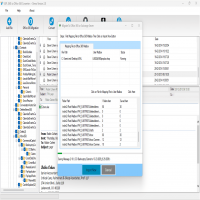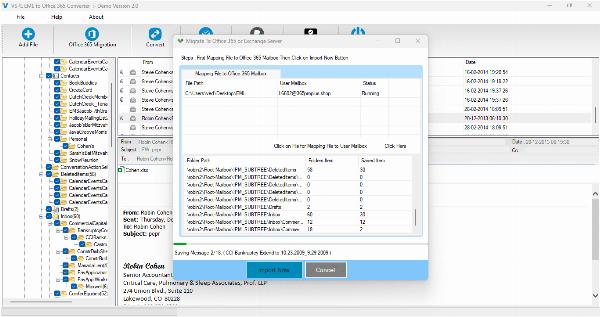Zimbra to PST Converter: Export TGZ to Outlook & Office 365 Seamlessly

Strong 8k brings an ultra-HD IPTV experience to your living room and your pocket.
Today, migrating email is the need of businesses and individuals as this is fast-evolving digital workspace. Most people use an open-source collaboration suite known as Zimbra for the management of their emails. When the organizations scale up, many users need to move out of Microsoft Outlook or Office 365 as these support enhanced features and capabilities for integration. This poses the challenge of converting Zimbra's TGZ files to PST format so that it may be accessed very smoothly in Outlook and Office 365. Here's a comprehensive post explaining why one should use a Zimbra to PST converter, the process of migration, and the best tools for smooth transfer of emails.
Why Convert Zimbra TGZ Files to PST?
Zimbra saves emails, contacts, calendars, and other mailbox items in TGZ format. However, Microsoft Outlook and Office 365 store mailbox data in PST format. Users have to convert the TGZ file into PST so that they can easily access the emails. The following are the primary reasons why users opt for this migration:
1. Business Transition: Organizations migrating from Zimbra to Outlook or Office 365 need to migrate their emails efficiently.
2. Better Features: Outlook offers better security, organization, and integration with Microsoft services.
3. Cross-platform access: PST files are accessed across multiple versions of Outlook, meaning that access on any device would be smooth.
4. Backup & Recovery of Data: PST files are good for backup purposes because users can access their emails if needed.
5. Compliance & Security: Microsoft Outlook and Office 365 offer better management of compliance along with advanced security features.
Manual vs. Automated Migration – Which is Better?
In migration from Zimbra to Outlook, users have two primary options: manual conversion and automated conversion through special software.
Manual Migration Approach
A manual migration usually involves the export of data from Zimbra in TGZ format and import in Outlook. This is a very simplified process for the same:
1. Export Data from Zimbra:
• Open Zimbra Desktop application.
• Click on 'Preferences' and choose 'Import/Export'.
• Click on 'Export' and choose the data items you want to migrate.
• Save the TGZ file on your system.
2. Extract TGZ File:
• Use a file extraction tool to extract the TGZ archive.
• The extracted data comprises emails in EML format.
Import EML Files to Outlook:
• Drag and drop EML files into an Outlook folder manually.
• Limitations of Manual Method:
• Long process and technical.
• Risk of data loss and corruption.
• Doesn't support bulk conversion of emails
• Requires technical skills.
Automated Zimbra to PST Conversion Approach
Using a professional Zimbra to PST converter simplifies the migration process and ensures accuracy. These tools come with advanced features that automate the conversion process while preserving data integrity.
Key Features of a Reliable Zimbra to PST Converter
A robust Zimbra to PST converter should offer:
3. Batch Conversion: Converts multiple TGZ files to PST in one go.
4. Preserves Data Integrity: Retains email formatting, metadata, attachments, and folder hierarchy.
5. Selective Migration: It allows filtering and conversion of specific emails, folders, or date ranges.
6. Compatibility: It supports all versions of Outlook and Office 365.
7. Preview Option: It offers a preview of mailbox items before conversion.
8. Fast & Secure: It ensures a quick and secure migration process.
Best Zimbra to PST Converter Tools
There are several third-party tools that specialize in Zimbra to PST conversion. Here are some of the best options:
inspire Zimbra to PST Converter – It supports Office 365 migration and maintains folder hierarchy.
It provides multiple output formats including PST, EML, and MSG.
Steps to Convert TGZ to PST Using an Automated Tool
1. Install and Launch the Software: Download and install a trusted Zimbra to PST converter.
2. Add TGZ File: Choose the TGZ file you wish to convert and upload it.
3. Preview Data: The software will provide a preview of emails, contacts, calendars, and attachments.
4. Choose PST Format: Select PST format for the export to make it compatible with Outlook.
5. Start Conversion: Click 'Convert' and wait until the process completes.
6. Import PST to Outlook: Open Outlook, go to 'Import/Export', and then add the exported PST file to Outlook.
Conclusion
Users seeking better email management and collaboration features must migrate from Zimbra to Outlook or Office 365. While manual methods exist, they are often tedious and error-prone. A professional Zimbra to PST converter offers a hassle-free, accurate, and secure migration experience. By choosing the right tool, users can seamlessly transfer their TGZ files to Outlook and Office 365 without data loss or complexity.
Download Now-https://www.inspiredatacare.com/zimbra/zimbra-to-pst-converter.html
Note: IndiBlogHub features both user-submitted and editorial content. We do not verify third-party contributions. Read our Disclaimer and Privacy Policyfor details.