A Step-by-Step Guide to Accessing and Managing Sage Online Payslips
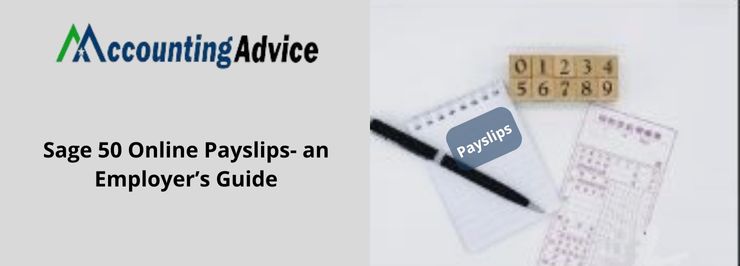
Strong 8k brings an ultra-HD IPTV experience to your living room and your pocket.
In today’s fast-paced business environment, streamlining payroll management is essential for ensuring efficiency, accuracy, and employee satisfaction. One of the best tools for achieving this is Sage online payslips—a digital solution that replaces traditional paper payslips with a more convenient, secure, and eco-friendly option. If you're new to Sage online payslips or looking to optimize how you access and manage them, this step-by-step guide will help you navigate the process seamlessly.
What Are Sage Online Payslips?
Sage online payslips are digital versions of your traditional payslips, which are made available to employees through a secure online portal. Employees can access their pay details, including salary, deductions, taxes, and bonuses, anytime, anywhere, without waiting for paper copies. Businesses using Sage Payroll software can quickly generate and distribute these payslips, offering both employers and employees a more efficient and secure alternative to paper-based systems.
Now, let’s take a closer look at how you can access and manage your Sage online payslips effectively.
Step 1: Setting Up Your Sage Payroll Account
Before you can access Sage online payslips, you need to have an active account with Sage Payroll. If your business already uses Sage Payroll, the next step is to ensure that online payslips are enabled.
How to Set Up Your Sage Payroll Account:
Sign Up for Sage Payroll: If your business doesn’t already have Sage Payroll, sign up for a suitable plan based on your company’s size and payroll needs. Sage offers a variety of solutions for businesses of all sizes.
- Install Sage Payroll: Follow the installation instructions to set up Sage Payroll on your system. You can either use their cloud-based version or a locally installed version, depending on your preference.
- Input Employee Details: Enter your employees’ information into the system, including payment schedules, salary, and tax details.
Once Sage Payroll is set up, you can configure Sage online payslips as part of the payroll processing.
Step 2: Enable Sage Online Payslips for Employees
Once your payroll is set up in Sage, the next step is to enable Sage online payslips for your employees. This involves creating secure login credentials for each employee, which they will use to access their payslips.
How to Enable Online Payslips:
- Log In to Sage Payroll: Use your admin credentials to access the Sage Payroll system.
- Access Payslip Settings: Navigate to the "Payslip Settings" section under payroll options. Here, you will find the option to enable online payslips.
- Create Employee Accounts: For each employee, create a unique, secure login. This will allow them to access their payslips online. They will receive an email notification with instructions on how to set up their online account.
- Set Permissions: Define who can access the payslips. Typically, employees can only view their own payslips, but you may set different permissions for managers or HR personnel, depending on your business requirements.
Once this is set up, employees will receive instructions to access their online payslips and can begin using the system.
Step 3: Accessing Your Sage Online Payslip
For employees, accessing Sage online payslips is simple and can be done from any device with internet access. Here’s how to access your payslip:
How to Access Your Sage Online Payslip:
Login to the Portal: Employees can visit the Sage online payslips portal. You’ll receive an email with a link to the portal, where you’ll need to log in using the username and password you created.
- View Your Payslip: Once logged in, you’ll be able to see your most recent payslip and view detailed information, such as gross salary, deductions, taxes, and net pay.
- Download or Print Payslips: If you need a physical copy of your payslip, you can easily download and print it directly from the portal. Sage also keeps a record of all past payslips, so you can access your pay history whenever needed.
- Secure Your Account: Be sure to keep your login credentials secure. Most systems, including Sage, will offer multi-factor authentication (MFA) for added protection.
Step 4: Managing and Storing Sage Online Payslips
For businesses, managing Sage online payslips is straightforward once the system is set up. The platform ensures that all payslips are generated and distributed automatically, and it provides tools to monitor usage, track distribution, and maintain compliance.
How to Manage Sage Online Payslips:
Generate Payslips Automatically: After payroll processing, Sage automatically generates payslips for all employees. You can choose to distribute them directly to employees through email or provide access via the secure online portal.
- Monitor Employee Access: You can track who has accessed their payslips and when. If an employee hasn’t accessed their payslip, Sage provides tools to send reminders and ensure that all employees receive their pay information.
- Maintain Records: Sage online payslips are stored securely in the cloud, making record-keeping simple and secure. You can easily retrieve past payslips for audits or compliance purposes, and the system ensures that all data is kept safely, in compliance with data protection regulations.
Step 5: Troubleshooting and Support
While Sage online payslips are designed to be user-friendly, issues may occasionally arise. Whether it’s a forgotten password, trouble accessing a payslip, or a problem with payroll processing, Sage offers customer support to help resolve any issues.
Common Troubleshooting Tips:
- Forgotten Password: If an employee forgets their login credentials, they can easily reset their password by following the “Forgot Password” link on the login page.
- Access Issues: If employees are unable to view or download their payslips, ensure they have been granted the correct access permissions. You may need to reconfigure settings in the admin portal.
- Payslip Errors: In the rare case of errors in the payslip (such as incorrect tax deductions or payment amounts), contact Sage support or refer to the payroll processing system to rectify the mistake.
Step 6: Maximizing the Benefits of Sage Online Payslips
Once you’ve set up and started using Sage online payslips, there are additional ways to maximize their benefits for your business:
- Encourage Employee Self-Service: With Sage online payslips, employees can access and manage their payslips independently, reducing the need for HR to field requests for copies or payment queries.
- Promote Sustainability: By going paperless, your business is contributing to sustainability efforts and reducing paper waste. Encourage employees to download or view their payslips digitally rather than printing them.
- Integrate with Other HR Systems: Sage online payslips integrate seamlessly with other Sage HR and payroll systems, providing a complete solution for managing employee data, tax forms, and compensation.
Conclusion!
Accessing and managing Sage online payslips is an easy, secure, and efficient way for businesses and employees to handle payroll information. By following these simple steps—setting up your account, enabling online access for employees, and monitoring usage—you can streamline your payroll process, reduce costs, and improve the overall experience for both HR departments and employees.
If you haven’t yet embraced Sage online payslips, now is the perfect time to switch to a more efficient, secure, and eco-friendly payroll solution. Not only will it save time and reduce administrative burden, but it will also boost employee satisfaction with easy access to their pay details. With Sage, managing payroll has never been easier.
Note: IndiBlogHub features both user-submitted and editorial content. We do not verify third-party contributions. Read our Disclaimer and Privacy Policyfor details.


