BitLocker Recovery Key Tips: Securing Your Data with Confidence
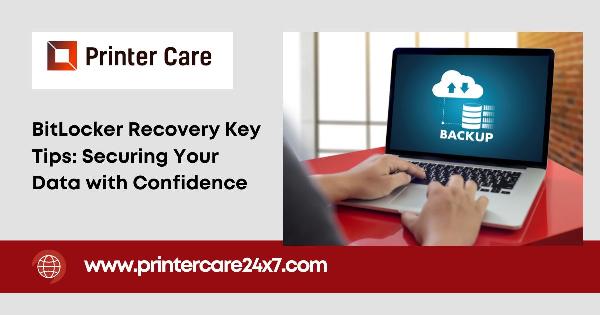
Strong8k brings an ultra-HD IPTV experience to your living room and your pocket.
In today’s world, data security is more critical than ever. As digital threats continue to evolve, protecting sensitive information has become a priority for individuals and organizations alike. One of the most effective ways to safeguard your data is through encryption, and Microsoft’s BitLocker is a widely-used solution. However, while encryption adds a significant layer of security, it also comes with responsibilities — particularly when it comes to managing the BitLocker recovery key.
A BitLocker recovery key is a crucial component of ensuring you don’t lose access to your encrypted data. This key acts as a safety net, allowing you to unlock your device in scenarios where BitLocker prompts for recovery. Understanding how to properly manage and secure your BitLocker recovery key is essential for maintaining confidence in your data protection strategy.
In this article, we’ll cover what a BitLocker recovery key is, why you might need it, and provide valuable tips for managing it effectively.
What is BitLocker and Why Do You Need a Recovery Key?
BitLocker is a full-disk encryption feature available in certain versions of Windows, such as Windows 10 and Windows 11 Pro and Enterprise editions. It encrypts all the data on a drive, making it unreadable to unauthorized users. BitLocker protects your data from physical theft, unauthorized access, and cyber threats, offering peace of mind if your device is ever lost or stolen.
While BitLocker typically allows you to access your encrypted data seamlessly, there are certain situations where you may be required to enter your BitLocker recovery key. For instance, changes in your hardware configuration, unauthorized attempts to access the drive, or corruption in the boot data might prompt BitLocker to request this key. This is where the BitLocker recovery key becomes crucial — it acts as a backup method for regaining access to your encrypted data when normal authentication methods fail.
Importance of a BitLocker Recovery Key
The BitLocker recovery key is an essential safety measure because it ensures you can unlock your encrypted data in emergency situations. However, if you misplace or forget this key, it can become impossible to regain access to your data, leading to potential data loss. This makes proper handling, storage, and management of the recovery key a critical part of using BitLocker.
Without the recovery key, even Microsoft cannot help you unlock your data. It is a unique identifier generated during the encryption process and tied directly to your device. Therefore, it’s vital that you store it securely and know how to retrieve it when needed.
Common Scenarios Where a BitLocker Recovery Key Is Needed
There are several scenarios where BitLocker might prompt you to enter the recovery key, including:
Hardware changes: Swapping out or upgrading hardware components (e.g., motherboard, hard drive) can trigger BitLocker’s security features.
TPM (Trusted Platform Module) issues: If there’s a problem with your device’s TPM chip, BitLocker may require the recovery key.
Suspicious activity: Multiple failed login attempts or tampering with the system’s boot sequence can lead to BitLocker locking the drive for security reasons.
Firmware updates: Certain BIOS or firmware updates can cause BitLocker to ask for the recovery key.
Operating system reinstallation or corruption: If your OS becomes corrupted or needs reinstallation, BitLocker may enter recovery mode.
In all of these instances, having your BitLocker recovery key readily available is critical for regaining access to your encrypted drive.
Tips for Managing and Securing Your BitLocker Recovery Key
To ensure you never lose access to your data, follow these tips for securely managing your BitLocker recovery key:
1. Save the Recovery Key in Multiple Locations
Storing your BitLocker recovery key in just one place can be risky. It’s best to save it in multiple secure locations to avoid losing access to it. Here are some recommended storage options:
Microsoft Account: One of the easiest ways to store your BitLocker recovery key is by saving it to your Microsoft account. This option is highly convenient, as you can access it from any device with an internet connection.
USB Drive: Save a copy of your recovery key to a USB flash drive and keep it in a secure location, such as a locked drawer or safe.
Printed Copy: Printing the recovery key and storing it in a secure, physical location is a low-tech but reliable method.
External Hard Drive: In addition to your USB drive, consider saving a copy of the key to an external hard drive that’s stored safely.
2. Avoid Storing the Key in Plain Text on Your Device
Storing your BitLocker recovery key directly on your device is a security risk. If your device is compromised, attackers could gain access to both your encrypted data and the key itself, defeating the purpose of encryption. Always store the key in an external location separate from the device being encrypted.
3. Use Encrypted Storage for Digital Copies
If you prefer to store your BitLocker recovery key digitally, consider using encrypted storage solutions like password-protected cloud services or a secure password manager. This adds an extra layer of protection, ensuring that even if someone gains access to your storage account, they won’t easily retrieve the key.
4. Label and Organize Your Keys
If you have multiple devices encrypted with BitLocker, each device will generate a unique recovery key. Be sure to label and organize your recovery keys carefully. Keep track of which key belongs to which device, so you don’t waste time trying to locate the right one when it’s needed.
5. Share the Key with Trusted Individuals
If your device contains critical data, consider sharing your BitLocker recovery key with a trusted individual, such as a family member, colleague, or IT administrator. This can ensure that someone can access the data in case you are unable to do so. However, make sure they understand the importance of safeguarding the key securely.
6. Regularly Update Backup Copies
It’s good practice to periodically check your BitLocker recovery key and update backup copies as necessary. This is especially important if you’ve made changes to your device’s configuration or have replaced hardware components, as such changes might require a new recovery key.
How to Retrieve Your BitLocker Recovery Key
If you ever need to recover your BitLocker key, there are several ways to find it:
Microsoft Account: If you saved the key to your Microsoft account, visit the BitLocker recovery page on Microsoft's website, log in, and retrieve the key.
Printed Copy or USB Drive: Check the physical copy or USB flash drive where you stored the key.
Active Directory (for organizations): If your device is part of an enterprise, your IT department may have saved the key in Active Directory.
Conclusion
Securing your BitLocker data recovery key is essential to maintaining full control over your encrypted data. By following the tips above, you can ensure your key is stored safely, easily accessible when needed, and protected from unauthorized access. Properly managing your BitLocker recovery key will give you the confidence that your data remains secure, even in emergency situations.
Note: IndiBlogHub features both user-submitted and editorial content. We do not verify third-party contributions. Read our Disclaimer and Privacy Policyfor details.


