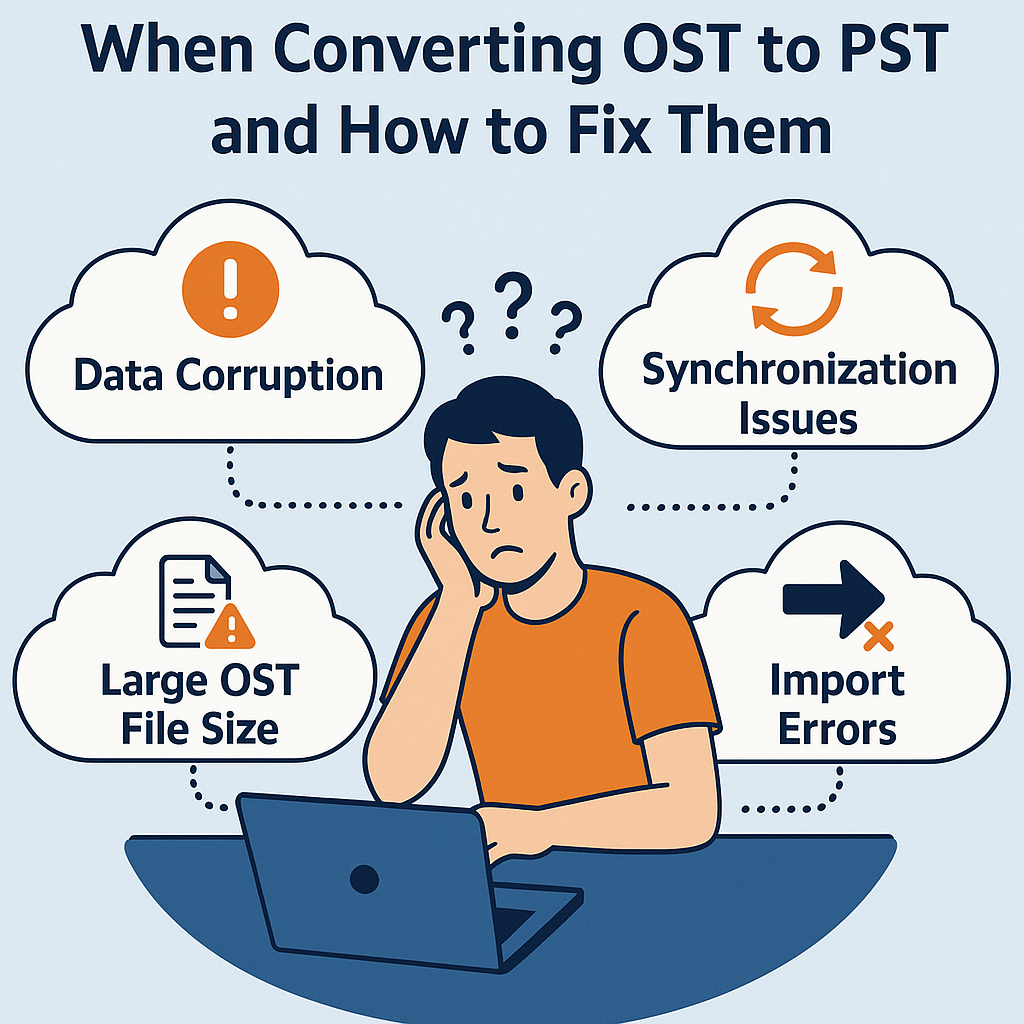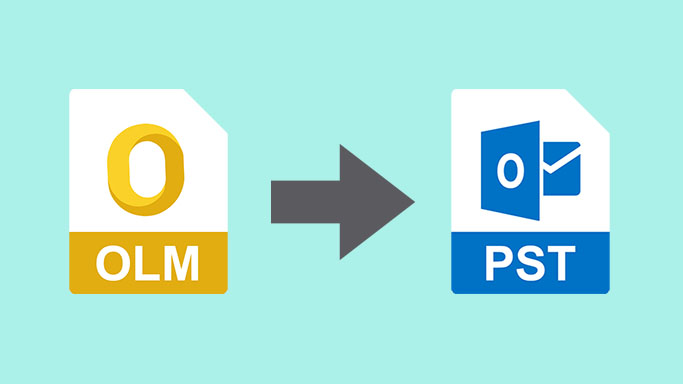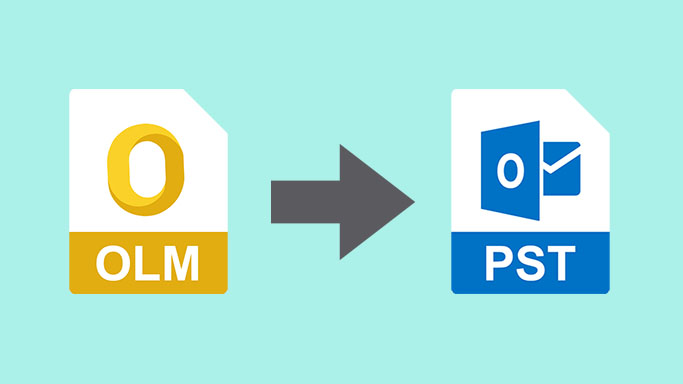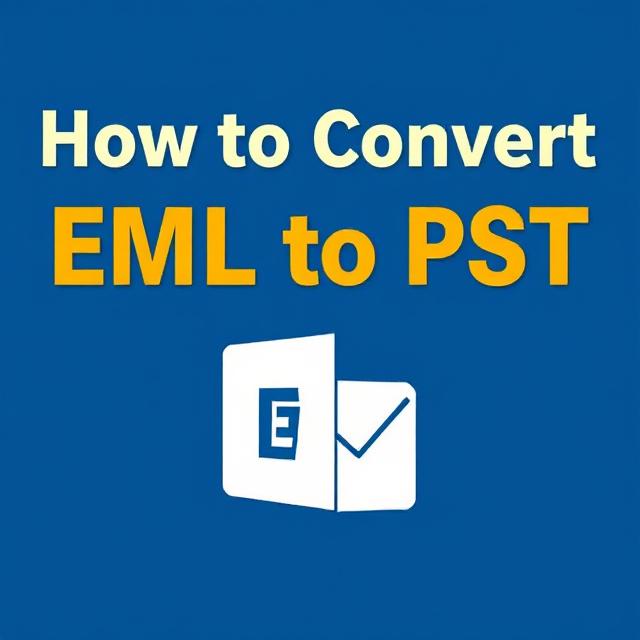Convert MSG Files to PST on Windows & Mac

Strong 8k brings an ultra-HD IPTV experience to your living room and your pocket.
Email file management between platforms can be tricky, particularly when handling formats such as MSG and PST. Both of these file types are usually linked to Microsoft Outlook, but they have different purposes. Knowing how to convert MSG to PST is crucial in simplifying email management, backup, and migration processes. Regardless of whether you're using Windows or Mac, this tutorial offers a straightforward explanation of the process and your options.
Understanding MSG and PST File Formats
MSG files are standalone email messages stored by Microsoft Outlook. A single MSG file holds one email including its metadata, i.e., subject, sender, recipient, time stamp, and attachments. These are generally used for exporting, archiving, or sharing individual emails.
PST (Personal Storage Table) files, however, are database files that contain a full set of Outlook data—emails, calendar items, contacts, tasks, and so on. PST files are typically utilized for backup and transfer and are particularly useful when transferring data between systems or versions of Outlook.
Why Convert MSG to PST?
There are several reasons why a user may want to convert multiple MSG files into a single PST file:
• Centralized Storage: Instead of managing thousands of separate MSG files, converting them into one PST file organizes your data and improves manageability.
• Data Migration: When switching computers or platforms, PST files make it easier to move your Outlook data as a whole.
• Backup: PST files are ideal for archiving entire email collections.
• Compatibility: Although MSG files are Windows-specific, PST files are more widely supported and may be imported into other Outlook clients with greater ease.
Conversion on Windows
In case you're working on Windows, you have several alternatives for the conversion of MSG to PST:
1. Manual Approach Using Outlook
• It involves the use of Microsoft Outlook on your computer.
• Create a new folder in Outlook.
• Drop the MSG files into this folder.
• Employ Outlook's Export function:
Step 1: Go to File > Open & Export > Import/Export.
• Choose Export to a file > Outlook Data File (.pst).
• Select the folder containing imported MSG files.
• Save the PST file to your chosen location.
Advantages: Free and easy for small collections of MSG files.
Disadvantages: Time-consuming and cumbersome for large numbers of MSG files.
2. Third-Party Software
There are many programs for automating the MSG to PST conversion process. These programs usually provide:
• Batch conversion of multiple MSG files
• Maintenance of folder structure and metadata
• Pre-view options of email prior to conversion
Among some of the well-known choices are vMail MSG to PST Converter, Vartika MSG Converter. These come in handy, particularly for enterprise users dealing with extensive data sets.
Converting on Mac
MSG is not directly supported by macOS, which makes direct conversion problematic. This is how to circumvent it:
1. Run a Windows Virtual Machine or Emulator
One choice is to install a Windows VM (through Parallels Desktop, VMware Fusion, or VirtualBox) on your Mac. Then install Outlook and apply the Windows-based conversion techniques outlined above.
2. Utilize a Cross-Platform Conversion Tool
Some third-party applications have support for MSG to PST conversion natively on macOS, or through browser-based applications. Search for the following features:
• Drag-and-drop interfaces
• Email preview ability
• Batch conversion support
Best Practices
1. Backup First: Create a backup first before any conversion.
2. Verify Results: Import the converted PST into Outlook to verify that data has been correctly transferred.
3. Choose Reliable Tools: When using third-party software, be sure it comes from a trusted source in order not to corrupt data or compromise privacy.
Final Thoughts
Converting MSG files to PST is an effective solution for email organization, archiving, and migration. Although manual methods might be adequate for small projects, professional or large-scale operations greatly benefit from dedicated tools—particularly on Mac systems where MSG support is minimal. By knowing your choices, you can guarantee your Outlook information is safe, well-organized, and conveniently accessible across platforms.
Note: IndiBlogHub features both user-submitted and editorial content. We do not verify third-party contributions. Read our Disclaimer and Privacy Policyfor details.