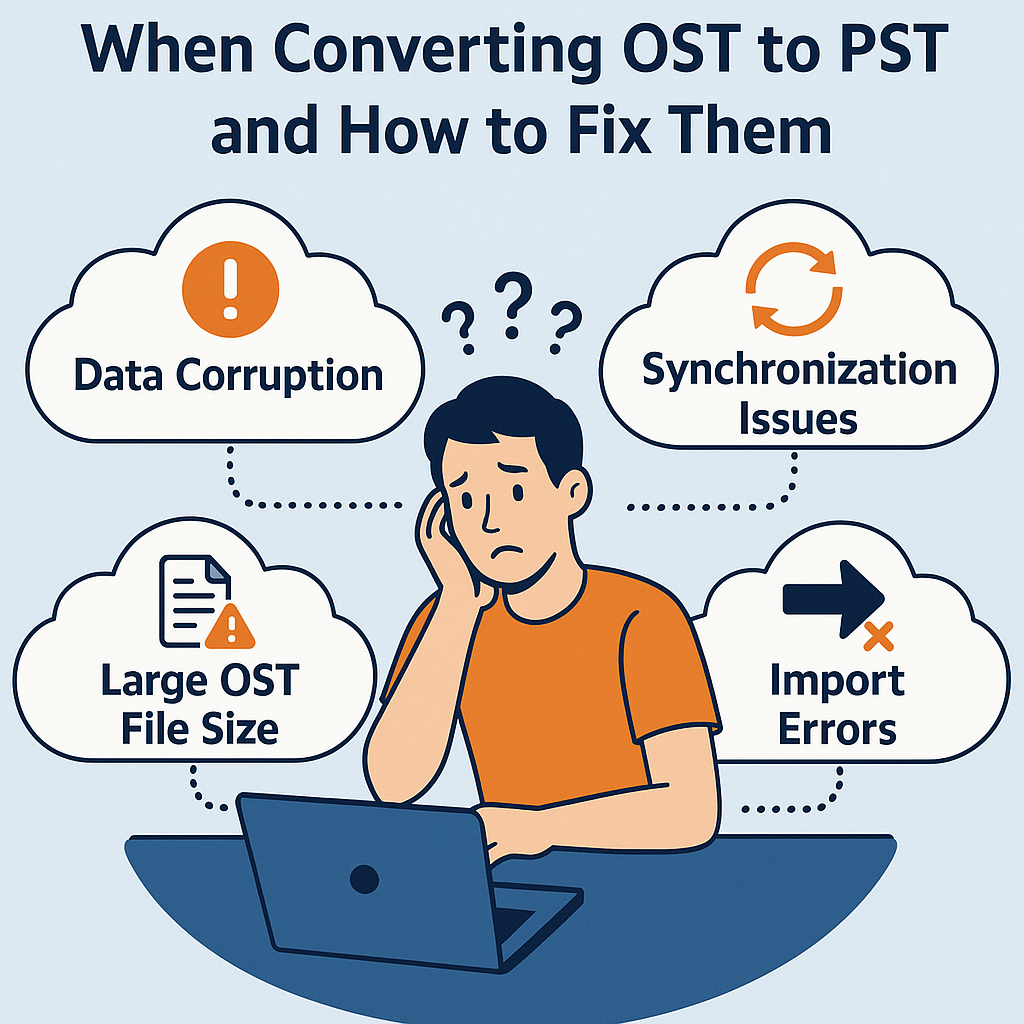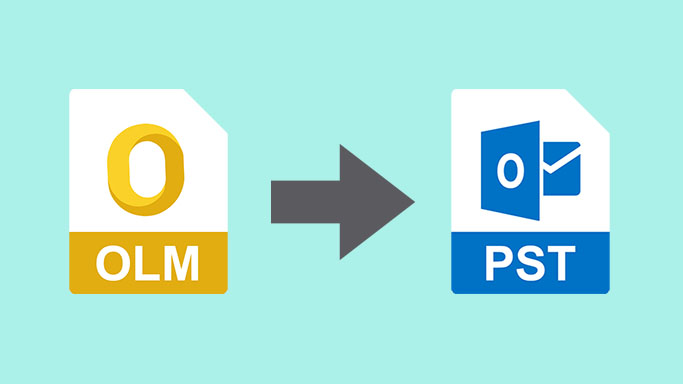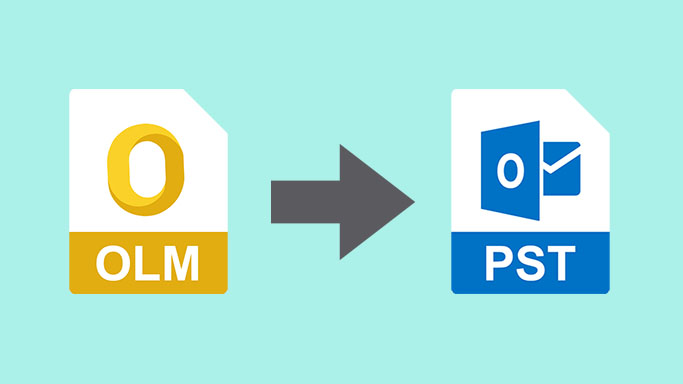How to Convert EML to PST for Free: Best Tools and Step-by-Step Guide
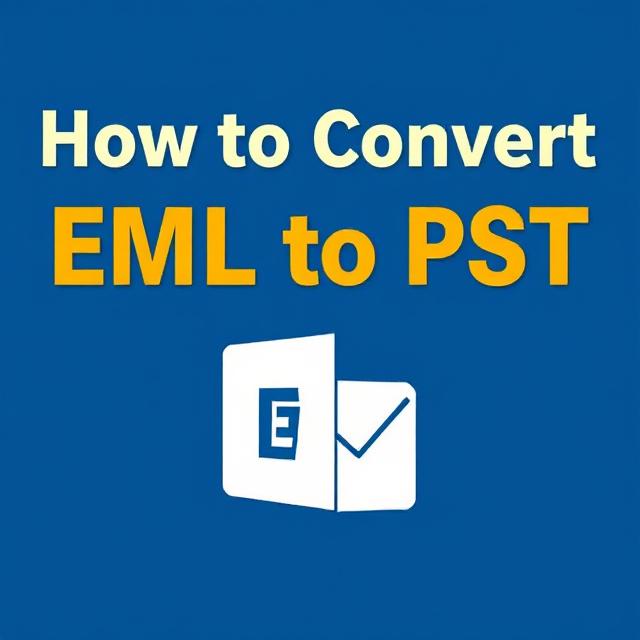
EML and PST are two of the widely used email file formats, but they belong to different ecosystems. EML files are usually produced by email clients such as Windows Live Mail, Mozilla Thunderbird, and Outlook Express, whereas PST files are utilized only by Microsoft Outlook for storing emails, contacts, calendars, and similar data.
When changing email clients or transitioning to Outlook, users are usually confronted with converting EML to PST format. Luckily, several free tools and methods exist that can be used to do so without losing any data integrity. This tutorial details the best free tools and presents a step-by-step guide with a detailed walk-through of how to convert files.
_____________________________________
Why Convert EML to PST?
Before jumping into tools and steps, it's useful to know why this conversion may be required:
•\tOutlook Migration: Users migrating from Thunderbird or Windows Live Mail to Outlook require their email data in PST format.
•\tEmail Management Centralization: PST files can hold multiple folders and are best suited for managing large volumes of emails.
• Compatibility and Backup: PST files are more compatible with Exchange and Office 365 environments and are simpler to back up or transfer.
________________________________________
Free Tools to Convert EML to PST
Though numerous premium tools provide EML to PST conversion, there are some trustworthy free solutions:
1. Microsoft Outlook (Manual Method)
Microsoft Outlook itself can be utilized to manually import EML files using drag-and-drop methods. It's suitable for small-scale conversions.
2. Windows Live Mail + Outlook (Official Method)
When both software are installed, you can import EML files from Windows Live Mail to Outlook directly using the built-in import feature.
3. Free Third-Party Tools
Some open-source and freeware utilities also offer batch conversion of EML to PST. Some of these include:
• vMail Free EML to PST Converter
• Vartika EML to PST Converter (Free Trial with restricted features)
Always check the credibility of third-party tools prior to downloading and make sure they don't contain malware or data restrictions.
________________________________________
Step-by-Step Guide: Convert EML to PST Using Windows Live Mail and Outlook
This process is perfect if you have both Outlook and Windows Live Mail installed on the same computer:
Step 1: Launch Windows Live Mail
Open the application and make sure all your EML files are imported or available in it.
Step 2: Use Export Feature
Click File > Export Email > Email Messages. Select Microsoft Exchange as the export type.
Step 3: Choose Destination
You'll be asked with a notice that emails will be exported to Microsoft Exchange or Outlook. Click OK.
Step 4: Choose Folders
Choose all folders or individual folders you want to export, then click OK.
Step 5: Wait for Completion
The export process is started. After completion, your EML files will be available in Outlook within the specified folder.
Step 6: Save as PST
Start Outlook, select File > Open & Export > Import/Export > Export to a file, and select Outlook Data File (.pst). Continue with the directions to save the recently imported data as a PST file.
________________________________________
Tips and Considerations
• Backup First: Always backup the original EML files before performing conversion.
• File Volume: Manual methods are more appropriate for small or medium-sized numbers of EML files.
• Folder Structure: Some tools maintain folder hierarchy while converting, while others do not. Select accordingly.
________________________________________
Final Thoughts
Converting EML into PST does not always necessary to pay for expensive software. With the proper tools and step-by-step approach, you can do it in an efficient and free manner. From utilizing Microsoft's built-in tools to trying out legitimate free tools, this tutorial provides you with a strong platform to tackle the task confidently.
Note: IndiBlogHub features both user-submitted and editorial content. We do not verify third-party contributions. Read our Disclaimer and Privacy Policyfor details.