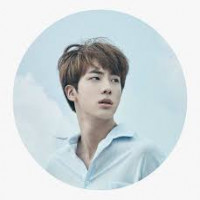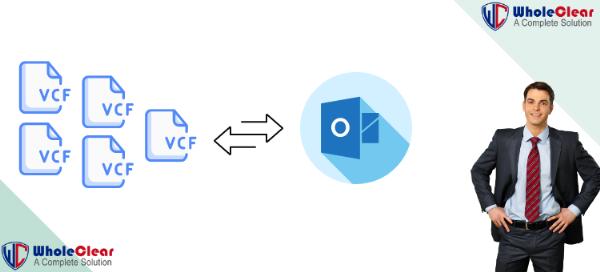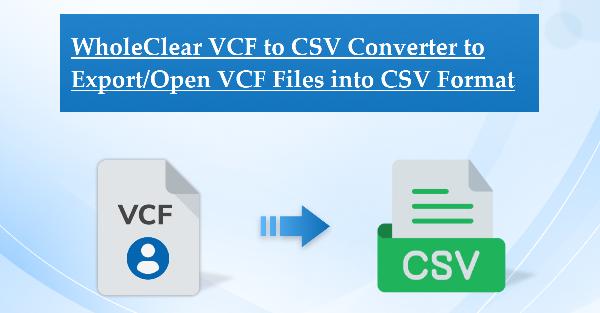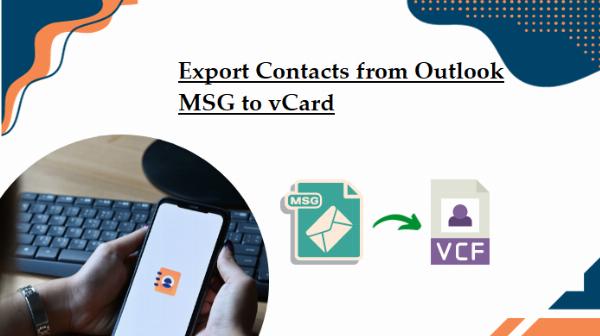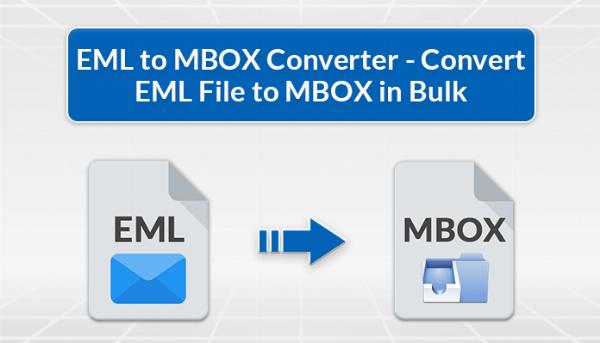Evaluation Strategies for importing Gmail Contacts into iCloud
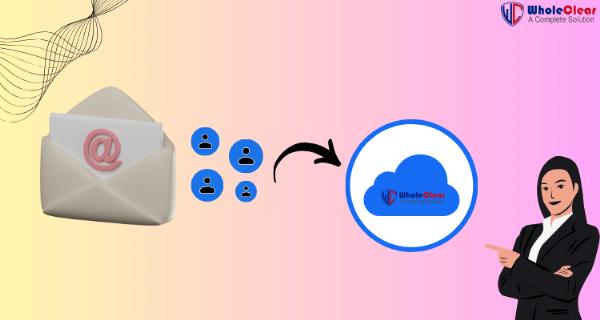
Strong 8k brings an ultra-HD IPTV experience to your living room and your pocket.
In case you're wondering "How do I move my Google contacts to iCloud?" Read this article if you're seeking for answers to the similar problems. Here, we'll go over a few reliable DIY methods as well as a professional Gmail Backup Tool for importing contacts from Gmail into iCloud. However, before we go right into the techniques, let's quickly review Gmail and iCloud.
Google released Gmail, a popular email program that is available for free. It provides 15 GB of cloud storage, an interactive user interface, and a number of productivity and collaboration tools to facilitate users' work. As a result, it is among the most widely used email applications, particularly for Windows users. On the other hand, Apple Inc. provides iCloud, a cloud computing and cloud-based service. It enables users to download files to iOS, Mac OS, or Windows from its servers, where they can save contacts, documents, and other data.
Users frequently look for ways to sync Google contacts to iCloud when moving from Windows to Mac in order to have simple access to contacts in their iCloud account. Let's examine the methods by which users can carry out the move.
How can I get Google Contacts and iCloud to sync?
The two most dependable ways to import Gmail contacts to iCloud are as follows:
- Professional Solution
- Manual Solution.
We'll go over both processes in great detail.
A Native Way to Transfer Contacts from Gmail to iCloud
- Just follow the steps below to import Gmail contacts to iCloud easily.
- Launch Gmail and choose Google Apps in the upper-right corner.
- Proceed to choose the Contacts icon from the list.
- Choose the contacts that you wish to export to your iCloud account after that.
- After selecting More, click the Export option.
- To export your contacts, select the VCF (iOS contacts) option from the pop-up wizard.
- Your Google contacts will be saved as vCard files.
- Proceed to the iCloud account and log in using the provided login credentials.
- Click the Gear icon after selecting the Contacts option.
- Next, select the vCard Import option.
- A dialog box opens; choose the system's stored.vcf file, and then click Open.
- In the end, your iCloud account receives an import of all your Google contacts.
The manual process mentioned above can help customers add Gmail contacts to their iCloud account quickly and easily. But it takes a lot of time and work to use this strategy. Additionally, users must possess strong technical expertise. To copy contacts from Gmail to iCloud, many computer professionals rely on third-party Gmail backup software because manual data transfer of Google contacts is fraught with risk.
A Professional Way to Transfer Gmail Contacts to iCloud
Prior to using the expert approach to convert the Gmail contact file to VCF, the user must get the Gmail contact file in CSV format. A proficient way to effectively Import Gmail Contacts into iCloud is to use WholeClear CSV to VCF Converter. It makes the conversion of Google contacts exact and easy. Users can also import contacts in large quantities without worrying about data loss. Users can also exchange additional mailbox data with email clients in other file formats thanks to this technology.
How to Add Contacts from Gmail to iCloud
- Install the CSV to VCF Converter on your device after downloading it.
- Select the CSV file after launching the program.
- Before converting, see the CSV file now.
- Select the ideal place for the VCF file to be saved.
- Once all the procedures have been completed, click "Convert Now" to begin converting CSV files to VCF format.
Thus, the simplest way to transfer contacts from Gmail to iCloud is using this approach. It retains the folder's uniqueness during the whole migrating procedure. In addition, novices as well will find it easy to use because of its straightforward and user-friendly layout.
Conclusion,
We have answered the most often asked question, "How to import Google contacts to iCloud?" in this blog post. The two methods of carrying out the migration procedure have been covered. The manual process might be laborious and time-consuming for you to complete. For a simple, fast, and safe Google contact move, we advise using a professional service.
Read this Blog: How to Convert Excel Contacts to VCF?
Note: IndiBlogHub features both user-submitted and editorial content. We do not verify third-party contributions. Read our Disclaimer and Privacy Policyfor details.