From Blob Files to CSV: Simplifying Data Transformation
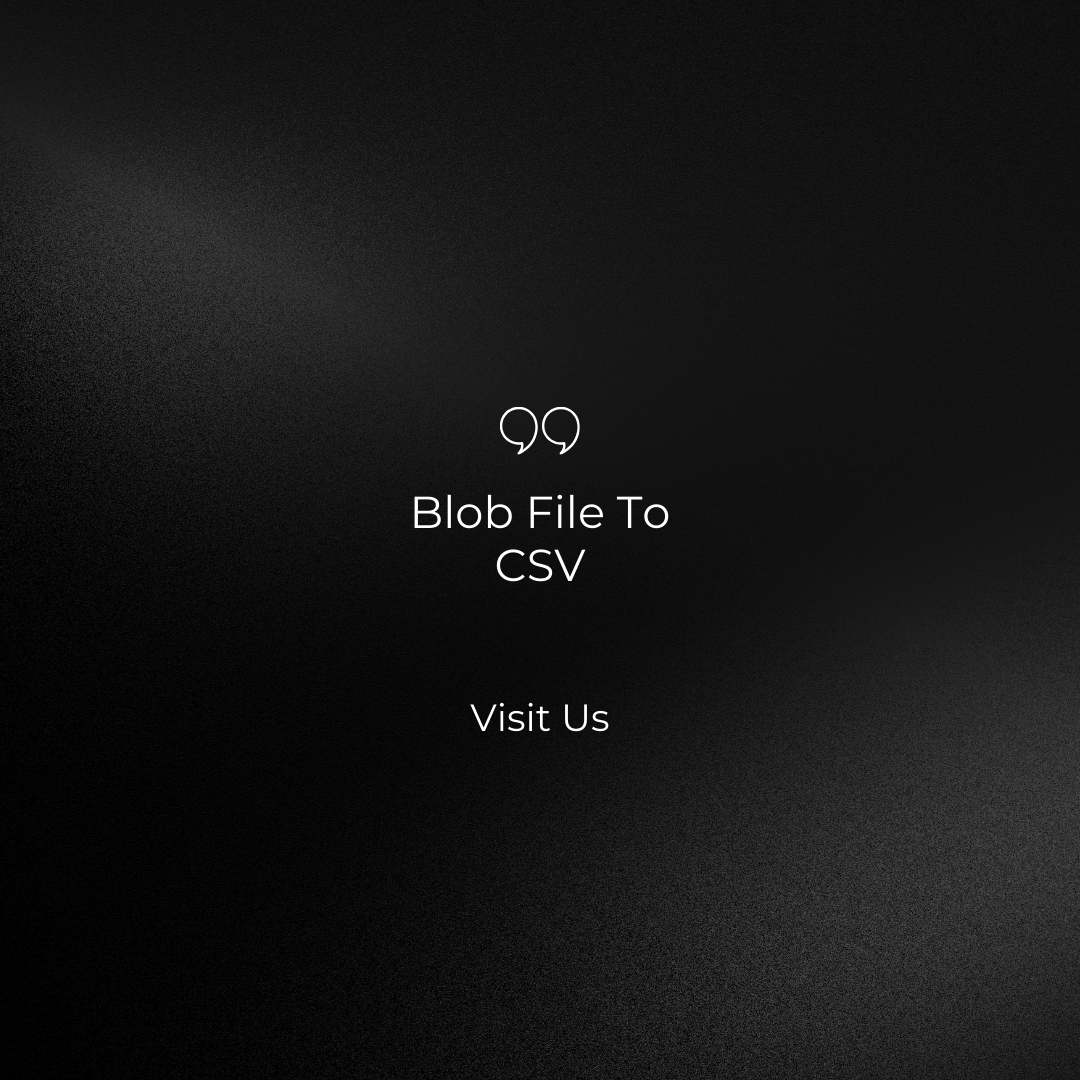
Strong 8k brings an ultra-HD IPTV experience to your living room and your pocket.
In the realm of data management and analysis, ensuring your data is in the right format can make all the difference. Blob files, short for Binary Large Objects, are a versatile way to store various data types, from images to documents. However, when it comes to data analysis, the CSV (Comma-Separated Values) format is often preferred for its simplicity and compatibility with a wide range of tools. In this blog post, we'll guide you through the process of converting Blob file to CSV, exploring the reasons behind this transformation and presenting several methods to make it a smooth experience.
Table of Contents
Understanding Blob Files
Why Convert Blob Files to CSV?
Method 1: Python and Pandas
Step 1: Importing Essential Libraries
Step 2: Retrieving Blob Data
Step 3: Saving as CSV
Method 2: Using Excel
Step 1: Opening Excel and Creating a Worksheet
Step 2: Importing Blob Data
Step 3: Formatting and Saving as CSV
Method 3: Online Converters
Step 1: Finding a Suitable Online Converter
Step 2: Uploading and Converting Blob Files
Step 3: Downloading the Resulting CSV
Conclusion
1. Understanding Blob Files
Before we dive into the conversion process, it's essential to understand what Blob files are. A Blob is a binary data type commonly used in databases to store non-textual data, such as images, audio, or documents. These files are typically represented as a single binary object, making them efficient for data storage.
2. Why Convert Blob Files to CSV?
CSV files offer several advantages that make them ideal for data analysis:
Simplicity: CSV files consist of rows and columns, making them easy to work with.
Compatibility: Most data analysis tools and databases support CSV.
Ease of Sharing: CSV files are human-readable and can be opened with a wide range of applications.
3. Method 1: Python and Pandas
For those comfortable with programming, Python and Pandas provide a robust solution:
Step 1: Import the necessary libraries, including Pandas and SQLite (assuming Blob data is stored in a SQLite database).
Step 2: Connect to the database, retrieve the Blob data, and load it into a Pandas DataFrame.
Step 3: Save the DataFrame as a CSV file, making it ready for analysis in your preferred data tool.
4. Method 2: Using Excel
If you prefer a user-friendly approach, Microsoft Excel can be your ally:
Step 1: Open Excel and create a new worksheet.
Step 2: Import the Blob file into Excel.
Step 3: Format the data and save it as a CSV file, ensuring it's compatible with your analysis tools.
5. Method 3: Online Converters
For a quick and hassle-free solution, online converters come to the rescue:
Step 1: Search for "Blob to CSV converter" online to find a suitable tool.
Step 2: Upload your Blob file and follow the on-screen instructions.
Step 3: Download the resulting CSV file, ready for analysis.
Conclusion
Converting Blob files to CSV format enhances data accessibility, making it easier for analysis and sharing. Whether you opt for the programmable power of Python, the user-friendliness of Excel, or the convenience of online converters, you now have the knowledge and tools to perform this transformation efficiently. Choose the method that suits your needs and unlock the potential of your Blob data in the versatile CSV format. Happy analyzing!
Note: IndiBlogHub features both user-submitted and editorial content. We do not verify third-party contributions. Read our Disclaimer and Privacy Policyfor details.


