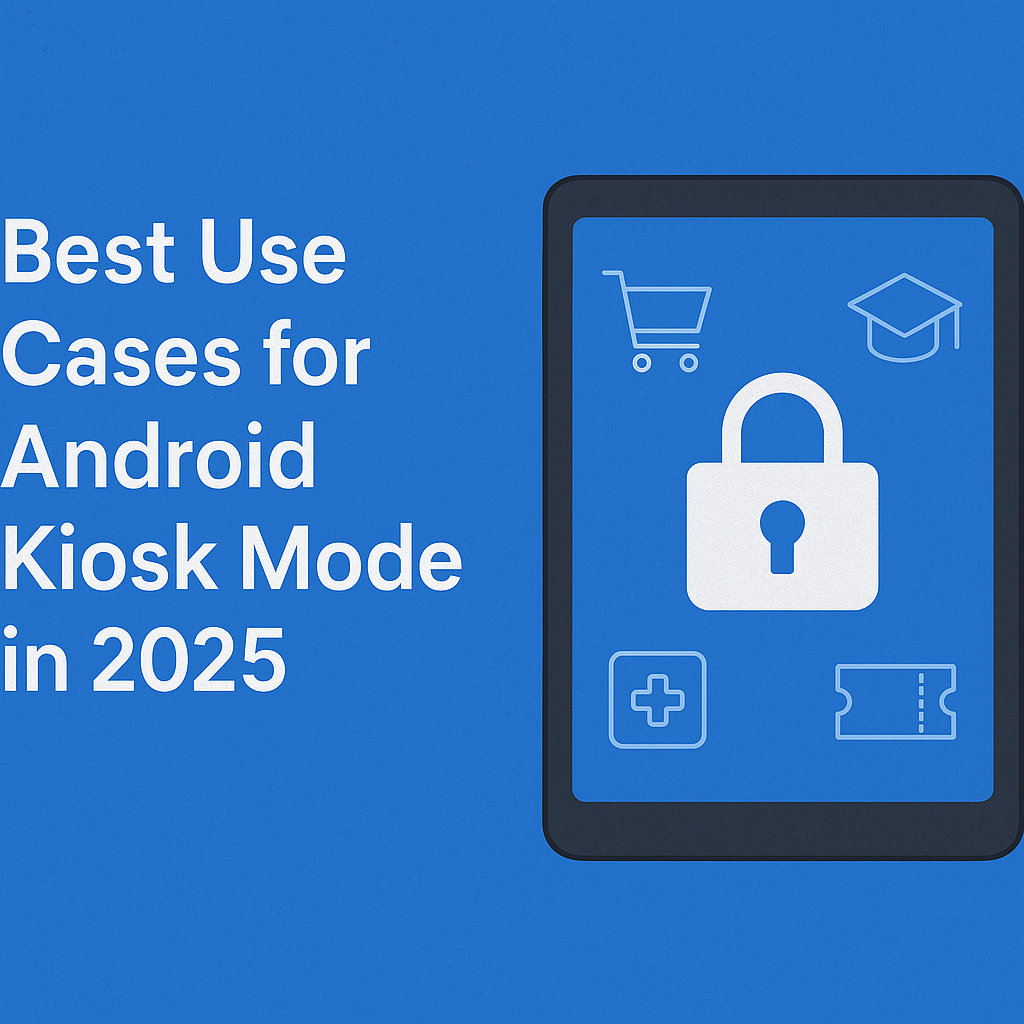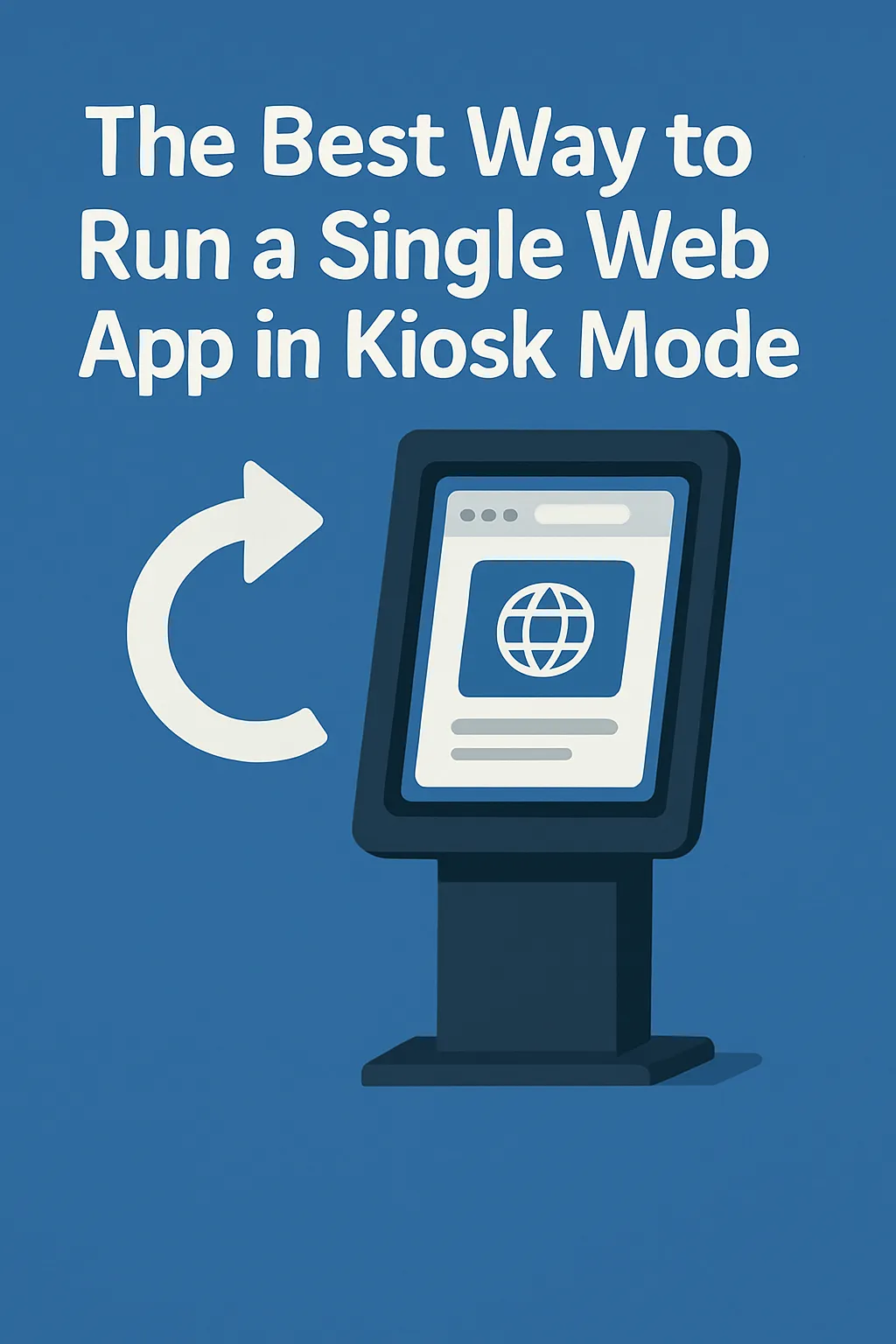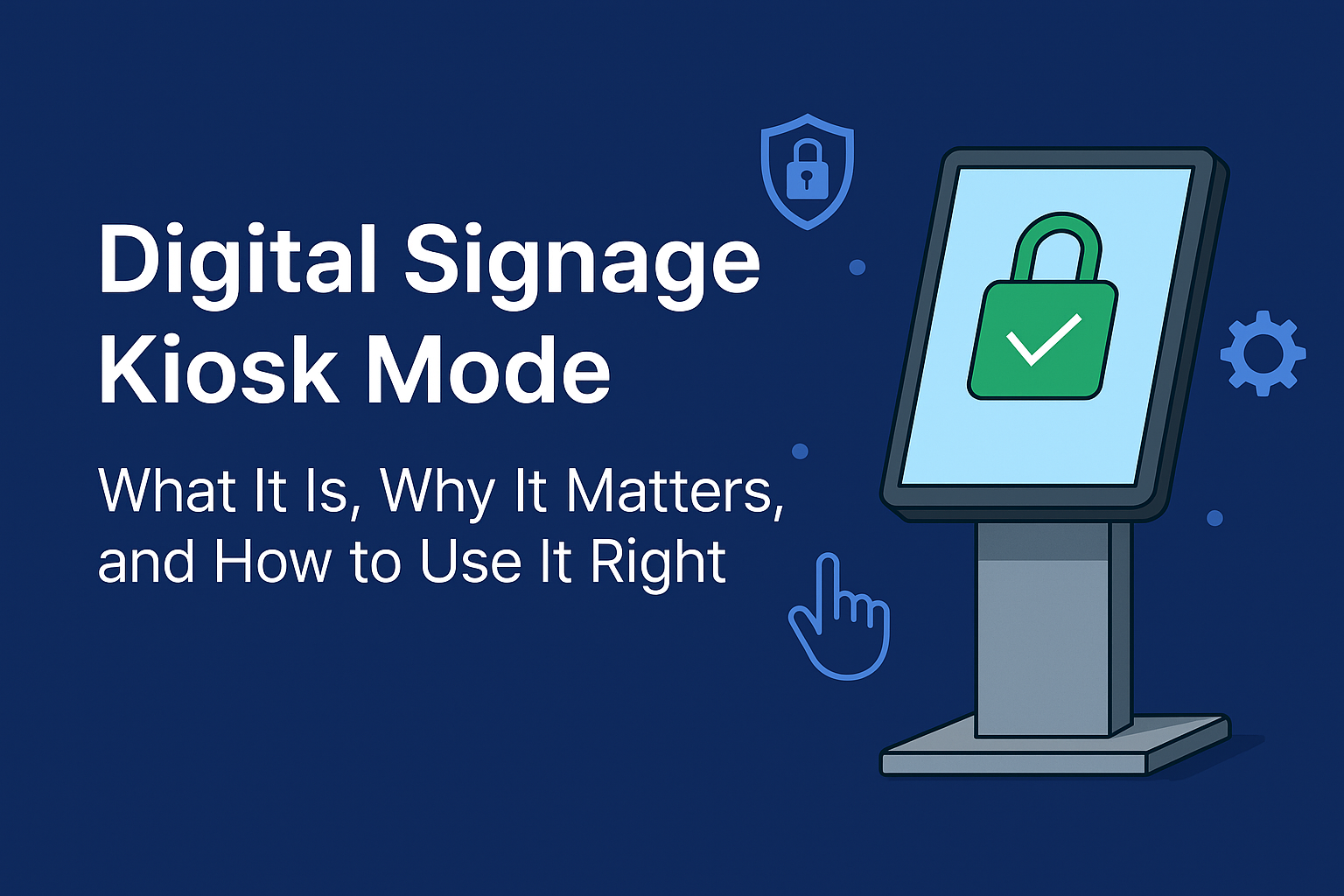How to Block Apps on Android Devices? A Practical Guide
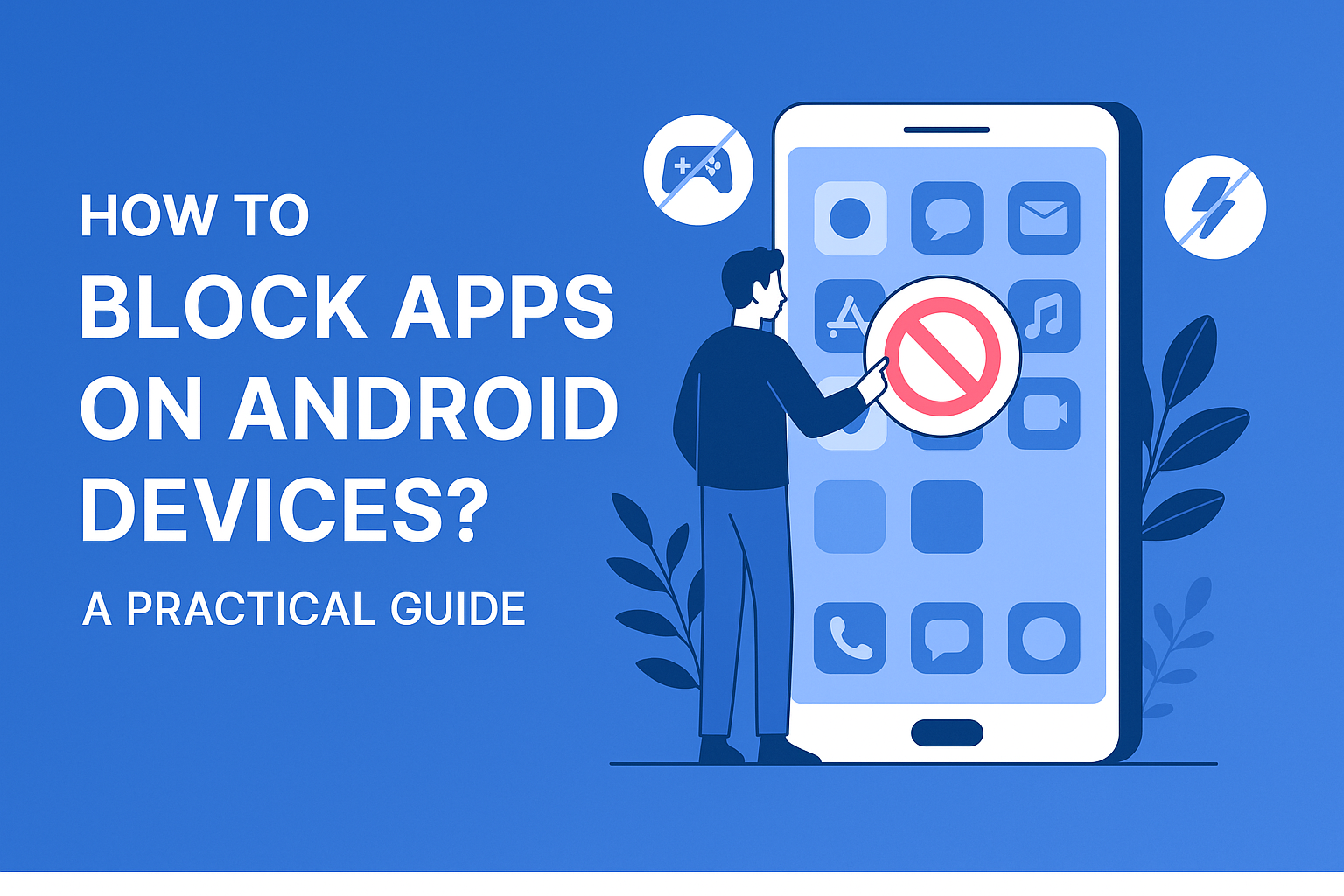
Strong 8k brings an ultra-HD IPTV experience to your living room and your pocket.
Smartphones are essential—but let’s face it, they can also be distracting. Whether you're trying to limit your own screen time, stop your kids from accessing certain apps, or keep background data usage in check, knowing how to block apps on Android devices can make a big difference.
The best part? You don’t need to be a tech expert to do it.
This guide walks you through a variety of non-technical ways to block apps on Android, using tools already built into most devices. We’ll also cover some trusted third-party options and when you might need to explore more advanced setups.
Why Would You Want to Block Apps?
Blocking apps isn’t just about discipline—it can help with a range of practical goals:
- Parental Control: Prevent children from accessing games, social media, or age-inappropriate content.
- Productivity: Stay focused during work hours by avoiding distractions like social media or video apps.
- Privacy: Restrict apps that run in the background or collect unnecessary data.
- Focus: Create intentional screen-free time for studying, meditation, or rest.
- Workplace Management: Keep company-owned devices limited to work-related apps only.
Whatever your reason, Android offers several methods to support you.
Method 1: Use Digital Wellbeing
Most Android phones come with Digital Wellbeing & Parental Controls built-in. This feature helps you monitor and manage app usage.
How to use it:
- Open Settings
- Tap Digital Wellbeing & Parental Controls
- Go to Dashboard
- Select the app you want to manage
- Set an App Timer
Once the daily time limit is reached, the app is paused until the next day.
Best for: Daily screen time limits and self-monitoring
Method 2: Google Family Link for Parental Control
For parents, Google Family Link offers deeper control over children’s app usage.
You can:
- Block or approve app downloads
- Set daily screen time limits
- Lock the device remotely
- Monitor app activity
- Filter content by age or category
Getting started:
- Download Google Family Link on your device
- Link it to your child’s Google account
- Set up controls through your own phone
Best for: Parents managing children’s devices
Method 3: Use Focus Mode to Temporarily Block Apps
Focus Mode allows you to temporarily pause distracting apps—perfect for dedicated work or study sessions.
How to set it up:
- Go to Settings > Digital Wellbeing & Parental Controls
- Tap Focus Mode
- Choose apps to pause
- Turn it on manually or schedule it
- Apps selected will be grayed out and inaccessible while Focus Mode is active.
Best for: Short periods of focus and concentration
Method 4: Try Third-Party App Blockers
When built-in options aren’t enough, third-party apps provide extra control.
Popular options include:
- AppBlock: Schedule restrictions and secure access with a password
- Stay Focused: Block apps, websites, and keywords with detailed rules
- BlockSite: Originally for websites, now supports app blocking too
Features often include:
- Scheduling by time or location
- Password protection
- Uninstall prevention
Best for: Custom rules, stronger restrictions, and added features
Method 5: Disable or Uninstall Unwanted Apps
For a more permanent solution, especially with unused or pre-installed apps, consider disabling them.
Steps to disable an app:
- Go to Settings > Apps
- Select the app
- Tap Disable
This prevents the app from being opened or running in the background—without deleting data.
Best for: Pre-installed apps that can’t be uninstalled
Method 6: Block Internet Access for Specific Apps
Want to block an app from accessing the internet, but not the entire app? Use a firewall tool.
Recommended apps (no root required):
- NetGuard
- NoRoot Firewall
- These tools let you selectively block Wi-Fi and mobile data access per app.
Best for: Privacy, data savings, and background sync control
Method 7: Use Screen Pinning for Temporary Lockdown
Screen Pinning locks a single app on the screen—great when handing your phone to someone temporarily.
How to enable:
- Go to Settings > Security > Screen Pinning
- Turn it on
- Open the app you want to pin
- Tap recent apps > Pin
Optionally, set a PIN to unpin it.
Best for: Temporary use cases like kiosk displays or loaning a phone
When to Use Device Management Tools
If you're managing devices in bulk—for schools, retail locations, or a field workforce—basic tools might not be enough.
That’s where mobile device management (MDM) solutions come in. They let you:
- Lock devices to a single app (kiosk mode)
- Block new app installs
- Remotely update or restrict usage
- Monitor usage across a fleet of devices
- These tools are ideal when scalability, compliance, and centralized control are key.
Final Thoughts
Knowing how to block apps on Android puts you in control of your digital environment. Whether it’s for personal productivity, child safety, or business efficiency, Android provides flexible tools—no technical expertise required.
From built-in features like Digital Wellbeing and Focus Mode to trusted third-party options, there's a method for every situation. And for larger deployments, enterprise tools offer centralized solutions.
So whether you're trying to avoid distractions, enforce healthy habits, or secure shared devices, Android has you covered—one setting at a time.
Note: IndiBlogHub features both user-submitted and editorial content. We do not verify third-party contributions. Read our Disclaimer and Privacy Policyfor details.