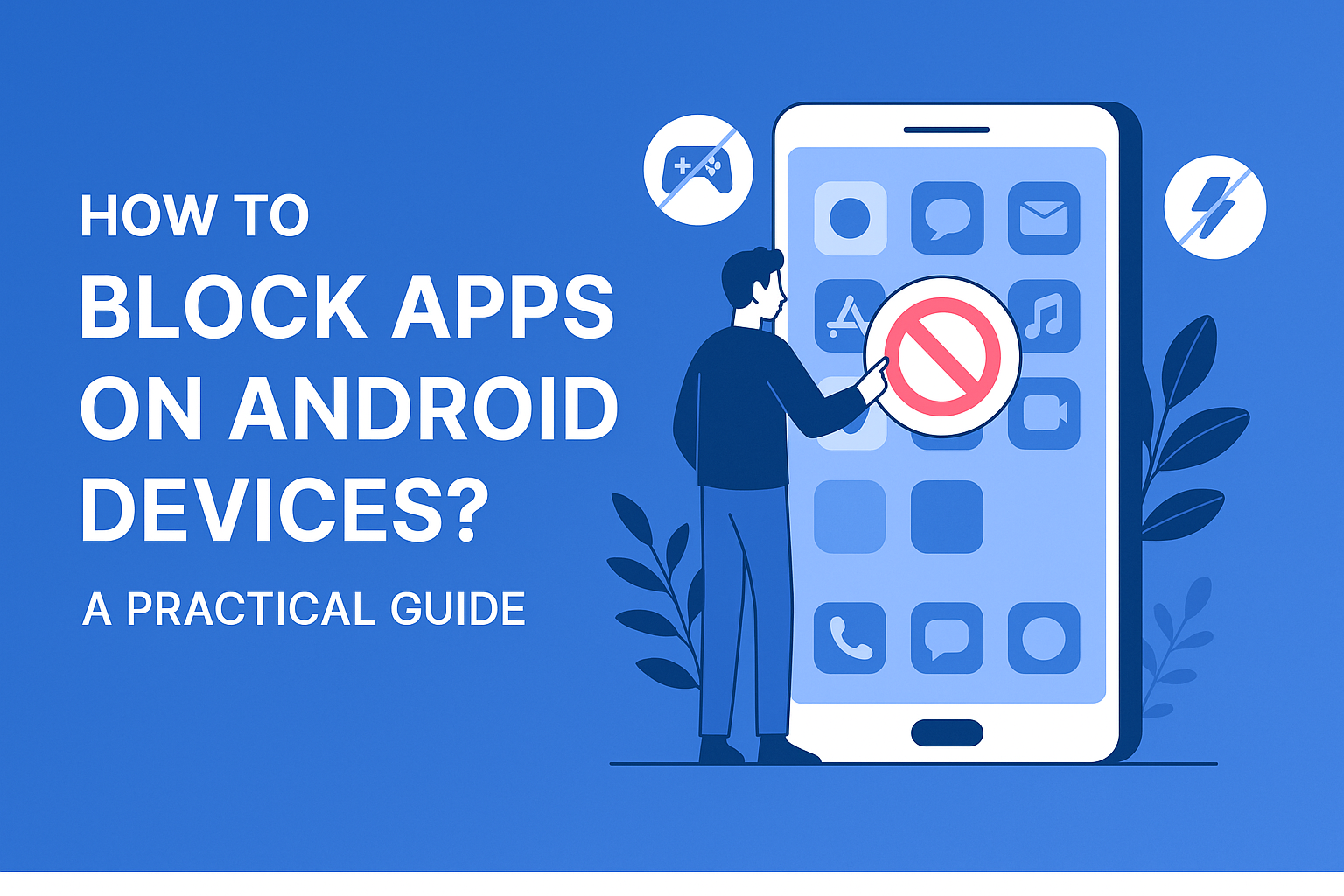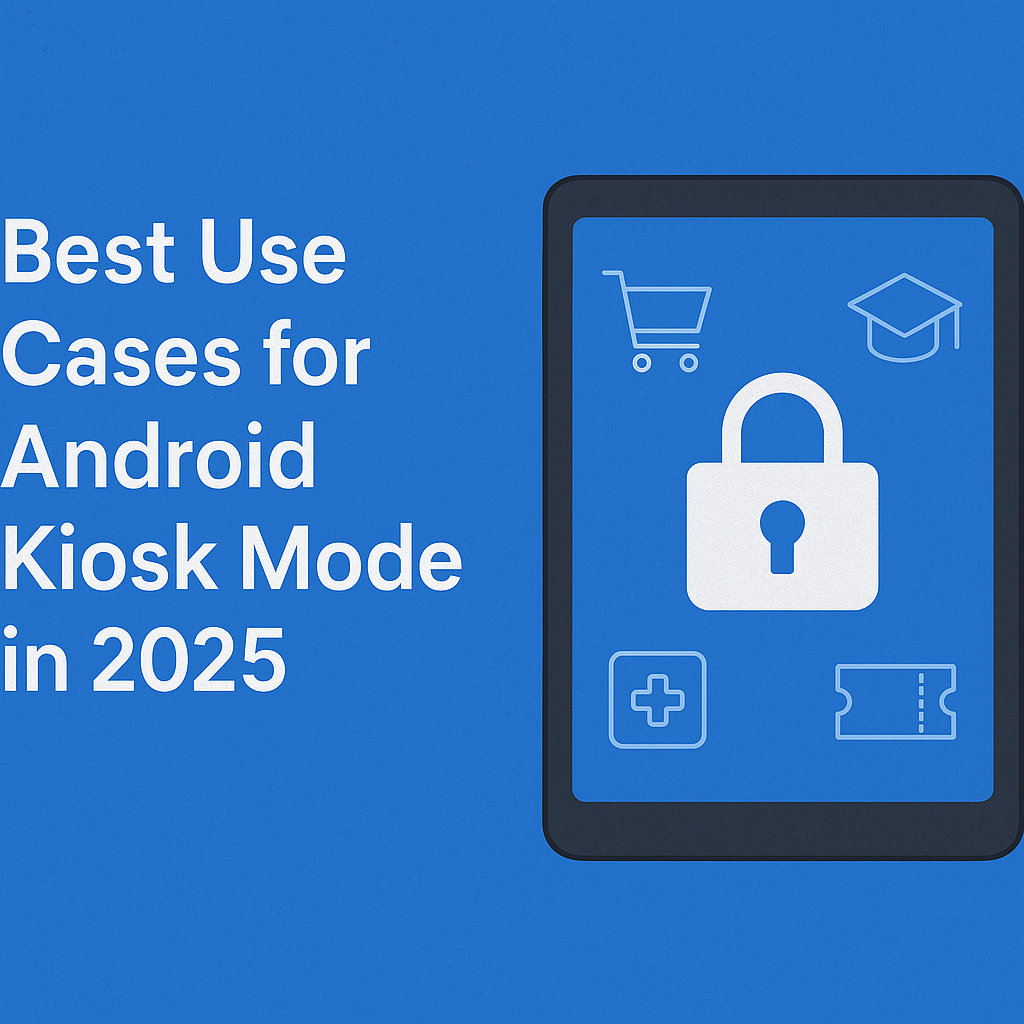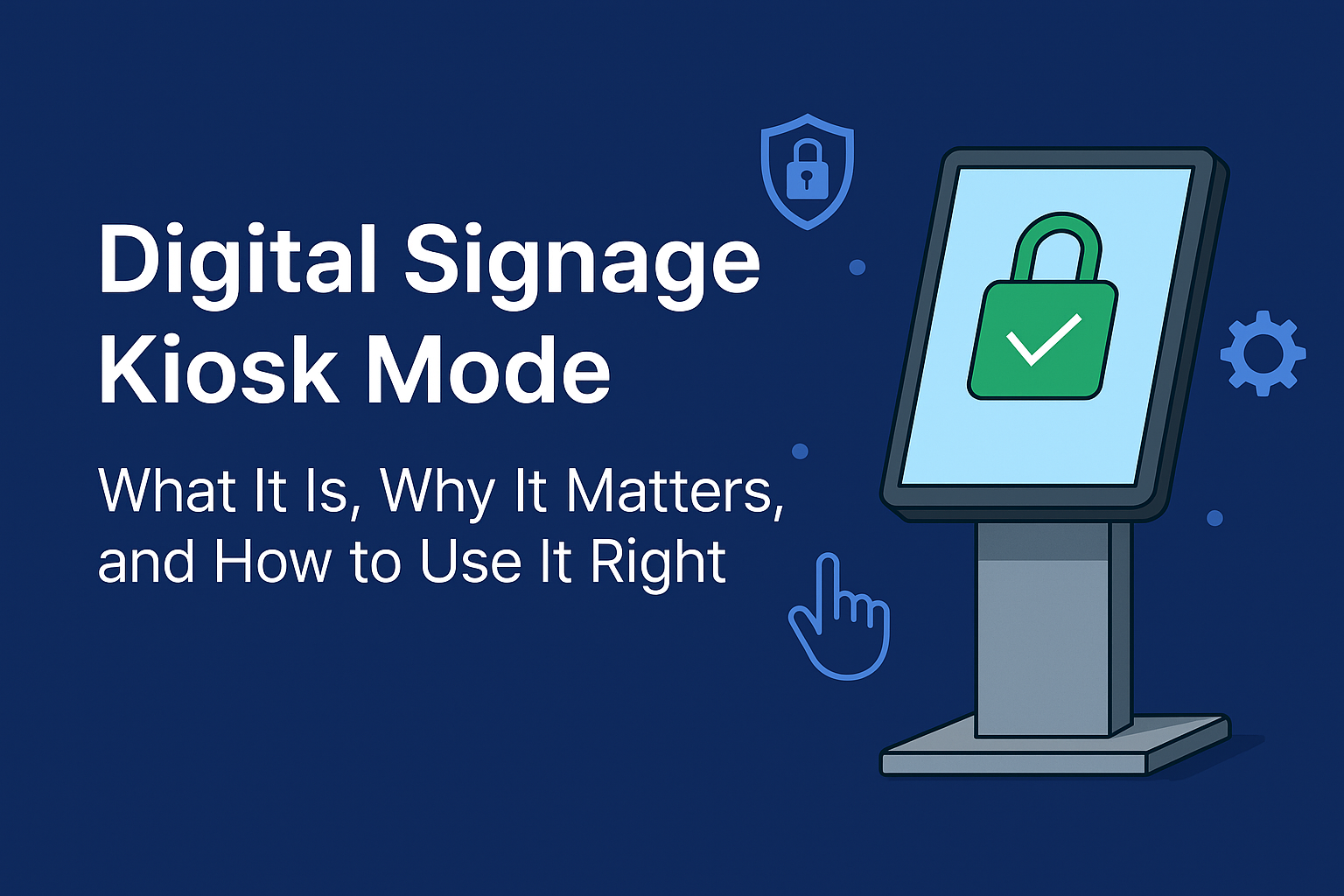The Best Way to Run a Single App in Kiosk Mode
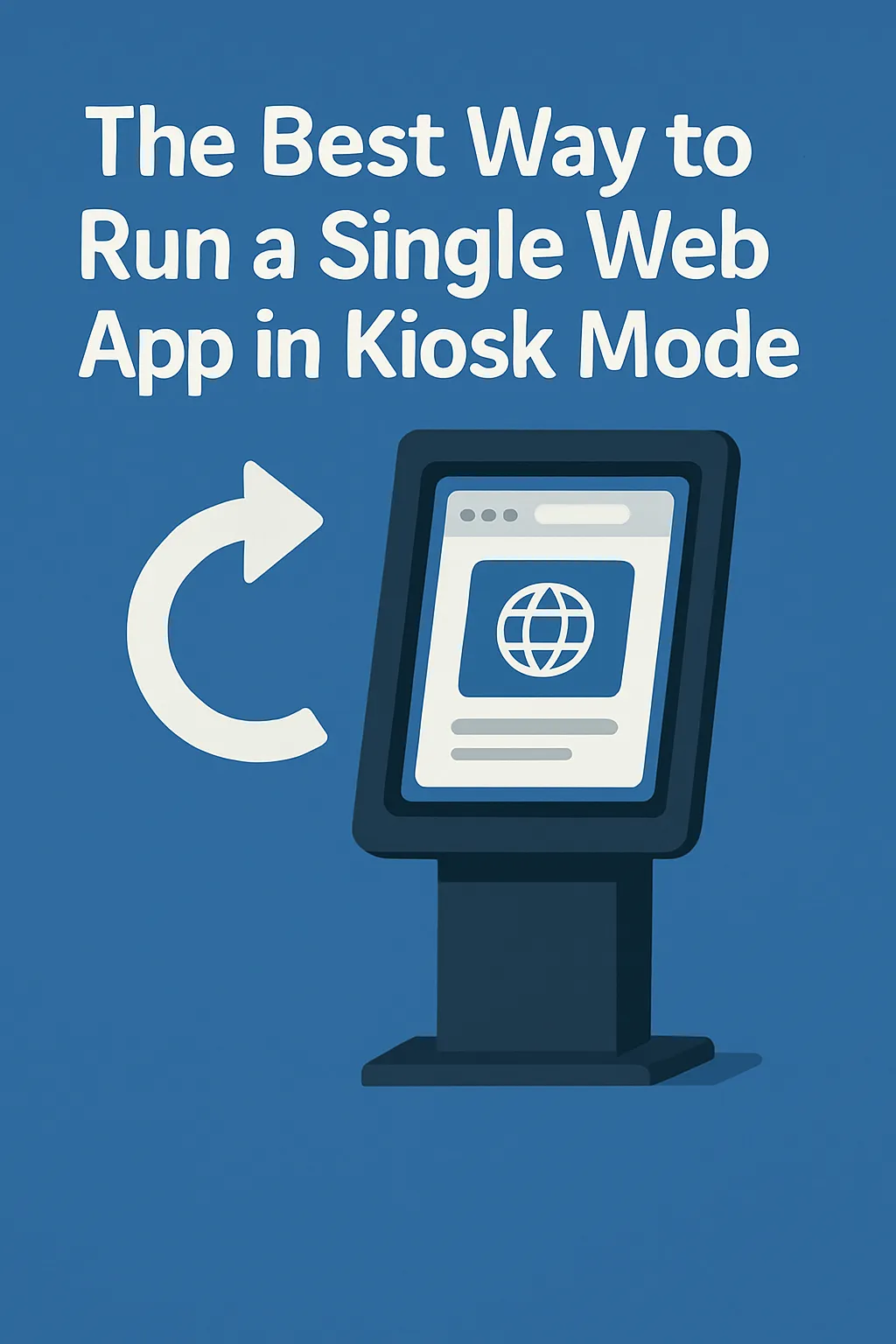
Strong 8k brings an ultra-HD IPTV experience to your living room and your pocket.
Imagine a screen that opens just one website — and nothing else. No tabs, no toolbars, no notifications, and no distractions. It boots up, loads a single app, and stays there — ready for anyone to use.
That’s the idea behind kiosk mode for web apps.
Whether you’re setting up a check-in station, feedback form, digital menu, or any public-facing service, running a web app in kiosk mode turns a regular device into a focused, secure, and user-friendly tool.
But what’s the best way to do it? That depends on your setup, your goals, and how hands-on you want to be. This article walks you through the most practical approaches — without the technical jargon.
Why Run a Web App in Kiosk Mode?
Running a web app in kiosk mode is useful when you want the experience to stay limited to a single site or service. The person using the screen shouldn’t be able to browse the internet, open settings, or access anything outside that one application.
Common examples:
A self-check-in system at a clinic
A survey station in a retail store
A product catalog in a showroom
A ticketing kiosk at an event
An employee portal in a warehouse
The goal is always the same: Keep the experience focused, frictionless, and secure.
What Makes a Good Kiosk Experience?
Before diving into options, let’s highlight what an ideal kiosk setup should offer:
Starts with your app automatically
Runs in full screen
Hides browser or system menus
Prevents users from exiting or switching apps
Recovers gracefully if restarted or powered off
With those basics in mind, let’s explore the easiest and most reliable ways to get there.
Option 1: Use a Web Browser’s Kiosk Feature
Some web browsers (like Chrome or Edge) have a built-in setting that allows you to run a website in full-screen mode, often called kiosk mode. It hides the address bar, tabs, and other browser tools — so the site takes over the whole screen.
Why it works:
Great for quick, small-scale setups
Requires little to no extra software
Ideal for temporary kiosks or personal projects
This method is a favorite for one-off events, pop-up installations, or DIY digital signs. You can set the browser to launch the desired web app in full screen as soon as the device starts up.
Considerations:
Someone familiar with the device can still exit the screen unless other restrictions are added
Doesn’t provide remote monitoring or device locking
Option 2: Use a Chromebook or ChromeOS Device
If you’re using a Chromebook or a ChromeOS-powered screen, you’re in luck — Google has built-in kiosk features that are simple and reliable.
You can configure the device to:
Launch a specific web app when it powers on
Prevent access to other apps or settings
Lock users into a single experience
Ideal for:
Schools
Libraries
Retail counters
Public information screens
This approach is especially useful when you want to keep things simple but professional. Devices are easy to set up and manage — even remotely if needed.
Option 3: Use a Tablet or Touchscreen Device
Many people use tablets (Android or iPad) for lightweight kiosk solutions. Whether it’s a mounted screen in a store or a standing tablet in a lobby, tablet-based kiosks are popular for good reason:
Portable and space-saving
Affordable
Easy to use for non-technical users
Some tablets have a setting that allows you to “pin” an app to the screen. Others can be configured to open directly into a browser running your web app.
There are also kiosk apps available in app stores that help lock the tablet to a specific website or app.
Tip:
Be sure to disable system updates, notifications, and gestures that might interrupt the experience.
Option 4: Dedicated Kiosk Software (for Business or Multi-Device Use)
If you’re running multiple kiosks — or need stronger control over devices — there are platforms designed specifically for this purpose. These tools allow you to:
Lock devices into a single app
Remotely manage and monitor devices
Set schedules, restart devices, or push updates
Apply branding and screen savers
This is commonly used in:
Franchises with digital menus
Government or healthcare check-in stations
Events and venues with multiple touchpoints
You don’t have to build or manage the technology from scratch. These services exist to make kiosk deployment easier and more secure.
Note: Many companies use tools like Scalefusion, or similar platforms — but choose one based on your comfort level and needs. The goal isn’t the tool itself — it’s the control and consistency it offers.
Tips for a Smooth Web App Kiosk Setup
Here are a few best practices to make sure your kiosk runs smoothly — whether you’re using a browser, tablet, or dedicated device:
Keep It Simple
Avoid cluttered web pages. Use large buttons, minimal menus, and clean layouts.
Enable Auto-Start
Make sure the device automatically starts the app or webpage when powered on.
Test With Real Users
Watch how people use your kiosk. Are they confused? Do they try to tap on something that isn’t clickable? Adjust accordingly.
Minimize Interruptions
Turn off notifications, software updates, and popups that might appear mid-session.
Secure Power and Internet
Ensure the device has a stable connection and is plugged in safely — nothing derails a kiosk like a drained battery.
Final Thoughts
Setting up a device to run a single app in kiosk mode isn’t just a tech hack — it’s a way to deliver a focused, distraction-free experience that works. Whether it’s a feedback form at a store or a check-in terminal at a hospital, kiosk mode turns any ordinary screen into a purposeful tool.
You don’t need to be a developer or IT pro to make it happen. With today’s options — from browsers to tablets to purpose-built platforms — it’s easier than ever to deploy a web app in a secure, full-screen mode.
Focus on the user. Keep it simple. And test it like a real person will use it. That’s the best way to run a web app in kiosk mode.
Frequently Asked Questions
Can I use kiosk mode for a website that requires login?
Yes. Just make sure the device remembers login credentials or uses a simplified authentication method to avoid setup delays.
Does kiosk mode work offline?
Some web apps do. If your app is designed to work offline (cached data, local storage), it can function without internet access — but that depends on the app itself.
Is kiosk mode safe for public use?
Yes, if properly set up. Make sure users can’t access other parts of the device or exit the app. Adding a secure stand or enclosure also helps.
What if the app crashes or the power goes out?
Good kiosk setups auto-restart into the app on reboot. Test this before deployment to ensure recovery is seamless.
Note: IndiBlogHub features both user-submitted and editorial content. We do not verify third-party contributions. Read our Disclaimer and Privacy Policyfor details.