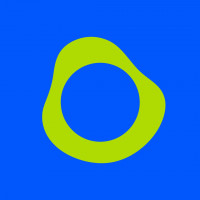How to Check if International Calling is Enabled on Your iPhone

Strong 8k brings an ultra-HD IPTV experience to your living room and your pocket.
In today’s interconnected world, the ability to make international calls is a vital feature for many iPhone users. Whether you're a globetrotter, have family abroad, or work in an international business, being able to communicate across borders is essential. However, before you dial that overseas number, it’s crucial to ensure that international calling is enabled on your iPhone. This blog will guide you through the steps to check and enable international calling, troubleshoot potential issues, and offer some useful tips to make your international calling experience seamless and cost-effective.
1. Understanding International Calling on Your iPhone
International calling on an iPhone allows you to dial phone numbers in other countries. Unlike local calls, international calls involve country codes, international dialing formats, and sometimes, additional charges depending on your carrier. Before you make an international call, your iPhone and carrier need to be set up to handle these calls.
Why It’s Important to Check if International Calling is Enabled
If international calling isn’t enabled, you might face issues like call failures or unexpected charges. Ensuring that this feature is enabled allows you to communicate without interruptions or surprises on your bill.
2. Steps to Check if International Calling is Enabled on Your iPhone
Checking if international calling is enabled on your iPhone is a straightforward process. Here’s how you can do it:
Step 1: Verify Your Carrier Plan
The first step is to confirm whether your carrier supports international calling and if it’s included in your plan. Most carriers offer international calling as an add-on service. To check:
Contact Your Carrier: You can call your carrier’s customer service or visit their website to check if your plan includes international calling. Ask if you need to enable the service or if it’s automatically included.
Carrier App: Some carriers have mobile apps that let you manage your plan. Log in and check the settings or features section to see if international calling is listed.
Step 2: Check the Settings on Your iPhone
Once you’ve confirmed with your carrier, the next step is to check the settings on your iPhone:
Open the Settings App: Tap on the “Settings” icon on your iPhone’s home screen.
Navigate to Phone Settings: Scroll down and tap on “Phone.”
Check for International Call Settings: Depending on your carrier, there might be an option under “Calls” related to international dialing or call forwarding. Ensure that international call settings are enabled.
Enable Wi-Fi Calling: For cheaper international calls, ensure Wi-Fi calling is enabled by going to “Settings” > “Phone” > “Wi-Fi Calling” and toggling it on.
Step 3: Test an International Call
To confirm that everything is set up correctly, try making a test call to an international number:
Dial the International Number: Use the correct international dialing format, including the country code.
Check Call Quality and Connection: Ensure that the call connects smoothly and the audio quality is clear. If the call doesn’t connect, there might be an issue with your carrier settings.
3. Troubleshooting International Calling Issues
Even with everything set up, you might encounter issues when trying to make international calls. Here’s how to troubleshoot common problems:
Issue 1: Call Fails to Connect
Check Your International Dialing Format: Ensure that you’re using the correct country code and phone number format. For example, when calling the UK from the US, dial “+44” followed by the local number.
Check Your Carrier’s International Calling Settings: If the call doesn’t connect, revisit your carrier’s app or customer service to ensure international calling is enabled.
Issue 2: Unexpected Charges
Review Your Carrier Plan: If you notice unexpected charges, review your plan’s international calling rates. Consider switching to a plan with better international calling rates or using apps that offer cheaper alternatives.
Issue 3: Poor Call Quality
Enable Wi-Fi Calling: Poor call quality might be due to a weak cellular signal. Enabling Wi-Fi calling can improve call quality when you’re connected to a stable Wi-Fi network.
4. Alternatives to Traditional International Calling
If international calling isn’t enabled or if you’re looking for more cost-effective options, consider these alternatives:
Using VoIP Apps for International Calls
Telfon: A virtual phone calling app, is one of the best cloud telephony solutions. The software for communication is apt for all kinds of businesses.
WhatsApp: A popular choice for making free international calls over Wi-Fi or data.
Skype: Offers affordable international calling rates and free calls between Skype users.
Viber: Another app that allows free calls between users and low rates for calling landlines or mobiles internationally.
Using Wi-Fi Calling
Enabling Wi-Fi calling on your iPhone can help you avoid international roaming charges. When Wi-Fi calling is enabled, your iPhone uses Wi-Fi instead of cellular networks to make calls, which is especially useful when traveling abroad.
5. Best Practices for International Calling on Your iPhone
To make the most out of your international calling experience, consider these best practices:
Know the Time Difference
Before making an international call, be mindful of the time zone difference. Use the world clock feature on your iPhone to check the local time in the country you’re calling.
Use Apps to Track Call Duration
To avoid high charges, keep track of the duration of your international calls. You can use apps or the built-in call timer on your iPhone to monitor how long you’ve been on a call.
Set Up International Call Forwarding
If you’re traveling internationally, set up call forwarding to ensure you don’t miss important calls. Go to “Settings” > “Phone” > “Call Forwarding” and set it up according to your needs.
6. Frequently Asked Questions About International Calling
Q: Do all carriers support international calling on iPhones?
A: Most carriers support international calling, but you may need to enable the feature or switch to a plan that includes it. Always check with your carrier.
Q: Can I use Wi-Fi for international calls?
A: Yes, enabling Wi-Fi calling on your iPhone allows you to make international calls over a Wi-Fi network, which can reduce costs and improve call quality.
Q: What should I do if my international call isn’t going through?
A: Double-check the dialing format, ensure international calling is enabled with your carrier, and try using a different app or Wi-Fi calling if the issue persists.
7. Conclusion
Ensuring that international calling is enabled on your iPhone is a simple yet essential step for staying connected with friends, family, or business associates abroad. By following the steps outlined in this guide, you can check your carrier plan, adjust your iPhone settings, and troubleshoot any issues that arise. With everything set up, you’ll be able to make international calls with confidence, knowing that your iPhone is ready for seamless global communication.
Remember, if you encounter any problems, there are always alternative solutions like VoIP apps or Wi-Fi calling to ensure you’re never out of touch, no matter where you are in the world.
Note: IndiBlogHub features both user-submitted and editorial content. We do not verify third-party contributions. Read our Disclaimer and Privacy Policyfor details.