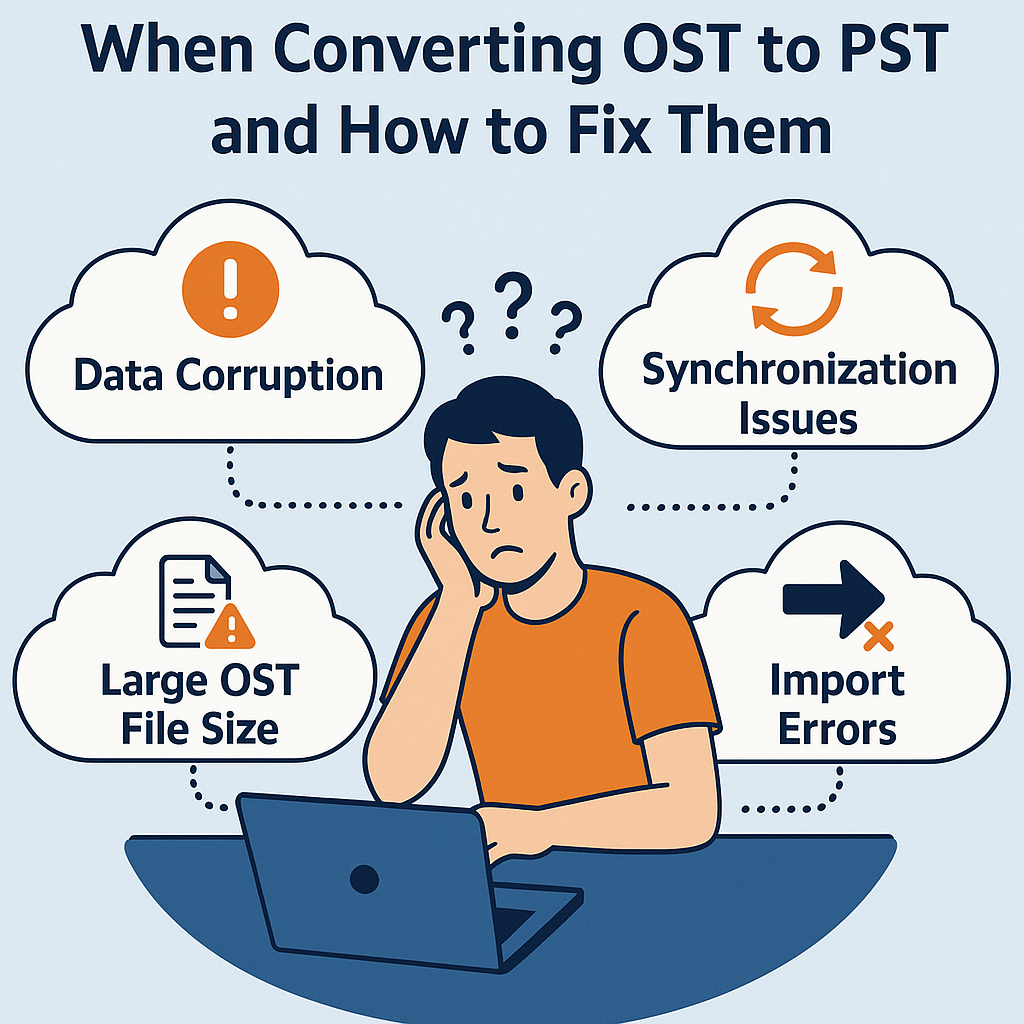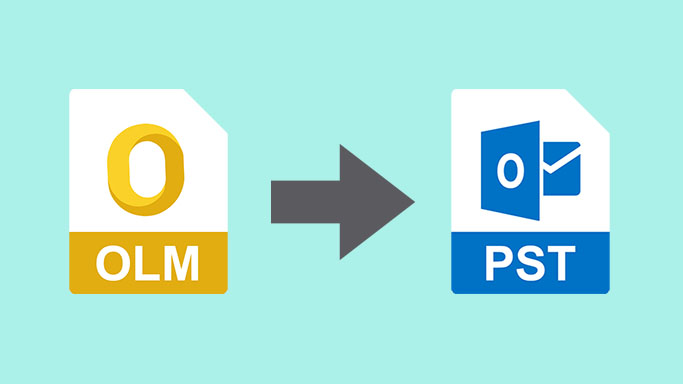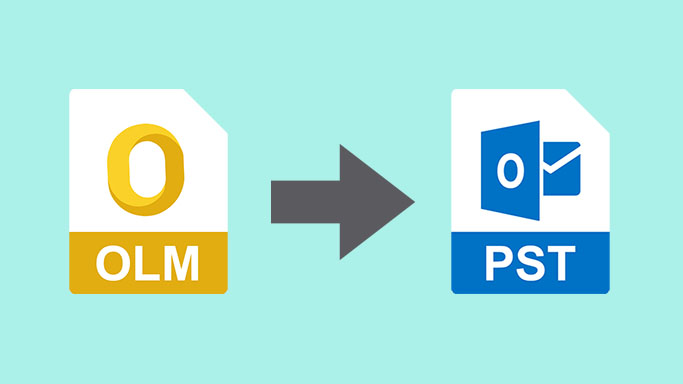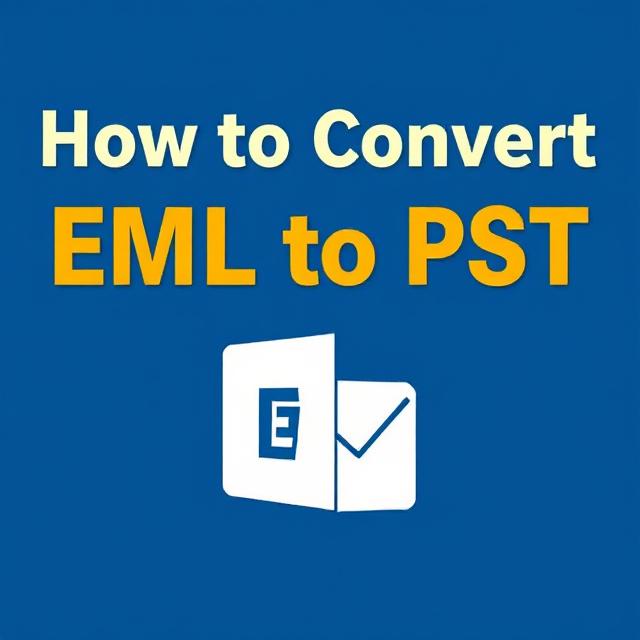How To Convert MBOX Multiple Files Into PST?

Strong 8k brings an ultra-HD IPTV experience to your living room and your pocket.
MBOX is one of the most popular email storage formats, which is supported by numerous email clients such as Thunderbird, Apple Mail, Eudora, and Entourage. However, most users need to convert MBOX files to PST (Personal Storage Table), which is mainly used by Microsoft Outlook. This is usually required when switching from one email client to another or merging emails in Outlook.
In this article, we will discuss why MBOX needs to be converted into PST, various methods of conversion, and step-by-step instructions on how to carry out the conversion in an efficient manner.
Why Convert MBOX to PST?
There are many reasons why users want to convert MBOX files to PST format:
• Microsoft Outlook Compatibility: PST is Microsoft Outlook's proprietary format, and therefore users who migrate from MBOX-based email clients to Outlook need this file format conversion.
• Better Data Management: Outlook offers advanced features like calendar integration, contacts, and task management, which are absent in MBOX-supported email clients.
• Enhanced Security: PST files come with better encryption and password protection, ensuring data security.
• Corporate Preference: Many businesses rely on Outlook for its professional and secure email management capabilities, making PST the preferred format.
• Offline Access: PST files provide offline access to emails, facilitating work for users without an internet connection.
Methods to Convert MBOX Files into PST
There are two major methods of converting MBOX files to PST:
1. Manual Method (Using Outlook and IMAP Configuration)
This method is free but consists of several steps and technical experience. Simply follow these steps:
Step 1: Configure an IMAP Account
1. Sign up for a Gmail account (if you don't already have one).
2. Turn on IMAP access in Gmail settings
3. Launch the MBOX-based email client (e.g., Thunderbird) and import the IMAP-configured Gmail account.
4. Drag and drop all the emails from the MBOX folder to the Gmail account.
Step 2: Set Up the Same Gmail Account in Outlook
1. Launch Microsoft Outlook and import the same Gmail account.
2. After syncing is finished, drag and drop emails from the Gmail folder to a local Outlook folder.
Step 3: Export Emails to PST
1. Go to File > Open & Export > Import/Export.
2. Select Export to a file and choose Outlook Data File (.pst).
3. Choose the folder with emails and export as a PST file.
2. Automated Method (Using MBOX to PST Converter Software)
For those who want a quick and easy solution, third-party MBOX to PST converter software is also available. This software offers several benefits:
• Batch Conversion: Batch converts multiple MBOX files to PST.
• Maintains Data Integrity: Preserves email formatting, metadata, and attachments.
• User-Friendly Interface: No technical knowledge required.
• Selective Conversion: Enables conversion of individual emails or folders.
Steps to Convert MBOX to PST Using a Converter Tool
1. Download and Install a Good MBOX to PST Converter Tool.
2. Open the Software and Import MBOX Files: Import multiple MBOX files using the 'Add File' or 'Add Folder' feature.
3. Preview Emails: A preview option in some applications allows one to review email content before conversion.
4. Choose Output Format as PST: Select the output format as PST.
5. Click on Convert: The application will start the conversion, saving the PST file at the specified location.
6. Import PST into Outlook:
• Launch Outlook and navigate to File > Open & Export > Import/Export.
• Select Import from another program or file and choose the converted PST file.
• Click Finish to finish the process.
Conclusion
Converting MBOX to PST is a requirement for those migrating to Outlook. Although there are manual ways to do this, they take a lot of time and technical know-how. Using automated tools gives you an effective and dependable alternative, converting data smoothly and correctly without losing anything. Depending on your needs and technical skills, you can pick the best way to do this.
Note: IndiBlogHub features both user-submitted and editorial content. We do not verify third-party contributions. Read our Disclaimer and Privacy Policyfor details.