How to Convert PST to MBOX - Complete Guide
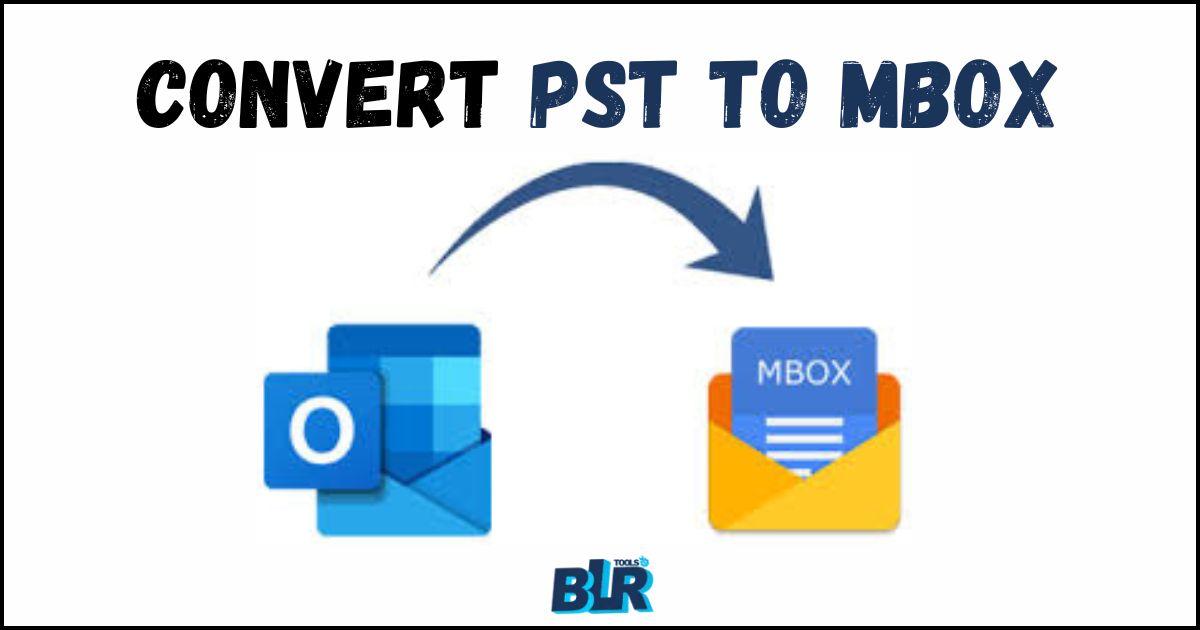
Due to the increased use of email, many users frequently switch between email client services. A lot of consumers are currently looking for reliable methods to convert PST to MBOX on Mac and Windows. As a result, we've generated a detailed post outlining how users may transfer Outlook PST to Thunderbird. In addition, we will learn the fundamental differences between MBOX and PST file formats. Furthermore, we'll discuss the benefits of Thunderbird MBOX versus PST files. Keep going to learn more about the BLR PST Converter Tool, which is capable of transferring multiple PST files to MBOX with a few clicks.
Understanding the PST and MBOX formats.
First, let's go through some basic information about PST files. A PST file is a data file created by Microsoft Outlook which includes copies of messages, calendar events, and other objects. It serves primarily for archiving and backing up Outlook data.
MBOX is an ordinary mailbox storage format which saves all messages in a single text file. It is completely supported by email clients and supports cross-platform email handling.
Advantages of converting PST files to MBOX.
There are several benefits and reasons to do PST to MBOX conversions. However, we shall look at the most important benefits of MBOX over PST file type.
Platform Migration: When migrating from Outlook to another email client (such as Thunderbird or Apple Mail), users frequently need to convert PST to MBOX to ensure a smooth data transition.
Compatibility Issues: MBOX files work better with non-Microsoft email apps, making it easier to view and manage emails across multiple platforms.
Backup and Archiving: Archiving Outlook data in MBOX format can be used as a backup option or to assist data retrieval.
Manually save PST as MBOX on Windows and Mac.
Outlook includes built-in services for converting PST files to MBOX, but these tools are not completely efficient. Large PST files typically require a long time to convert. Furthermore, they lacked helpful features and filters. For smaller mailboxes, the manual method is preferred.
Steps for importing PST files to MBOX in Windows
- Open the Thunderbird application on your PC.
- Navigate to the Tools menu and pick Import.
- Select Import from Outlook before you click Continue.
- Click the Start Import button to start exporting your Outlook PST data file.
- Install the ImportExportTools NG add-on for Thunderbird.
- Right-click your Outlook profile and select Folder Export (MBOX) from the ImportExportTools NG choosing menu.
- To convert an Outlook PST file to MBOX, specify where you wish to save the new MBOX files and then click OK.
How to Migrate PST Emails to MBOX on Mac.
- Start by opening Mac Outlook and converting your PST file to MBOX format.
- Navigate to File > Import.
- Choose Outlook Data File (.PST) and then select your PST file.
- To start, simply click the Import option.
- Once the file has been imported, drag the imported mailbox to the desktop.
- It'll be converted to MBOX format.
Convert PST to MBOX on Mac & Windows
The manual processes for converting PST to MBOX differ between Windows and Mac, as illustrated above. However, the BLR PST Converter Tool does the same things on both interfaces. This program effectively converts your Outlook PST file to MBOX format in a single action, compared to the manual method, which normally takes 2-3 stages to import PST to MBOX. In addition, the PST Converter provides users with a variety of essential tools and filters.
Here are the instructions for saving PST as MBOX:
Step 1: Install and run the PST Converter Software with administrative capabilities.
Step 2: Click the Select Files button to add the PST files to the wizard.
Step 3: Preview and select the appropriate PST Mailbox items, then click the Next button.
Step 4: Click the File Formats box and choose MBOX as the saving format.
Step 5: Finally, select the optional Features/Filters and click the Convert button.
Ultimately
Platforms supported by Outlook and MBOX both provide useful options for teamwork. Still, the decision on an email client mostly revolves around business needs. Thus, under certain conditions it becomes essential to translate PST into MBOX. This page looks at ways to turn PST into MBOX on Mac and Windows. Use the PST Converter Tool for a quicker and more stable process.
Note: IndiBlogHub features both user-submitted and editorial content. We do not verify third-party contributions. Read our Disclaimer and Privacy Policyfor details.



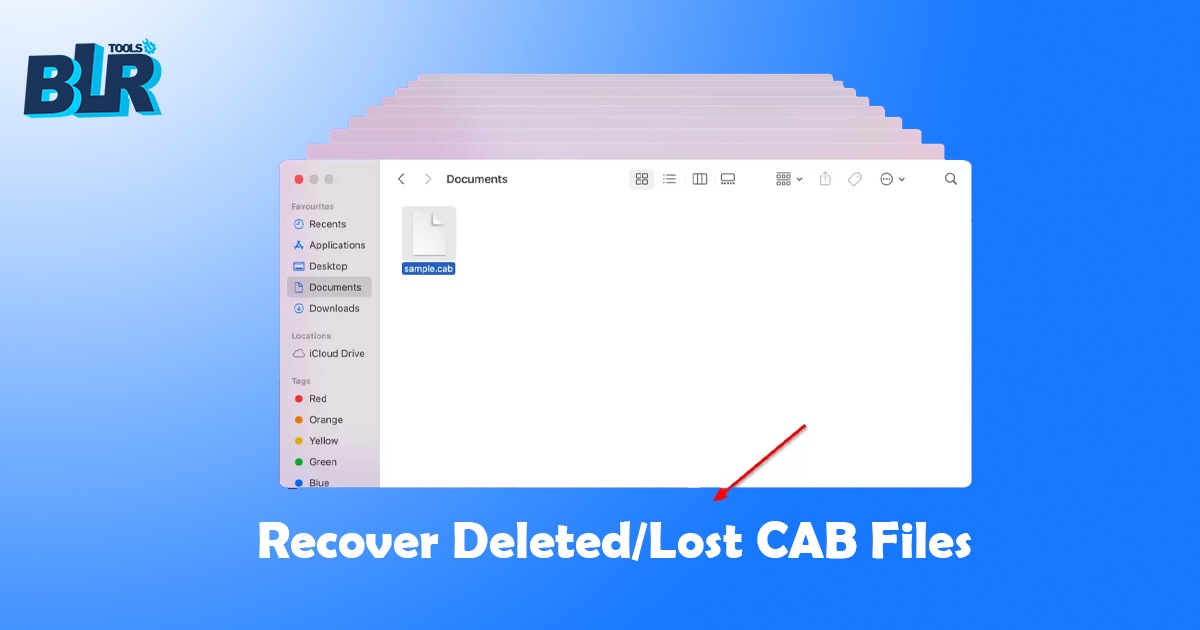
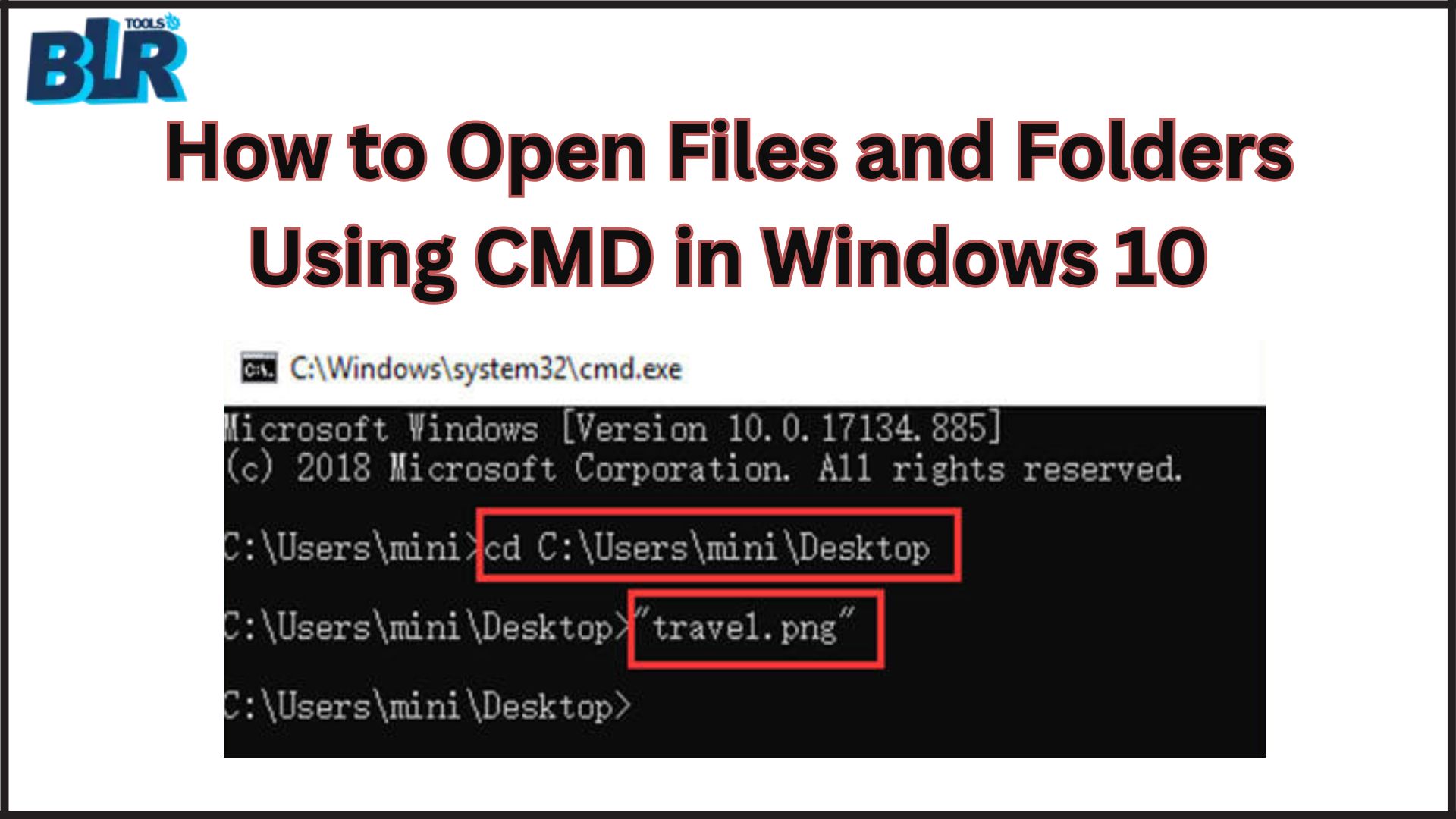
![Recover Lost Data from a Pen Drive [Complete Guide]](https://indibloghub.com/public/images/courses/6736e9eec09f47804_1731652078.jpg)
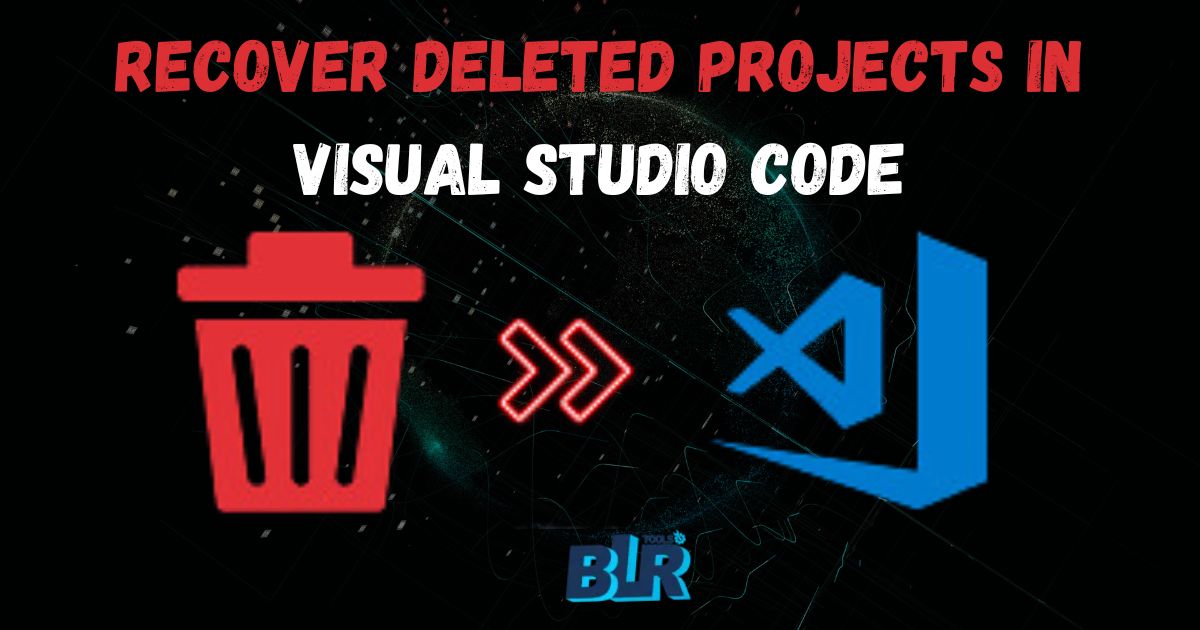
![How to Convert PST to PDF File [Full User Guide]](https://indibloghub.com/public/images/courses/670a0347774b19013_1728709447.jpg)