How to Enable BitLocker Encryption on USB Pen Drive
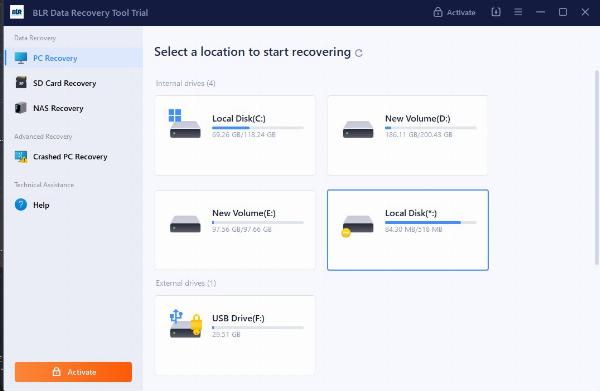
Strong 8k brings an ultra-HD IPTV experience to your living room and your pocket.
To set up BitLocker encryption on a USB pen drive, follow these steps. First, insert the USB drive into your computer. Open "File Explorer," right-click on the USB drive, and select "Turn on BitLocker."
BitLocker will initialize and prompt you to choose how you want to unlock the drive: with a password or a smart card. Choose the password option and create a strong password that you will remember.
Next, you'll need to save a recovery key in case you forget your password; you can save it to your Microsoft account, a file, or print it out.
Once the recovery key is saved, choose the encryption mode (either compatible mode or new encryption mode), and then start the encryption process. This might take some time, depending on the size of your USB drive. Once completed, your USB drive will be protected, and you will need to enter the password whenever you access the drive on any computer.
Let’s start the encryption on USB Pen Drive
1. You have to attach your Pen Drive on PC
2. Click right and press turn on BitLocker
Encryption starts in a second after selecting the turn on BitLocker option.
3. Next, choose how much part of the USB pen drive you want to encrypt.
Here are two option available password or smart card
Enter password and press “Next” button.
4. BitLocker will provide a backup key in the next step. Save it as safest place or on a new drive/external drive.
Here are three option for storing backup key:-
Look the backup key save as *.txt format
5. Next, select the drive space how much you want to encrypt.
6. Choose the encryption mode. Then press “Next”
7. External USB Pen drive encrypt
Wait until the process shown as completed.
8. See, the USB pen drive is encrypted.
If you want to decrypt your pen drive that has been encrypted with BitLocker and you have lost your Bitlocker password or recovery key, using a tool like BLR BitLocker Data Recovery Tool is the perfect option.
FAQ
1. What is BitLocker encryption, and why should I use it on my USB pen drive?
BitLocker is a full-disk encryption feature included with Windows, designed to protect data by providing encryption for entire volumes. Using BitLocker on your USB pen drive ensures that your data remains secure and inaccessible to unauthorized users.
2. Can I use BitLocker on any USB pen drive?
Most modern USB pen drives support BitLocker encryption. However, it is recommended to check the drive's specifications to ensure compatibility with BitLocker.
3. Is it possible to disable BitLocker encryption on my USB pen drive?
Yes, you can disable BitLocker encryption by decrypting the USB pen drive. To do this, insert the drive into your computer, open "File Explorer," right-click on the USB drive, and select "Manage BitLocker." Then, choose the option to turn off BitLocker and follow the prompts to decrypt the drive.
4. Can I use my BitLocker-encrypted USB pen drive on other computers?
Yes, you can use a BitLocker-encrypted USB pen drive on other computers. However, you will need to enter the BitLocker password or use the smart card associated with the drive to unlock it. Ensure that the other computer supports BitLocker to access the drive.
Note: IndiBlogHub features both user-submitted and editorial content. We do not verify third-party contributions. Read our Disclaimer and Privacy Policyfor details.


