How to Handle NSF Emails Migration without Missing a Single Data
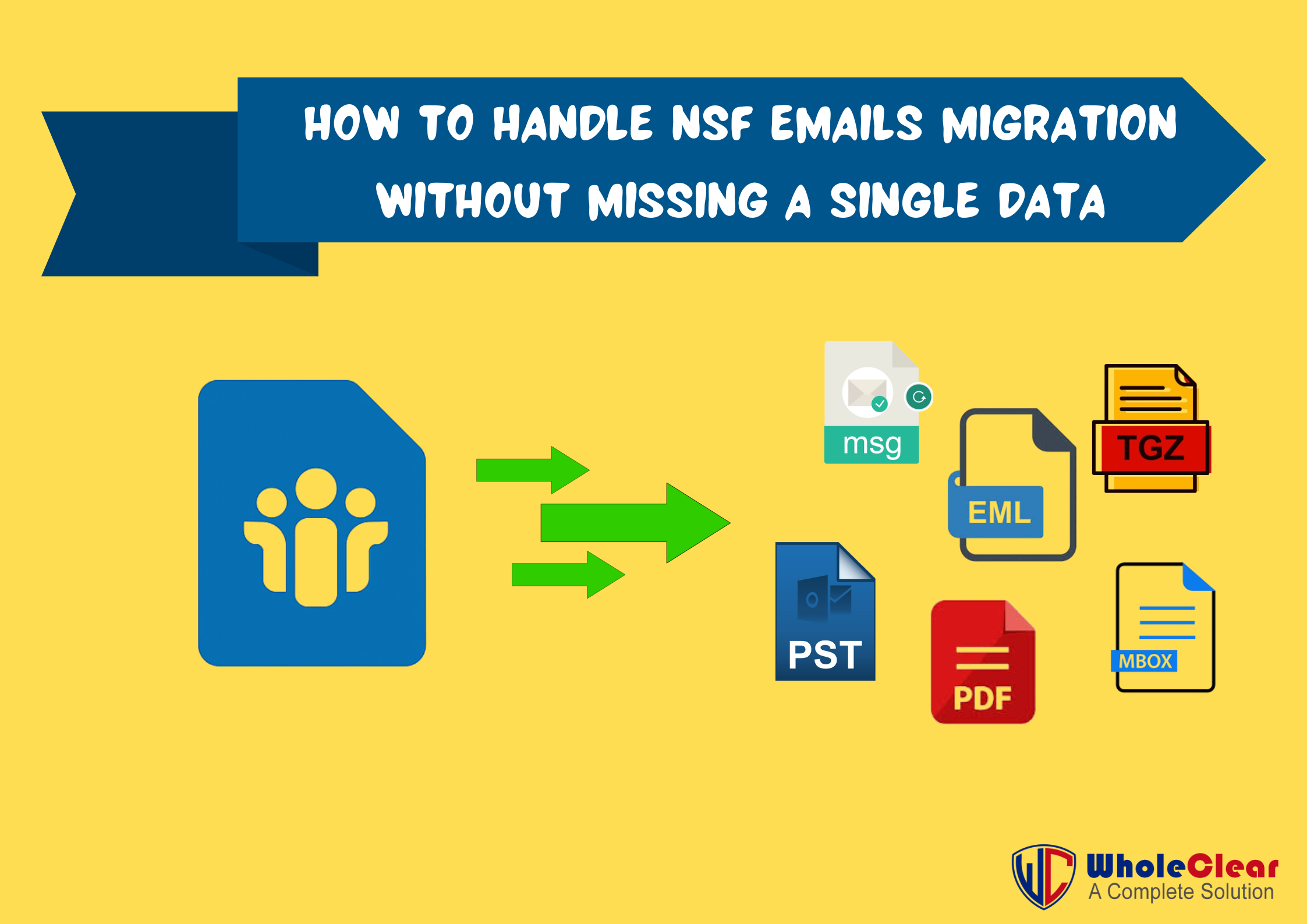
Strong 8k brings an ultra-HD IPTV experience to your living room and your pocket.
https://www.wholeclear.com/downloads/count/track.php?id=1In today's fast-paced digital world, companies continually update their communication and collaboration tools to ensure they work more effectively, are safer, and offer greater flexibility. Moving from IBM Lotus Notes (now HCL Notes) to newer, easier-to-use email applications like Microsoft Outlook, Thunderbird, Apple Mail, and others is a regular situation. But this change doesn't always go smoothly, especially because Lotus Notes uses the proprietary NSF (Notes Storage Facility) format.
That's when an NSF Converter becomes really useful. It lets people change NSF files into formats that everyone can use, such PST, EML, MBOX, MSG, HTML, PDF, and more. This makes moving emails easy, safe, and accurate.
This blog post will talk to you about what an NSF Converter is, what it does, and how to pick the best one for you.
Needs to Convert NSF Files
Here are some common situations in which an NSF Conversion is necessary:
1. Moving from Lotus Notes to Thunderbird or Outlook
When companies switch to cloud-based or cost-effective alternatives, they often switch to Outlook or Thunderbird, which don't directly handle NSF files.
2. Getting to Archived Data
You could still need to get to old data stored in NSF format, even if your company doesn't use Lotus Notes anymore.
3. Sharing data with those who don't use Lotus
When you need to exchange email data with others who use different platforms, converting the NSF file makes it easy to read and move.
4. Backup and Compliance
Exporting NSF data to formats like PDF or HTML makes it easier to store, follow the law, and access it legally.
Manual Approach to Handle NSF Emails Migration
Method 1: Convert NSF to PST (Lotus Notes to Outlook)
This is a two-step method that uses CSV as a middle format.
Step 1: Get NSF Data out of Lotus Notes and into CSV
- Start IBM Lotus Notes.
- To open your NSF file, click on File, then Open, and then Lotus Notes Application.
- Select Export from the File menu.
- Select the file type as CSV (Comma-Separated Values).
- Give the file a name, pick a place, and click Export.
- Choose the export choices, such as which fields to export.
Step 2: Bring the CSV file into Outlook
- Start Microsoft Outlook.
- Click on File, then Open & Export, and then Import/Export.
- Click Next after choosing Import from another program or file.
- Choose Comma-Separated Values and find the CSV file.
- Pick the folder where you want to go and then click Finish.
Method 2: Change NSF files to EML files (for Thunderbird, Windows Mail, and other programs)
- Lotus Notes doesn't let you export directly to EML, but you can use drag-and-drop and other email programs to do so.
- Step 1: Open Lotus Notes and save emails as EML.
- Choose the emails you want to change.
- You can drag them to your desktop or a folder on your computer (Lotus Notes usually saves them as .eml or .msg files).
- You might have to open the emails in Outlook and save them again as .eml if they save as .msg.
- If you can't drag and drop directly, copy the information to a new message in an email client like Windows Live Mail, Outlook Express, or Thunderbird and save it as EML from there.
Limitations of the Manual Method
- No attachments are exported.
- You might lose formatting (rich text, HTML).
- Calendars, tasks, and contacts cannot be converted accurately.
- Batch or bulk NSF files are not supported.
- Takes a long time and doesn't work well for big mailboxes.
A Professional Way to Handle NSF Emails Migration
Converting NSF files to other formats using a manual approach takes so much time and also does not deliver accurate and satisfactory results. But when you migrate NSF file data using an expert NSF Converter, the WholeClear NSF Converter Application will help you to quickly fix the NSF file migration issue with all the attachments and other email elements. The application migrates NSF files into multiple formats, including PST, MSG, ML, EMLX, MBOX, HTML, PDF, TGZ, etc. Its bulk conversion functionality helps individuals as well as businesses to migrate unlimited NSF files into the preferred format. It doesn't restrict file size. Working with all the Windows versions is Working with all the Windows versions is a key compatibility feature that ensures seamless performance across diverse system environments.
Working of a WholeClear NSF Converter
- Simply download the application and install it.
- Click Add File or Folder and select your NSF files.
- Preview the email's content before migrating.
- Choose output type (PST, EML, MBOX, etc.)
- Choose the output destination.
- Click on the “Export” button.
Conclusion
Don't take a chance with your data by using inadequate procedures if you need to move your email or access old NSF files. Instead, pick an NSF Converter that meets your needs and move with confidence.
Note: IndiBlogHub features both user-submitted and editorial content. We do not verify third-party contributions. Read our Disclaimer and Privacy Policyfor details.


