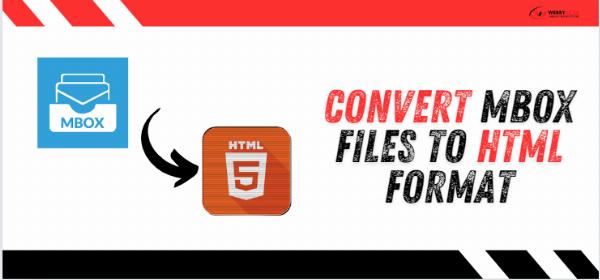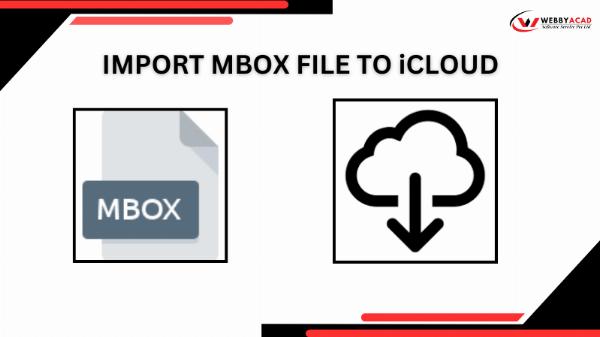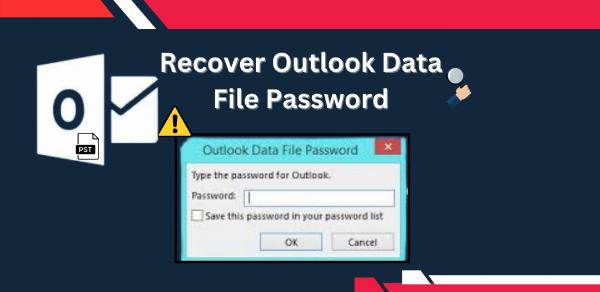HARO Backlinks – Get Cited Like a Pro in Top Media!
HARO Backlinks – Get Cited Like a Pro in Top Media!
How to Upload MBOX File to Gmail Account?
Written by Priyanka » Updated on: June 17th, 2025

Introduction:
MBOX is a file format commonly used to store email messages. If you have an MBOX file that you want to import into your Gmail account, you can use one of several methods to do so. Importing an MBOX file into Gmail allows you to access your email messages directly from your Gmail account, rather than using a separate email client. In this guide, we will outline the steps to import MBOX to Gmail efficiently.
Why Users Want to Import MBOX Files to Gmail Accounts:
There are several reasons why users may want to import MBOX files into Gmail:
• To access old emails stored in MBOX files directly from their Gmail account, consolidating all emails in one place.
• To import multiple MBOX files from different sources and view all emails in a unified inbox, avoiding the hassle of switching between email clients.
• To use Gmail's powerful search and organizational features, importing MBOX files is an easy way to manage emails more effectively.
• To transition to Gmail as the primary email client, importing MBOX files makes it simple to access old emails in the new account.
• To switch from an email client that does not support MBOX files, importing these files into Gmail allows access to previous email data seamlessly.
Manual Process to Import MBOX Files to Gmail Account:
Set Up a Gmail Account:
• If you don't have a Gmail account, create one by visiting Gmail and following the sign-up instructions.
Download and Install Mozilla Thunderbird:
• Download and install Mozilla Thunderbird, a free email client that supports MBOX files.
Configure Your Gmail Account in Thunderbird:
• Open Thunderbird and go to Account Settings by clicking on the menu icon and selecting Options.
• Click on Account Actions and choose Add Mail Account.
• Enter your Gmail credentials and configure the account using the IMAP protocol. Follow the on-screen instructions to complete the setup.
Import MBOX Files into Thunderbird:
• Install the “ImportExportTools NG” add-on for Thunderbird from the Thunderbird Add-ons site.
• Restart Thunderbird, then right-click on Local Folders in the Thunderbird sidebar and select ImportExportTools NG > Import MBOX file.
• Choose Import directly one or more MBOX files and select the MBOX file(s) you want to import.
Move Emails to Gmail:
• Once the MBOX files are imported into Thunderbird, you can drag and drop the emails from the Local Folders to your Gmail account folder in Thunderbird.
• The emails will be synchronized with your Gmail account.
Professional Tool to Transfer MBOX Files to Gmail Account
The MBOX to Gmail Migration Tool offers a simple and effective solution to migrate your MBOX email files to Gmail. This tool enables users to transfer emails with full integrity while keeping all data, including attachments, organized and safe. The WebbyAcad MBOX Migrator Tool is user-friendly and easy to set up. Simply download the tool, enter your Gmail credentials, and follow the steps to migrate your data. The tool will automatically transfer all of your MBOX emails to your Gmail account efficiently.
If you are looking for a reliable solution to import your MBOX files into Gmail, the WebbyAcad MBOX Converter Tool is the perfect choice for secure and seamless transfers.
Conclusion:
Migrating emails from one platform to another can be challenging, but Gmail's popularity makes it essential to understand how to import MBOX files when transitioning. The process is simplified with the WebbyAcad MBOX to Gmail Migrator, allowing users to securely and efficiently transfer MBOX emails into their Gmail accounts.
Note: IndiBlogHub features both user-submitted and editorial content. We do not verify third-party contributions. Read our Disclaimer and Privacy Policyfor details.
Copyright © 2019-2025 IndiBlogHub.com. All rights reserved. Hosted on DigitalOcean for fast, reliable performance.