How to Merge Password Protected PST Files? A Comprehensive Guide
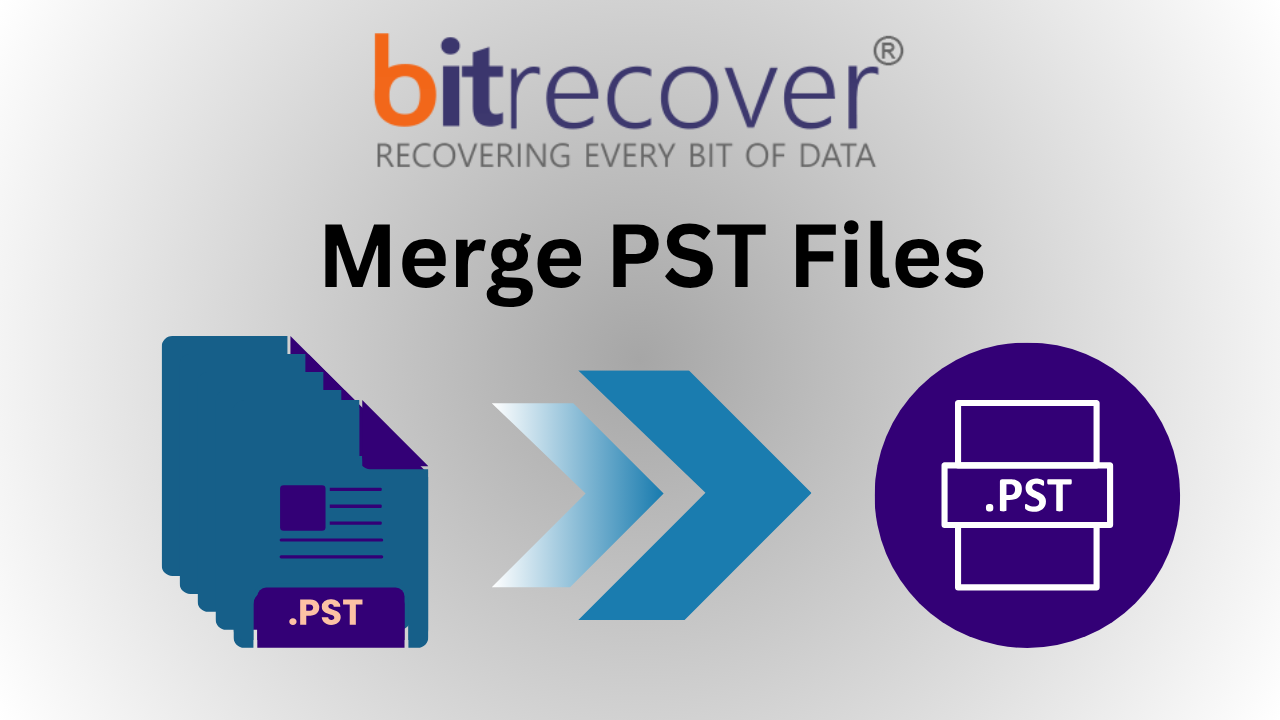
Strong 8k brings an ultra-HD IPTV experience to your living room and your pocket.
Why Merge Password Protected PST Files? Valid Reasons:
- Simplified Management: Combining multiple PST files into one makes it easier to manage and search through your data.
- Improved Performance: Outlook performs better with fewer and smaller PST files.
- Data Migration: Merging PST files simplifies the process of transferring data.
- Backup Efficiency: A single, merged PST file is easier to back up and restore compared to multiple PST files.
Challenges in Merging Password Protected PST Files:
- Each file requires its password to access.
- Outlook's tools don't support batch merging of password-protected files.
- Improper handling can lead to data corruption or loss.
- Manually merging multiple files is time-consuming and inefficient.
Merge PST Using Outlook's Manual Method:
- Open Outlook.
- Go to File > Account Settings > Account Settings.
- Then go to the data files tab.
- Name and save the new blank PST file.
- Firstly, click on File > Open & Export > Import/Export.
- Select Import from another file.
- Then, choose Outlook data files (.pst) and click Next.
- Browse and select the desired PST file.
- Lastly, choose the destination folder in the new PST file.
Limitations of Using the Manual Way to Merge Large PST Files:
- Requires manual entry of passwords for each file.
- Doesn't support merging multiple files back to back.
- No batch merging option.
- It has size limitations while merging large PST files.
- Risk of data loss and human errors.
- Manual ways take a lot of time and effort.
- Complex interface to operate.
- Limited customization and filters.
How to Merge Password Protected PST Files Using an Automated Solution?
- First, download and install the software.
- Select the data automatically through the Outlook configured data when Outlook is not installed, or choose the “select files or folders” option to select manually. Use the “recovery mode” option to merge corrupted files.
- Now choose your desired destination path and merging options, and click on Next. Use the “remove duplicates” option to eliminate repeated data files.
- Choose the advanced filters, like from, to, subject, date range, etc, as per your needs.
- Lastly, hit the Merge button, and your process will be completed.
Why Use Automated Software to Combine PST Files:
- Batch Processing- Merge multiple PST files simultaneously.
- Password Handling- Some tools can merge password-protected files without requiring passwords.
- Preserves Data Integrity- Maintains folder hierarchy, metadata, and attachments.
- User-Friendly- Simplifies the merging process with an easy-to-use interface, which is understandable for a non-technical user.
- Advanced filters- Provides advanced filters to customize and organize the data effectively.
- Bulk export- It can perform bulk merge without internet conectivity.
- Safe- Coming from offline utility, it is the most safest and secure software as the data is being proccessed offline and not on the server.
Joining PST Files: Manual vs. Automated
- Suitable for a small number of PST files.
- Time-consuming and requires manual password entry.
- Higher risk of errors and data loss.
- No advanced filters and features.
- Risk of duplication of files.
- Efficient for merging numerous PST files.
- Handles password-protected files seamlessly.
- Preserves data integrity and folder structures.
- Offers a dual-merging option
- Provides advanced filters and features to ease the process.
- Less time-consuming, as multiple files can be merged in minutes.
Conclusion:
Managing multiple password-protected PST files doesn't have to be a hassle. Whether you choose to remove passwords before merging or use specialized PST merge software to merge PST files easily and productively in no time. By following these methods, you can combine your data securely and easily using the expert tools like a pro.
Note: IndiBlogHub features both user-submitted and editorial content. We do not verify third-party contributions. Read our Disclaimer and Privacy Policyfor details.



