How to Open PST File without Outlook? Explore Here
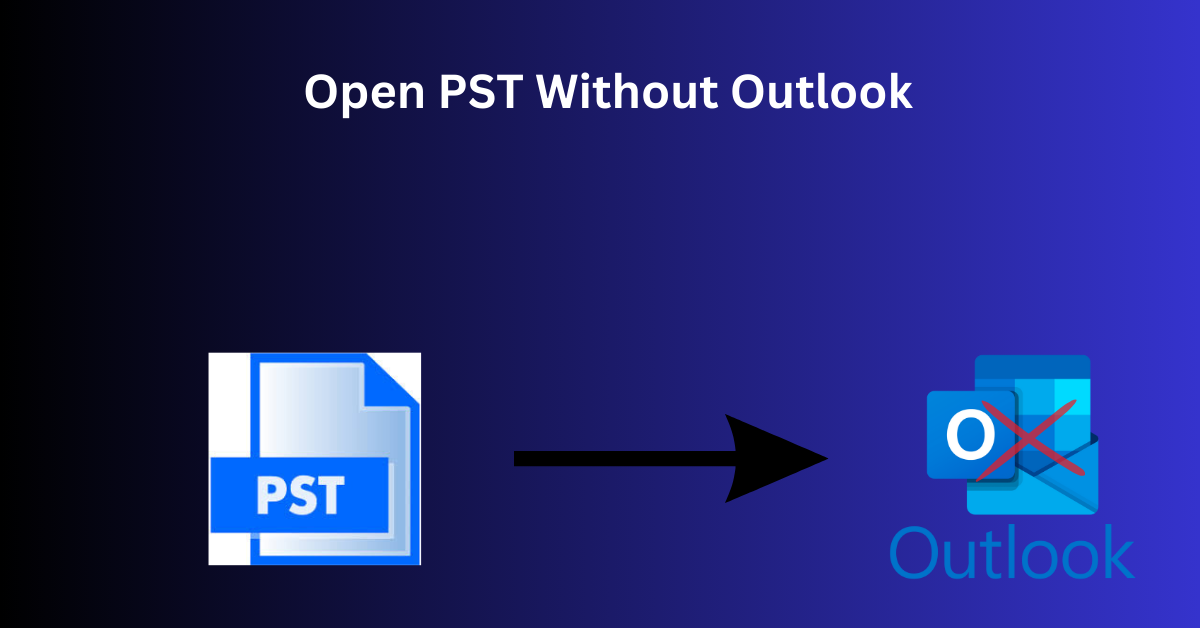
Strong 8k brings an ultra-HD IPTV experience to your living room and your pocket.
Microsoft Outlook is the preferred choice among companies for smooth and effective communication. Sometimes it is necessary to open PST files without Outlook.
Microsoft Outlook uses the PST file to store emails, contacts, calendars, and other data within its data file. In this article, you will explore a solution to Open PST file without Outlook.
Reason to Open PST File Without Outlook
- The user is unable to access their system, or PST file from a different individual or customer. In that instance, opening the PST file without Outlook becomes necessary.
- Users don’t have MS Outlook installed on their system and want to access data of PST File.
- The user is unwilling to set up and install Outlook.
- They have no intention of renewing the subscription as it has expired.
- Transferring PST data to an individual who doesn’t have an Outlook account
Here in this blog, I will tell you the various methods to Open file PST without Outlook
Method 1: Free Solutions to Open PST File With Outlook
In this Manual, you should ensure that Microsoft Outlook should be installed in your system to Open PST file with Outlook.
- Open PST File
- Select File > Open & Export > Open Outlook Data File when you launch Microsoft Outlook.
-
Select the PST fiile and navigate
- Click on open PST file
- It will help to open PST file after following these step. To read the PST file
Method 2: Open PST file Without Outlook the Expert Solution
If you're looking for a more practical and effective solution than you can use third-party software. An automatic tool made specifically for this purpose i.e. Systool Outlook PST Viewer. This program easily manages PST files of various sizes and types, including corrupted ones. You must install this tool on your computer before using it, and doing so is as simple as downloading it from the website and following the simple installation instructions. The following are the actions you should take to use the tool:
- Download the software, install it, and run it on your computer.
-
Insert the PST file that you wish to open by clicking the Add File button.
-
If your PST file is corrupted, you can also click the Advance Scan button when choosing the PST file.
-
Press the Add File menu. The software will show all of the data connected to the PST file in a matter of seconds.
-
By choosing the relevant MSG, you can quickly open emails, contacts, calendars, notes, etc.
- The software allows you to access and read PST emails in a variety of preview modes, including Hex, Properties, Message Header, HTML, RTF, Attachments, etc., based on your needs.
Conclusion
There are other ways to open PST file without Outlook, even if Outlook is the main tool for doing so. You can read the contents of a PST file and examine the mailbox data without using Microsoft Outlook by using Expert Solution. It ensures the security of your data throughout the process, however, take precautions and establish a backup before Open PST file without Outlook.
Frequently Asked Questions (FAQ)
1. Can I Open PST file without Outlook?
Yes, you can open a PST file without using Outlook. Expert Solutions are there to Open PST file without Outlook.
2. How do I open a PST file using Microsoft Outlook?
You can open a PST file in Microsoft Outlook by following these steps:
- Launch Outlook and go to File > Open & Export > Open Outlook Data File.
- Navigate to the location of the PST file, select it, and click Open.
3. It is safe to use third-party tools to Open PST file without Outlook?
Yes, it is safe to use third-party tools with the expert solution. this software ensures that you can Open PST file without Outlook without any data loss.
4. Is there any chance of data loss in the manual step?
Yes, there is a chance of data loss during the manual process Make sure to establish a backup of your data before going to Open PST file without Outlook to ensure its security throughout the process before using the manual method.
Read more- How to Search in Microsoft Outlook? Efficiently
Note: IndiBlogHub features both user-submitted and editorial content. We do not verify third-party contributions. Read our Disclaimer and Privacy Policyfor details.


