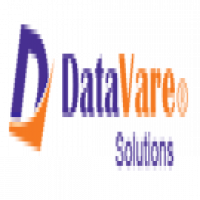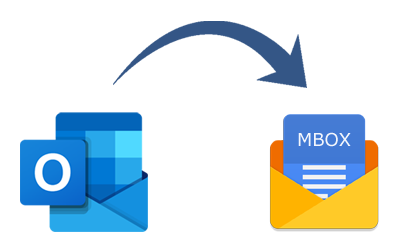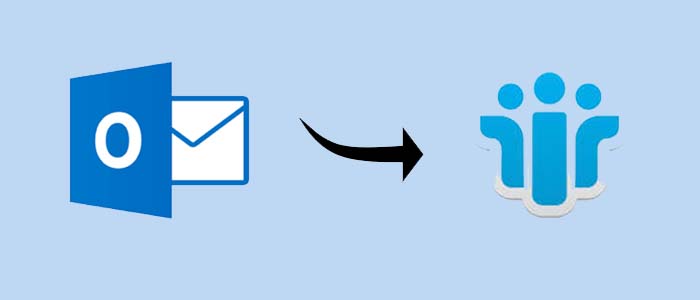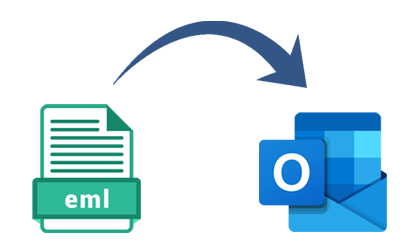How to Recreate/Rebuild OST files into Outlook 2016/2013/2010/2007/2003?
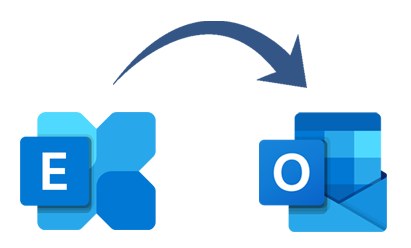
Strong 8k brings an ultra-HD IPTV experience to your living room and your pocket.
Microsoft Outlook is a popular email client among users because it allows them to operate even when they are not connected to the internet. Even if the Exchange Server is unavailable, Outlook allows you to work offline. When a user works offline, Outlook generates an OST file to save data. When the connection is reestablished, it immediately syncs with Exchange Server.
However, OST files sometimes behave in an unexpected manner, which can interfere with the usual operation of Outlook. This might be due to a variety of factors, including OST file corruption, as with any other file. In this case, people begin hunting for a way to fix the OST file.
Download Now
The only way out is to recreate the Outlook OST file. As a result, in this article, we will go over how to restore an Outlook OST file.
Outlook 2016/2013/2010 OST file Must be Recreated
In rare cases, the OST file does not function properly. It might be due to one of the following reasons:
• It might be because of an unavailable OST file.
• If the OST file is damaged, the Outlook profile OST must also be recreated.
• If there is an issue with syncing with the Exchange Server mailboxes.
All of these difficulties can arise from a variety of causes, such as the of an account of a user from the Exchange Server, a virus or ransomware attack, a slowdown or system malfunction, a power outage, and so on. To address all of these issues, a user must recover and restore the unavailable OST file. It is simple to do simply rebuilding OST files in Outlook 2003 and 2002.
How to Recreate an Outlook OST File in 2019 and Later Versions?
Various ways for rebuilding Outlook OST in different versions of Microsoft Outlook are covered below. They can be chosen based on the version of MS Outlook used.
Restoring Outlook OST 2016/2013/2010
1. To begin, launch MS Outlook and navigate to the Tools menu.
2. Select Account Settings from the Tool menu.
3. Now, under Account Settings, double-click on the Microsoft Exchange option.
4. Hit the Additional Settings option in the Change E-mail Account box.
5. A dialog box will appear; click on the Advanced option.
6. Next, select Offline Folder File Settings, and then in the File box, input the right file location that should be established as an OST file.
7. Next, press the OK button.
8. In this case, the OST file's usual name is Outlook. ost. If a file with an identical name has previously existed, you may request renaming.
9. Finally, click the 'OK >>' button. The Finish icon
How to Recreate an Outlook OST File in 2013/2010?
1. Launch MS Outlook and navigate to the File tab.
2. Then, from the right pane, select Info >> Account Settings.
3. Then, as described for Outlook 2007, return to Step 3 and go to Step 9.
Restoring an Outlook OST file in 2016/2013/2010/2007
1. Launch Outlook and go to Tools >> Option for Email Accounts
2. Next, select View or modify current email accounts. Then, to proceed, click the Next button.
3. Then, from the Outlook menu, select Microsoft Exchange Server. Outlook will then handle e-mail for these accounts in the ones that follow order: box and press the Change button
4. Now, select More Settings and then the Advanced option.
5. Select Offline Folder File Settings from the drop-down menu.
6. In the File box, enter the source path for the file that has to be designated as OST. The file's default name is now Outlook.ost, which may be changed to suit your needs.
7. Finally, click the OK button and then the Next >> button. Finish the procedure.
Disadvantages of Manual Methods
• Manually rebuilding an Outlook OST file has certain downsides as well. They are all listed below:
• The manual technique is a lengthy, difficult, and time-consuming operation.
• There is a possibility of data loss.
• Recreating an Outlook OST file is not a sure solution.
• To conduct this process manually, a user must be technologically proficient.
An Easy Way to Recreate Outlook OST Files
The manual procedure described here is not a surefire method for rebuilding Outlook OST. As a result, a user is advised to employ an expert solution, such as DataVare Microsoft OST to PST Converter. It is the tool that is designed to fix the file first and then convert it to PST file format. After that, the PST file can be opened in any edition of Microsoft Outlook.
Bottom Line:
The OST file is critical for any Outlook by Microsoft user who operates while in offline mode. However, if there is a problem with the Outlook OST file, the user would find it tough to work normally. The only way around this is to recreate the file and fix it. Thus, many approaches for manually recreating an Outlook OST file have been covered above. It is recommended to use a professional solution, such as the OST file to PST Converter mentioned above, for an easy solution.
Note: IndiBlogHub features both user-submitted and editorial content. We do not verify third-party contributions. Read our Disclaimer and Privacy Policyfor details.