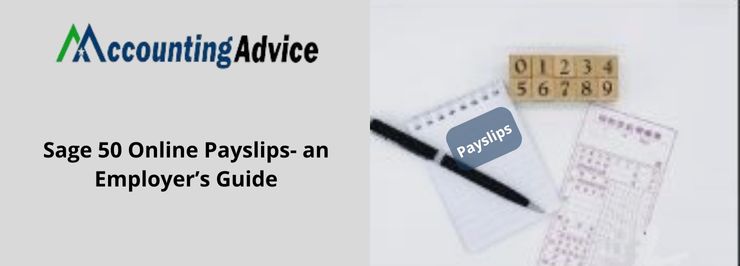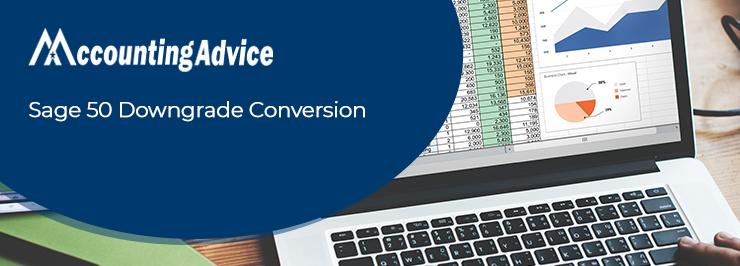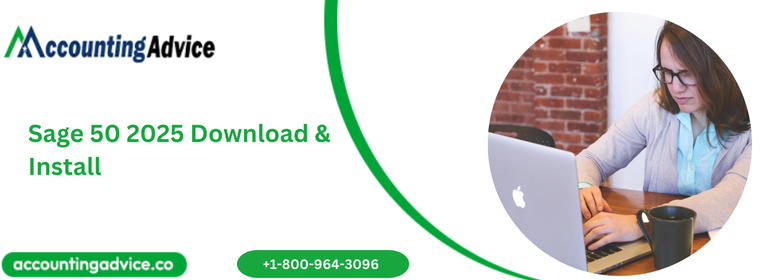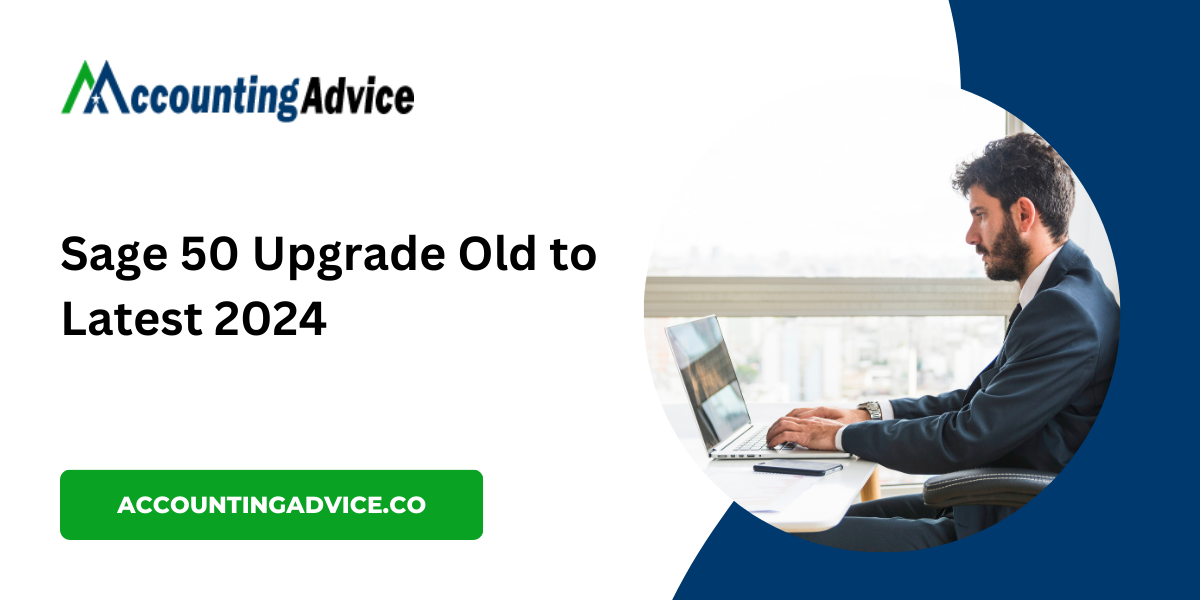How to Resolve the "Cannot Export a Report from Sage to Excel" Issue
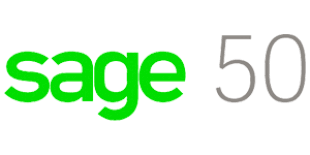
Strong 8k brings an ultra-HD IPTV experience to your living room and your pocket.
When using Sage software, exporting reports to Excel is an essential function for data analysis and reporting. However, sometimes you may encounter the frustrating message, "Cannot Export a Report from Sage to Excel." This can be caused by various issues ranging from outdated software to configuration problems. In this blog post, we'll explore why this happens and provide practical solutions to help you get back to exporting your Sage reports to Excel seamlessly.
Common Causes of the "Cannot Export a Report from Sage to Excel" Error
Sage Failed to Connect to Excel
A frequent cause for this issue is when Sage fails to connect to Excel. This problem can occur if there’s a conflict between the two programs, such as incorrect settings or missing integration files. The connection between Sage and Excel is essential for exporting data, and any disruption in this connection will prevent the export.
Outdated Versions of Sage or Excel
Compatibility issues often arise when either Sage or Excel is outdated. If you're using an older version of either program, they might not work well together, leading to failed export attempts. Keeping both Sage and Excel updated is crucial for smooth integration.
Excel or Sage Configuration Errors
Misconfigured settings within Sage or Excel can result in export failures. This could involve settings that prevent Sage from detecting Excel properly, or security settings that block the export process.
Corrupted Files or System Errors
If your system files, Excel installation, or Sage data are corrupted, this could prevent successful exporting. Corrupt files can interfere with the interaction between the two applications, causing the error to appear.
Steps to Fix the "Cannot Export a Report from Sage to Excel" Issue
Update Both Sage and Excel
Start by ensuring both your Sage software and Microsoft Excel are fully updated. Software updates often include bug fixes and compatibility improvements that could resolve any issues with exporting reports. Visit the respective websites for Sage and Microsoft Office to download the latest versions.
Verify Excel Installation
If the issue persists, check that Excel is installed correctly. A corrupt or faulty Excel installation can prevent Sage from connecting to it. To fix this, you can repair your Office installation by going to Control Panel > Programs > Programs and Features, selecting Microsoft Office, and clicking on "Repair."
Check Your Security Settings
Firewalls, antivirus programs, and other security software can block communication between Sage and Excel. Temporarily disable any security programs and try exporting again. If this resolves the issue, adjust your security software settings to allow Sage and Excel to communicate freely.
Run Sage as Administrator
Sometimes Sage may not have the proper permissions to interact with Excel. Try running Sage as an administrator by right-clicking on the Sage shortcut and selecting Run as Administrator. This can resolve any permission-related issues.
Reinstall Sage or Excel
If all else fails, a complete reinstall of both Sage and Excel can help. Uninstall both applications, restart your computer, and then reinstall them. This ensures that there are no corrupted files or broken integrations causing the issue.
Use an Alternative Export Method
If the problem persists, consider using alternative methods to export your Sage data. For instance, you can export reports in CSV or PDF format, which can then be opened and edited in Excel. Additionally, you might explore other Sage export options, such as exporting through SQL queries.
Final Thoughts
The "Sage failed to connect to excel" error can disrupt workflows and cause delays in reporting. However, by following the troubleshooting steps above, you can usually resolve the issue quickly. Whether it’s an outdated version, configuration problems, or Excel installation issues, there’s likely a straightforward solution to get your reports exporting again.
If you continue facing difficulties, contacting Sage customer support or working with an IT professional can help ensure that everything is set up correctly. Once resolved, you'll be able to continue leveraging Sage’s powerful reporting features with Excel’s robust data analysis tools.
Note: IndiBlogHub features both user-submitted and editorial content. We do not verify third-party contributions. Read our Disclaimer and Privacy Policyfor details.