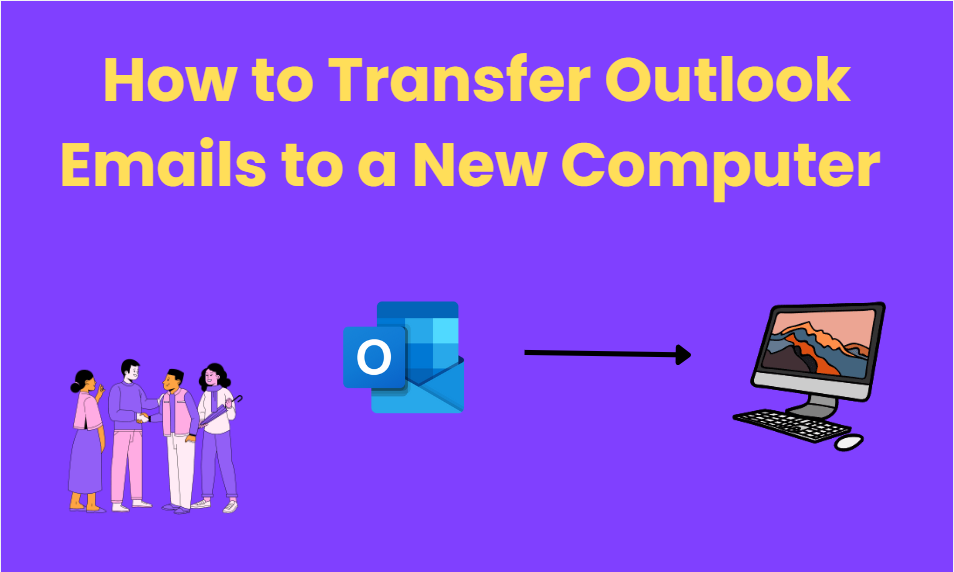Core Web Vitals Boost – Speed Up Your Site & Your SEO!
Core Web Vitals Boost – Speed Up Your Site & Your SEO!
How To Restore Calendar in Outlook? Expert Methods
Written by Animesh » Updated on: June 17th, 2025

Are you finding it difficult to Restore Calendar in Outlook, well, you got it all covered. Once you delete an Item on Outlook, It usually gets transferred to the Deleted Items Folder, and anything you delete stays in the folder for 30 days only, after that the files are permanently deleted. Now, in that case, Recovery seems difficult. But, you can recover Items with ease,
In this article, you’ll go through various methods on how to recover Calendar in Outlook which you can use to resolve the problem.
Recover Calendar in Outlook - Easy Methods
If you have deleted your Calendar within 30 days, It is pretty easy to recover it, you just have to
- Right-click on the Deleted Folder.
- Then, Click on Move Folder.
Select a destination path for Calendar and move it.
Your calendar will be recovered. But, what if, you want to restore the calendar after 30 days? Well, we have solutions for that as well, you see, After the 30 days are completed, the Item(Calendar in our case) moves to the permanently deleted Folder. To recover the calendar from the Permanently deleted section, we can use a professional tool for the purpose, or can simply restore the calendar from the server itself. I have mentioned both methods with their respective Step-by-step procedures. You can follow the steps to Restore calendar in Outlook.
Method 1- Restore Calendar in Outlook Manually
Follow the Steps given below-
Step 1- Open Outlook and go to Home.
Step 2- Select “Recover Deleted Items From Server”. It will show you the deleted calendar file
Step 3- Select the calendar and to restore, Tap on “Restore Selected Items” and then Click OK.
Once you restore the Calendar, It goes to the deleted items folder by default, you can now go to the deleted items folder and restore the calendar back to its original location.
However, this method comes with a lot of drawbacks, The “Recover deleted Items from Server” might just be in a gray format, Which means, you have been working in offline mode, Also sometimes, there are slightly fewer chances of data recovery. It is a server after all.
If you want more accuracy and no data loss in recovering any item on Outlook, you can go with a professional Software solution.
Method 2- Outlook Calendar Missing Issue Resolved - Software Solution
To restore Calendar in Outlook, you can use SysTools Outlook Deleted Items Recovery Software as it can also recover permanently deleted files. The software runs a RAW scan in which it scans bit by bit and is capable of recovering corrupted files. Not only calendars, but you can also recover all items in Outlook(Contacts, tasks, emails, journals, notes, etc). Given below are the steps to use the Software-
Step 1- Install the recovery tool and run it.
Step 2- As the application opens, Click on Add files.
Step 3- It will show you all the files that can be recovered including calendars.
Step 4- Now, Click on Calendars on the bottom left side and the calendar files will be shown.
Preview the Calendar files and now you are ready to proceed.
Step 5- Just click on the file you want to restore and press Export.
Your calendar will be restored with 100% accuracy, without any Data loss. The software is an all-in-one solution for data recovery problems, It can give you access to restore old data according to your needs. Some of the key features are
- It recovers all the items like Emails, Contacts, Calendars, Tasks, Journals, Notes, etc.
- You get options to save recovered items in multiple formats like PST, MSG, EML, HTML, PDF, and even directly to Office 365.
- It also maintains the Original Format, Folder Hierarchy, Email Header, and HTML Formatting.
- It is compatible with all the versions of Microsoft Outlook.
Conclusion
To conclude the blog, I have mentioned all the information you would need to Restore Calendar in Outlook. You can use the first two manual methods of restoring manually, but, I would recommend you to use the Software solution for the purpose as it is capable of handling all the issues for Outlook recovery.
Note: IndiBlogHub features both user-submitted and editorial content. We do not verify third-party contributions. Read our Disclaimer and Privacy Policyfor details.
Copyright © 2019-2025 IndiBlogHub.com. All rights reserved. Hosted on DigitalOcean for fast, reliable performance.