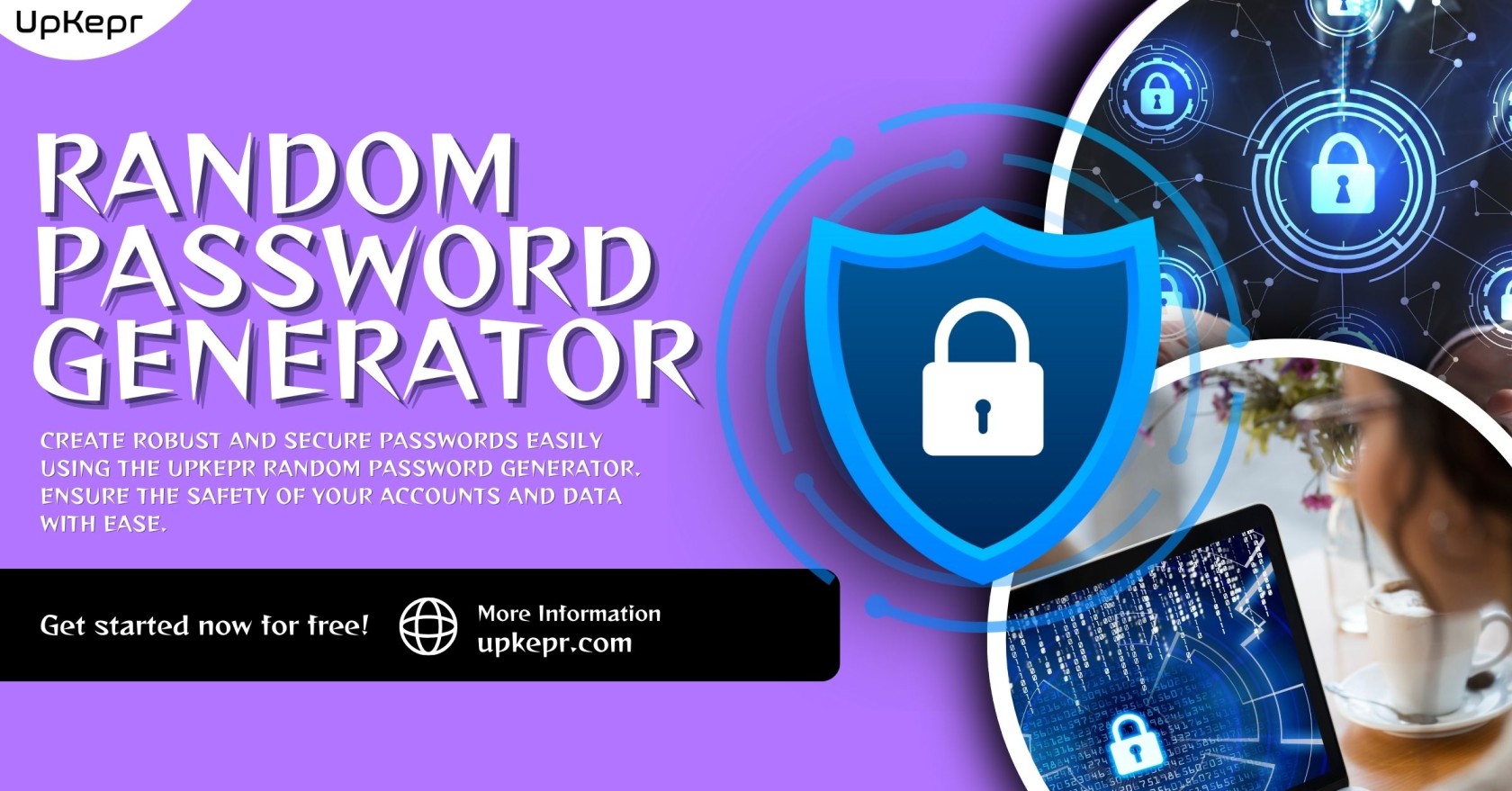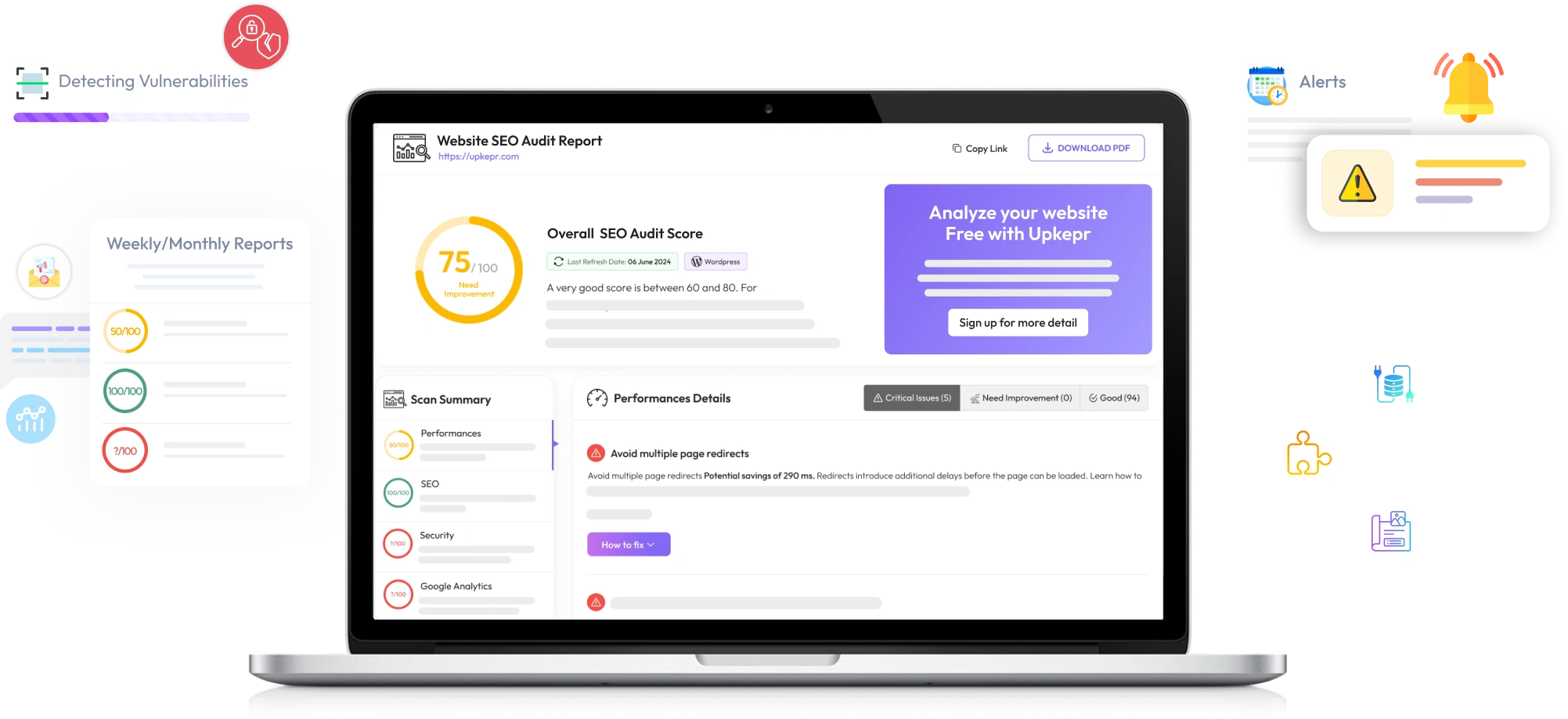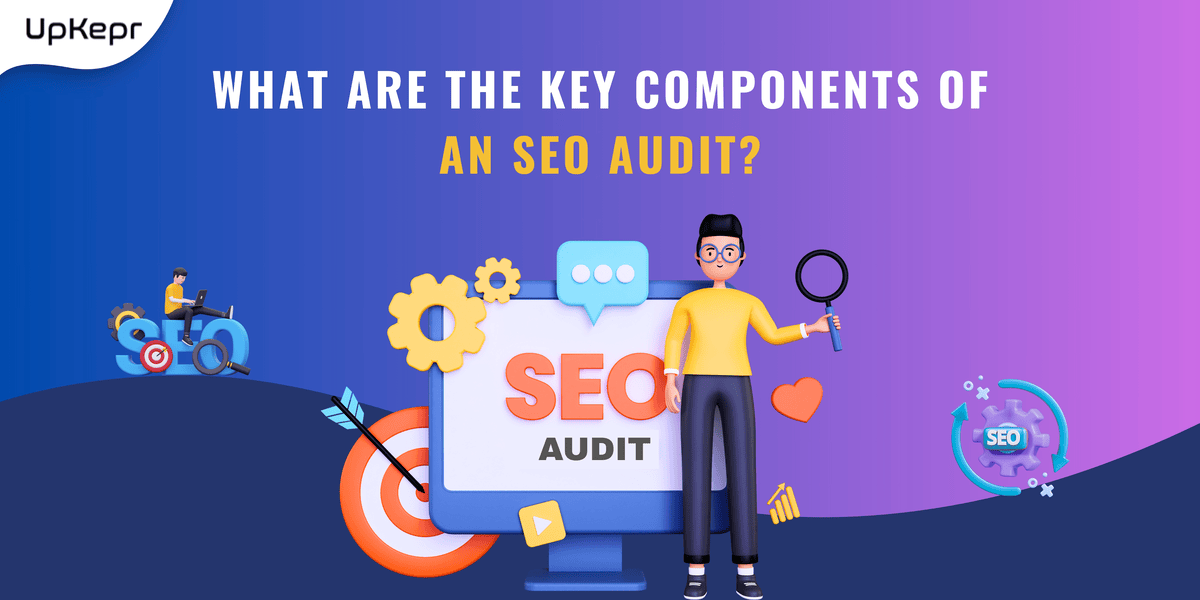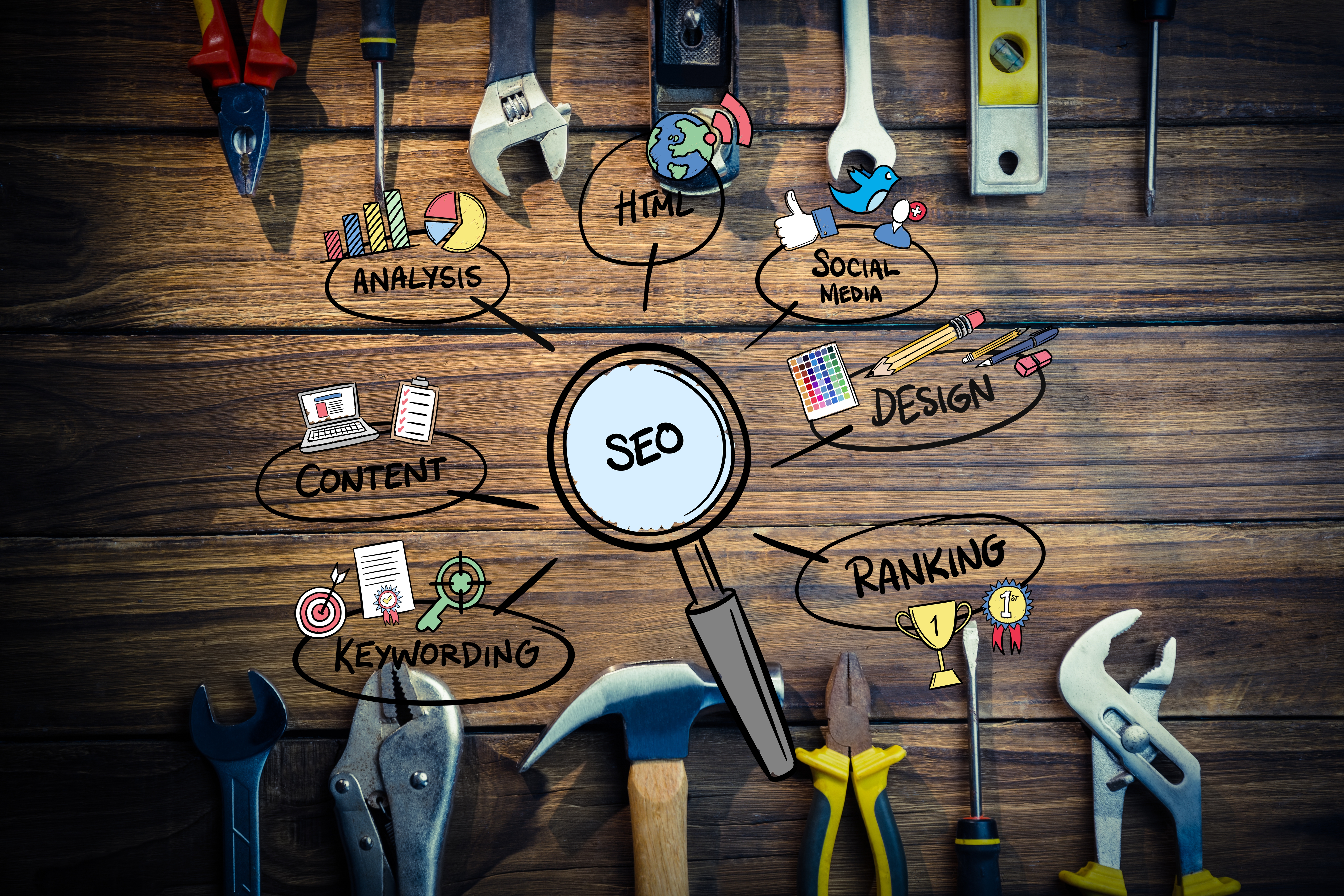How to Run a Website Health Check: A Step-by-Step Guide
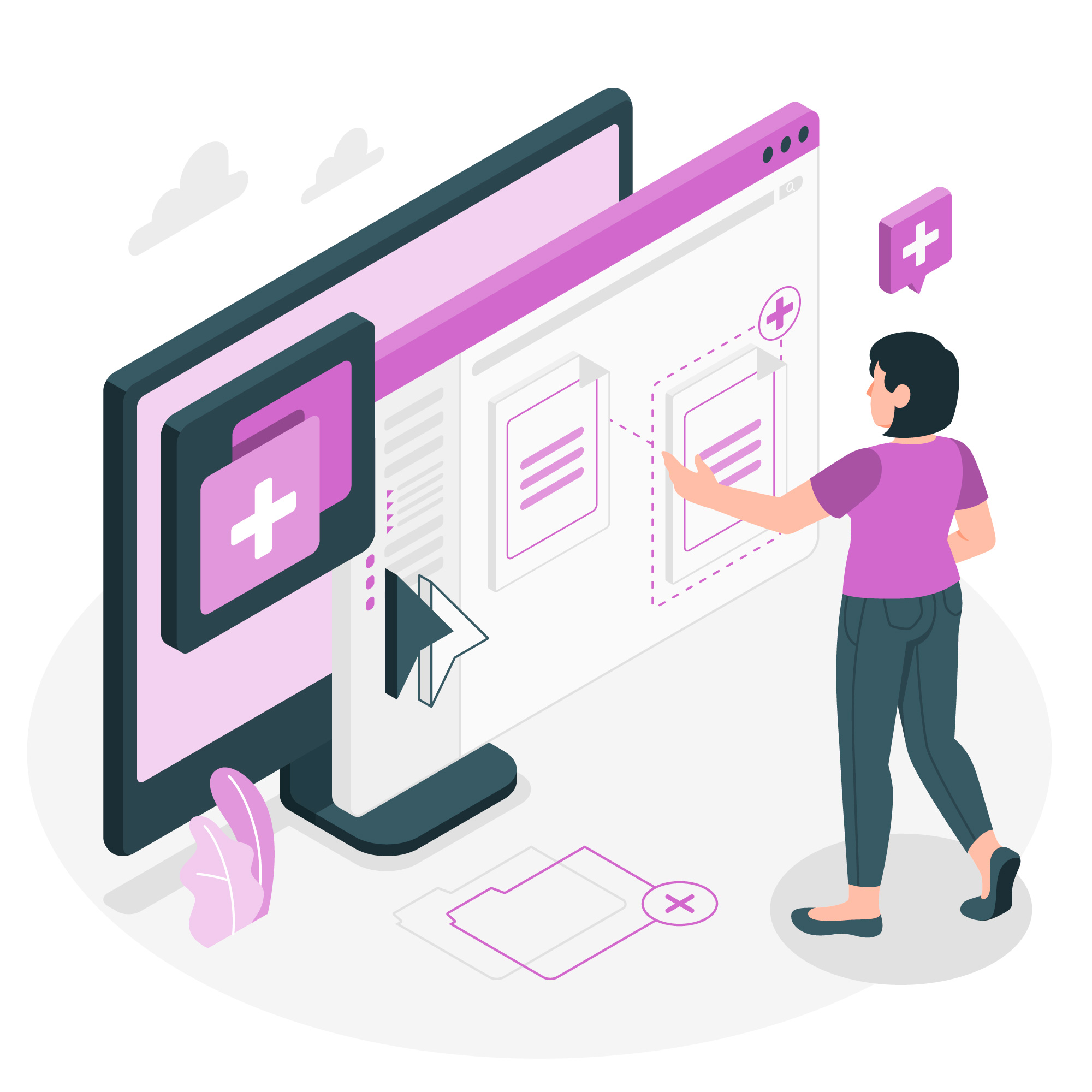
Strong 8k brings an ultra-HD IPTV experience to your living room and your pocket.
A well-maintained website is essential for online success. Whether you run a business, blog, or eCommerce store, regular website health checks ensure optimal performance, security, and user experience. In this guide, we’ll walk you through a step-by-step process to evaluate your website’s health and keep it running at peak performance.
Why Website Health Checks Are Important
A website health check helps identify issues that could affect your site’s performance, security, and SEO. By conducting regular checks, you can:
- Improve page load speed and user experience
- Identify security vulnerabilities and protect against cyber threats
- Fix broken links and enhance SEO rankings
- Ensure mobile-friendliness and cross-browser compatibility
- Monitor server uptime and performance
Step-by-Step Guide to Running a Website Health Check
Step 1: Check Website Speed and Performance
Page load speed is a crucial factor for user experience and SEO rankings. A slow website can drive visitors away and reduce conversion rates. Use tools like:
- Google PageSpeed Insights – Provides performance scores and suggestions for improvement.
- GTmetrix – Analyzes page load speed, structure, and key performance indicators.
- UpKepr Free Website Health Checker – A simple tool to assess website performance and health in one go.
Step 2: Test Website Security
Security threats can compromise your website and expose user data. To ensure a secure website:
- Use SSL/TLS Encryption – Websites without HTTPS are flagged as unsafe by browsers.
- Check for Malware and Vulnerabilities – Use UpKepr Website Health Checker to scan for security issues.
- Update Plugins and Themes – Keep all software up-to-date to prevent hacking attempts.
- Enable a Web Application Firewall (WAF) – Protect your website from malicious attacks.
Step 3: Audit SEO Health
Search engine optimization (SEO) plays a crucial role in website visibility. A website health check should include:
- Checking for Broken Links – Broken links hurt SEO and user experience. Use UpKepr or Google Search Console.
- Optimizing Meta Tags & Descriptions – Ensure each page has a unique title and meta description.
- Checking Mobile Friendliness – Google prioritizes mobile-first indexing; test your site using Google’s Mobile-Friendly Test.
- Analyzing Site Indexing – Use Google Search Console to ensure search engines are indexing your website properly.
Step 4: Check Website Uptime and Server Health
Your website’s availability is crucial for maintaining traffic and credibility. Frequent downtime can result in lost visitors and revenue. To monitor uptime:
- Use UpKepr Website Uptime Monitoring – Tracks server health and alerts you about downtime.
- Check Hosting Performance – Ensure your web host provides reliable uptime and fast server response times.
- Review Error Logs – Identify recurring issues affecting website stability.
Step 5: Test Website Responsiveness and Usability
Your website should work flawlessly across all devices and browsers. Check:
- Mobile Optimization – Ensure text is readable, images are optimized, and navigation is smooth.
- Cross-Browser Compatibility – Test your site on Chrome, Firefox, Safari, and Edge.
- User Experience (UX) Design – A clean layout, easy navigation, and clear CTAs improve engagement.
Step 6: Check for Content Issues
Poor-quality content can impact credibility and SEO. Audit your content by:
- Checking for Duplicate Content – Duplicate content can hurt SEO; use tools like Copyscape.
- Updating Outdated Information – Regularly refresh blog posts, service pages, and product descriptions.
- Optimizing Images and Videos – Compress large files to improve loading times.
Step 7: Conduct a Backlink Audit
Backlinks are crucial for SEO, but bad links can damage your rankings. Use tools like:
- Google Search Console – Review and disavow toxic links.
- Ahrefs or SEMrush – Analyze backlinks and find opportunities to gain high-quality links.
- UpKepr SEO Analysis Tool – Helps detect spammy backlinks that could hurt your SEO.
Step 8: Monitor Analytics and Performance Metrics
To maintain long-term website health, track key performance indicators (KPIs):
- Google Analytics – Provides insights on traffic, bounce rates, and conversions.
- UpKepr Free Website Health Checker – Offers a consolidated report on website performance and key metrics.
- Heatmaps and User Behavior Tools – Understand how users interact with your site.
Conclusion
Running a website health check is essential to keep your site secure, optimized, and performing at its best. By following this step-by-step guide, you can identify and fix critical issues before they impact your business.
For a hassle-free website checkup, try UpKepr Free Website Health Checker. It provides a comprehensive analysis of speed, security, SEO, and uptime monitoring—ensuring your website stays in top shape. Keep your site healthy, and watch your traffic and conversions grow!
Note: IndiBlogHub features both user-submitted and editorial content. We do not verify third-party contributions. Read our Disclaimer and Privacy Policyfor details.