How to Use Playwright to Take Screenshots That Boost Test Coverage and Debugging
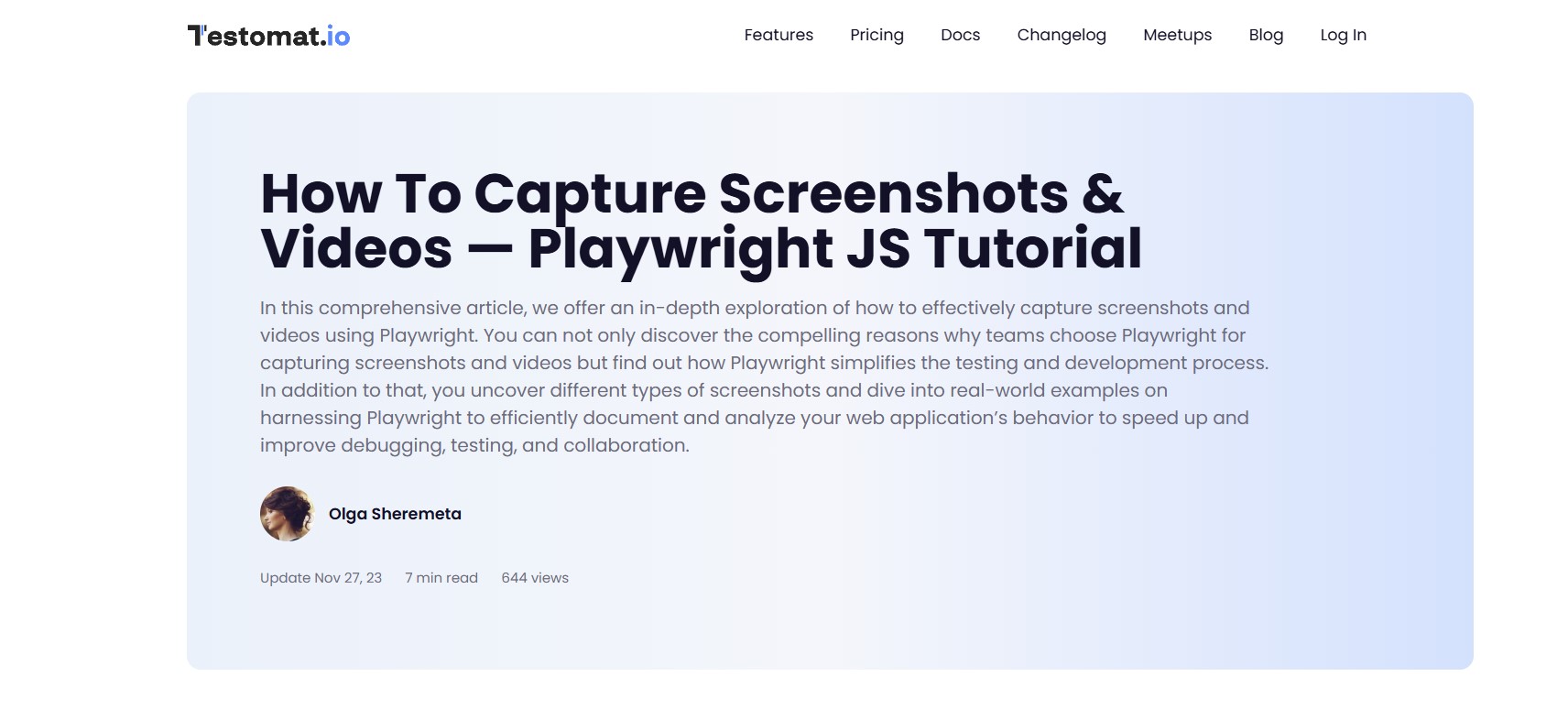
Strong 8k brings an ultra-HD IPTV experience to your living room and your pocket.
In today’s fast-paced development environment, visual feedback is no longer a luxury but a necessity. Whether you're automating tests or debugging complex UI issues, capturing clear and timely screenshots can save hours of guesswork and back-and-forth. For developers and testers using Playwright, this functionality is not only built-in but incredibly powerful. But knowing how to use it efficiently—how and when to capture, store, and interpret screenshots—makes all the difference. If you’re serious about refining your end-to-end testing workflows, this is where your journey begins.
Playwright has risen to the forefront of modern test automation frameworks thanks to its speed, reliability, and cross-browser capabilities. However, one of its lesser-explored strengths is its built-in support for visual reporting. Screenshots, along with video capture, create a tangible record of how your application behaves during test execution. In this detailed guide, you’ll discover why and how Playwright take screenshot should become a standard part of your testing strategy.
Understanding the Role of Screenshots in Modern Testing Workflows
When automating tests, failures are inevitable. But not all failures are created equal. Some are obvious and reproducible, while others are subtle, flaky, or dependent on specific environments. Textual logs help, but often, they don’t tell the full story. That’s where visual artifacts come in. Capturing a screenshot at just the right moment can freeze your application’s state in time, providing critical insight into what went wrong.
Consider a UI rendering bug that only appears under certain conditions—perhaps only on mobile viewports or when a particular feature flag is active. Without a screenshot, that bug may go unnoticed for weeks. With one, it becomes instantly visible and reproducible.
Moreover, screenshots can also be used as a form of assertion. Visual regression testing relies on comparing images pixel by pixel, ensuring that any unintended changes in layout or design are caught before they reach production. With Playwright, this process becomes streamlined and programmable.
Key Scenarios Where Screenshot Capture Makes a Difference
Capturing screenshots is not something you reserve only for when a test fails. Proactive use of this feature across different stages of your testing pipeline can improve efficiency and quality in several ways.
A few scenarios where using Playwright take screenshot is critical:
1. Debugging Failed Tests: The most common use case. When a test fails, a screenshot reveals the exact UI state, allowing for faster root cause analysis.
2. Visual Assertions: Instead of checking for textual output, compare expected and actual UI renderings.
3. Conditional Checks: Capture screenshots only when certain criteria are met, helping investigate edge cases.
4. Multi-Browser Testing: Ensure visual consistency across Chromium, Firefox, and WebKit.
5. Documentation and Reporting: Add screenshots to test reports for a visual history of test runs.
Using Screenshots to Bridge Developer and QA Collaboration
In many teams, test automation lives in its own silo. Developers focus on writing and shipping code, while QA focuses on writing and maintaining tests. This disconnect often leads to miscommunications, especially when bugs arise. A failed test case might get dismissed by developers if the error message is vague. But provide a screenshot of the failing state, and suddenly, the conversation becomes concrete and actionable.
Screenshots democratize information. They make test results accessible not only to engineers but to designers, product managers, and even stakeholders who might not read logs but can instantly understand a visual discrepancy. Teams that integrate screenshot capture into their CI/CD pipelines report faster turnaround times for bug fixes and fewer misunderstandings across departments.
Integration with CI/CD Pipelines
Capturing screenshots during local development is useful, but the real power comes when you integrate this capability into your continuous integration environment. By incorporating Playwright take screenshot into your test suites, you can have every failing test automatically generate a visual report.
With CI tools like GitHub Actions, GitLab CI, CircleCI, or Jenkins, this process can be fully automated. After each run, the screenshots are uploaded as artifacts, attached to email reports, or even pushed to dedicated storage systems. This ensures that every anomaly is recorded and accessible, even if it’s a transient or environment-specific issue.
Advanced Strategies for Screenshot Capturing
Playwright gives you flexibility in how you capture screenshots. You can take full-page screenshots, clip only a portion of the viewport, or capture specific elements. Choosing the right strategy depends on your use case.
Full-page screenshots are ideal for visual regression testing. They show the entire state of a page and are useful for ensuring layout integrity. Element screenshots, on the other hand, are better for targeted validations. Want to make sure that a tooltip appears in the right location or that a modal is styled correctly? Just capture that portion of the page.
Another technique is conditional screenshotting. For example, you can program your tests to take screenshots only if a test fails, keeping your storage clean and your reports concise. Some teams even use AI-powered tools to analyze screenshots and auto-detect layout changes, accessibility issues, or inconsistencies.
Combining Screenshots with Video Capture
While screenshots are powerful, they only tell part of the story. Sometimes, you need to see how an interaction unfolded to understand what went wrong. That’s where video capture comes in. Fortunately, Playwright supports both.
By combining screenshots with video recordings, you create a complete visual log of the test. For example, you might capture a screenshot before and after clicking a button, but the video shows the exact timing of events, transitions, and animations. This level of detail is indispensable when troubleshooting flakiness or performance regressions.
Use Cases from the Field
Many companies using Playwright for their test automation workflows have reported substantial benefits after incorporating screenshots. E-commerce teams use them to ensure consistent product listing layouts. SaaS platforms rely on screenshots for validating dashboard views across different roles and permission levels. Mobile-first applications use viewport-specific screenshots to validate responsiveness across breakpoints.
For example, one fintech company adopted a screenshot-first approach to testing their onboarding flow. By automatically capturing each screen of the user journey and comparing it against a baseline, they reduced regressions by over 40%. And because the screenshots were integrated into their daily test reports, developers could immediately see what needed to be fixed.
Educational Value and Training Use
Beyond testing, screenshots serve as an educational tool. Teams that are onboarding new developers or testers can use screenshots to illustrate application flows, expected behaviors, and previous bugs. Instead of reading lengthy documentation, new hires can simply review annotated screenshots of test results.
This is especially useful in remote teams, where asynchronous communication is key. Visual records enable clearer handoffs and fewer misunderstandings, making collaboration smoother and more productive.
Test Reporting with Screenshots: A Competitive Advantage
Incorporating screenshots into your test reporting adds a layer of professionalism and completeness. It shows that your team cares about quality and is willing to invest in actionable feedback loops. Stakeholders don’t have to rely solely on pass/fail metrics—they can actually *see* what happened during each test run.
Leading test management platforms now offer seamless support for screenshot attachments. This trend reflects a broader shift toward visual reporting in software quality. If you want your team to stand out and reduce mean time to resolution, embedding screenshots into your test strategy is no longer optional.
Taking the First Step
If you’re just getting started with Playwright, begin by exploring its core screenshot features. Capture screenshots manually during test development to validate your selectors. Then move toward conditional capturing in CI pipelines. Over time, build up a library of baseline images for visual comparison.
And if you're ready to level up, combine screenshots with video recording, integrate them into your reporting dashboards, and use them to train your team. The end result is a more robust, communicative, and effective testing workflow.
For a deep, practical tutorial on this topic—including step-by-step guidance on implementing screenshots and videos with Playwright—visit the full article on the official blog:
[https://testomat.io/blog/how-to-capture-screenshots-videos-playwright-js-tutorial/](https://testomat.io/blog/how-to-capture-screenshots-videos-playwright-js-tutorial/)
To dive straight into implementation and best practices, start here: [playwright take screenshot](https://testomat.io/blog/how-to-capture-screenshots-videos-playwright-js-tutorial/)
Why Choose Playwright Over Alternatives for Screenshot Capture
While many test automation tools offer screenshot features, Playwright stands out for several reasons:
* **Speed and Stability**: Screenshots are captured instantly with high fidelity, even in complex SPAs or dynamic UIs.
* **Cross-Browser Support**: Unlike some frameworks that limit you to Chromium, Playwright captures visuals across Chromium, Firefox, and WebKit.
* **Headless and Headed Modes**: Whether you’re running headlessly in CI or debugging locally in a browser window, screenshots work seamlessly.
* **Flexible APIs**: Capture full pages, elements, or custom viewports with ease.
* **Integrated Video Support**: Playwright’s unified media capture makes it easy to pair screenshots with contextual video logs.
Final Thoughts
Screenshots are more than pretty pictures—they’re data. They bring objectivity, clarity, and speed to the testing process. When used right, they shorten feedback loops, improve cross-team collaboration, and enhance product quality. If you’re using Playwright and haven’t fully explored its screenshot capabilities, now is the time. You’ll not only catch more bugs but communicate them more effectively and fix them faster.
Remember, successful test automation isn’t just about writing assertions—it’s about building feedback loops that are fast, rich, and actionable. And nothing is more actionable than seeing the bug yourself. Make Playwright take screenshot a core part of your workflow, and you’ll wonder how you ever tested without it.
Learn more here:
[https://testomat.io/blog/how-to-capture-screenshots-videos-playwright-js-tutorial/](https://testomat.io/blog/how-to-capture-screenshots-videos-playwright-js-tutorial/)
Note: IndiBlogHub features both user-submitted and editorial content. We do not verify third-party contributions. Read our Disclaimer and Privacy Policyfor details.


