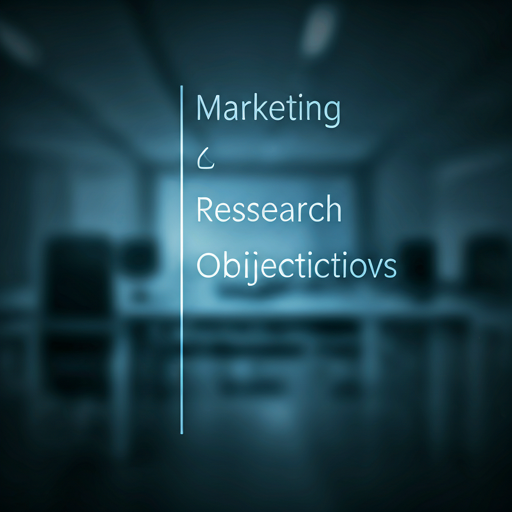Topic Cluster Planning – Boost Topical Authority Like a Pro!
Topic Cluster Planning – Boost Topical Authority Like a Pro!
How to UsHow to Use Dynamic Ads on Meta for E-Commerce Successe Dynamic Ads on Meta for E-Commerce Success
Written by ajay » Updated on: June 17th, 2025

In the fast-paced world of e-commerce, staying ahead of the competition requires innovative marketing strategies. One of the most effective tools at your disposal is Dynamic Ads on Meta (formerly Facebook). These ads allow you to showcase your products to potential customers in a personalized and automated way, driving engagement and conversions. In this blog post, we’ll explore how to use Dynamic Ads on Meta to achieve e-commerce success.
What Are Dynamic Ads?
Dynamic Ads are a type of advertising on Meta that automatically show relevant products to users based on their online behavior. They pull product information from your catalog and display it to users who have shown interest in those products or similar items. This means you can reach potential customers with personalized ads that are tailored to their preferences, increasing the likelihood of conversion.
Benefits of Using Dynamic Ads for E-Commerce
Personalization: Dynamic Ads allow you to deliver personalized content to users based on their browsing behavior, making your ads more relevant and engaging.
Automation: Once set up, Dynamic Ads automatically pull product information from your catalog, saving you time and effort in ad creation.
Retargeting: You can retarget users who have previously interacted with your website or app, reminding them of products they viewed or added to their cart.
Increased Sales: By showing users products they are already interested in, Dynamic Ads can lead to higher conversion rates and increased sales.]
Also Read: What is Quick Commerce
Step-by-Step Guide to Setting Up Dynamic Ads
Step 1: Create a Product Catalog
Before you can use Dynamic Ads, you need to create a product catalog. This catalog contains all the products you want to advertise, along with their details such as images, descriptions, prices, and availability.
Go to Commerce Manager: Log in to your Meta Business Manager and navigate to Commerce Manager.
Create a Catalog: Click on “Data Sources” and then “Catalogs.” Select “Create Catalog” and follow the prompts to set it up.
Upload Your Products: You can upload your products manually, use a data feed, or connect your e-commerce platform (like Shopify or WooCommerce) to automatically sync your product information.
Step 2: Set Up the Facebook Pixel
The Facebook Pixel is a piece of code that you place on your website to track user behavior. It’s essential for Dynamic Ads as it helps you retarget users based on their actions.
Create a Pixel: In your Meta Business Manager, go to Events Manager and select “Pixels.” Click on “Add” to create a new pixel.
Install the Pixel: Follow the instructions to install the pixel on your website. If you’re using an e-commerce platform, there may be plugins available to simplify this process.
Set Up Events: Configure standard events (like ViewContent, AddToCart, and Purchase) to track user interactions with your products.
Check Out: Advanced Facebook Ads Course
Step 3: Create a Dynamic Ad Campaign
Now that you have your product catalog and Facebook Pixel set up, it’s time to create your Dynamic Ad campaign.
Go to Ads Manager: Navigate to Ads Manager in your Meta Business Manager.
Create a New Campaign: Click on “Create” and select “Sales” as your campaign objective.
Choose Dynamic Ads: Under the “Ad Set” section, select “Dynamic Ads” as the ad format.
Select Your Catalog: Choose the product catalog you created earlier.
Define Your Audience: Set up your target audience. You can choose to retarget users who have visited your website, engaged with your app, or created a custom audience based on specific criteria.
Set Your Budget and Schedule: Determine your budget and schedule for the campaign.
Step 4: Design Your Ad Creative
Dynamic Ads automatically generate ad creatives based on your product catalog, but you can customize the look and feel to align with your brand.
Choose Ad Format: Select the format for your Dynamic Ads, such as carousel, single image, or collection.
Add Text and Call-to-Action: Write compelling ad copy and include a strong call-to-action (CTA) that encourages users to take action, such as “Shop Now” or “Learn More.”
Preview Your Ads: Use the preview feature to see how your ads will look across different placements.
Step 5: Monitor and Optimize Your Campaign
A/B Testing: Experiment with different audiences, ad creatives, and placements to identify what works best for your business. A/B testing allows you to compare variations of your ads to see which ones yield better results. For example, you might test different headlines, images, or CTAs to determine which combination drives the most conversions.
Adjust Targeting: Based on the performance data, refine your audience targeting. You may find that certain demographics or interests respond better to your ads, allowing you to allocate your budget more effectively.
Update Your Product Catalog: Regularly review and update your product catalog to ensure it reflects your current inventory. Remove out-of-stock items and add new products to keep your ads fresh and relevant.
Utilize Dynamic Creative: Consider using Dynamic Creative within your Dynamic Ads. This feature allows you to upload multiple images, headlines, and descriptions, and Meta will automatically test different combinations to find the most effective ad variations.
Step 6: Leverage Retargeting Strategies
Dynamic Ads excel at retargeting users who have previously interacted with your brand. Here are some effective retargeting strategies to implement:
Cart Abandonment: Target users who added items to their cart but didn’t complete the purchase. Show them the exact products they left behind, along with a reminder or incentive to complete their purchase.
Product Recommendations: Use Dynamic Ads to showcase related products to users who have viewed specific items. This can encourage cross-selling and upselling, increasing the average order value.
Engagement Retargeting: Retarget users who have engaged with your brand on Meta platforms, such as those who have liked your posts or watched your videos. This keeps your brand top-of-mind and encourages them to explore your products further.
Step 7: Analyze and Report
After your campaign has run for a sufficient period, it’s essential to analyze the results and report on the performance:
Use Meta Analytics: Utilize Meta’s analytics tools to gain insights into your campaign’s performance. Look for trends in user behavior, conversion rates, and overall ROI.
Create Reports: Compile your findings into reports that highlight key metrics, successes, and areas for improvement. This will help you make informed decisions for future campaigns.
Learn and Adapt: Use the insights gained from your analysis to refine your future Dynamic Ads campaigns. Identify what worked well and what didn’t, and apply those lessons to enhance your advertising strategy.
Conclusion
Dynamic Ads on Meta are a powerful tool for e-commerce businesses looking to drive sales and engage customers. By leveraging personalization, automation, and retargeting, you can create highly effective advertising campaigns that resonate with your audience.
By following the steps outlined in this guide—setting up your product catalog, implementing the Facebook Pixel, creating compelling ad campaigns, and continuously monitoring and optimizing your efforts—you can harness the full potential of Dynamic Ads to achieve e-commerce success.
Start implementing Dynamic Ads today and watch your e-commerce business thrive in the competitive digital landscape!
Note: IndiBlogHub features both user-submitted and editorial content. We do not verify third-party contributions. Read our Disclaimer and Privacy Policyfor details.
Copyright © 2019-2025 IndiBlogHub.com. All rights reserved. Hosted on DigitalOcean for fast, reliable performance.