How you can backup MS Outlook Data in different formats
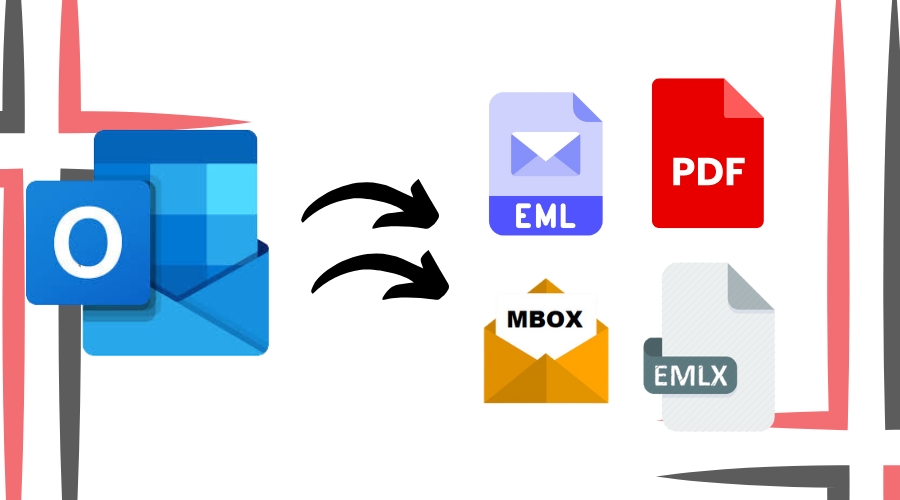
Strong 8k brings an ultra-HD IPTV experience to your living room and your pocket.
Microsoft Outlook is one of the major Email Platforms the world rely to send and receive email messages on daily basis. Not only email services, but it also helps users organize data, set reminders, keep records, set calendars etc. It provides users a kind of complete experience so that they don’t have to move on to other programs. So, to manage such a big pile of data is not an easy task. Software may make errors which can lead to big losses. Therefore, the user must ensure that his data is double protected, taking some measures by himself to safeguard his data. The best way is to backup the data and we will see how to backup MS Outlook data in different formats.
Outlook uses PST file to store data like emails, attachments, contacts, tasks, notes and schedules etc. However, to enhance accessibility, security and compatibility with other applications, you might need to back up these files in different formats. Here’s how you can do it.
1. Backup Outlook files as PST
PST file is the standard format Outlook uses to store its data. It is also known as Personal Storage Table and is created by Outlook on users demand. The good thing about this file is that it is stored on user’s PC and so it can be accessed without internet connection. To export PST file from Outlook, you need to:
• Open Outlook and go to File. Open Import & Export and then the option “Import/Export”.
• Select Export to a file and click Next.
• Choose Outlook Data File (.pst) and select the folders to back up.
• Choose a destination and save the file.
2. Convert Outlook Emails as MSG Format
MSG format offers beneficial storage capabilities for Outlook emails since it maintains all elements of an email structure including metadata alongside attachments and formatting features and headers. Each email exists as its own separate file within this format which enables convenient management through organization tools and search functions and sharing capabilities. Users can open MSG files in Outlook to access their data while preserving its complete integrity.
• Simply drag-and-drop Outlook emails into any folder and it will automatically be saved in .msg format.
3. Save Outlook Emails as PDF Format
PDF is one of the most trusted format in the world. It saves the document in text format as well as images. The document is also easily printable which is backup in hard copy. To backup in PDF, we can:
• Go to Print by clicking to “file”
• Choose Microsoft Print to PDF as the printer.
• Save the file by selecting the location.
4. Export Emails to CSV Format
CSV format provides an efficient solution to store Outlook email data and contacts through its structured tabular data organization mechanism. Users can conveniently move data between different email programs and Excel applications through CSV format. The light data load of CSV files enables human-readable formats that make bulk data management possible through their usefulness for email archiving and contact migration.
• Go to File > Open & Export > Import/Export.
• choose Comma Separated Values (.csv) by selecting Export to a file.
• Select the contacts or emails to export.
• Save the CSV file to your desired location.
5. Convert Outlook Emails to EML Format
EML format is the plain text format (.txt) in which PST file can be saved. It is easily readable by humans and software. It does not contain any text formatting therefore, is light-weight and portable. To convert PST file to EML, you may:
• Open Outlook, go to file and save email as EML (.eml) format.
• Use automated tools like WebbyAcad PST Converter Software that can convert bulk PST files to multiple format along with EML.
Final Thoughts
Data security together with accessibility and flexibility results from backing up Outlook emails in multiple formats on a regular basis. Users should select PST for total backups and CSV to store structured information while MSG protects email metadata and PDF enables document sharing and EML supports different email applications. The selection of appropriate file format results in enhanced email organization and sustains data protection.
Note: IndiBlogHub features both user-submitted and editorial content. We do not verify third-party contributions. Read our Disclaimer and Privacy Policyfor details.


