Recover Data from an Inaccessible USB Drive [Full Guide]
![Recover Data from an Inaccessible USB Drive [Full Guide]](https://indibloghub.com/public/images/courses/66f268f26ae5c7511_1727162610.jpg)
Among portable devices with memory space are USB flash drives, hard drives, and pen drives. These devices are helpful since everyone can carry their data wherever and use it across multiple devices since they are easy to handle. Still, there's a risk the data on your USB device can get accessible. You may recover data from an inaccessible USB device, so you don't need to worry about that.
Recover Files from an Unreadable Flash Drive
To recover data from an unused USB or flash drive, you must first identify the source of the issue while reading the USB drive.
Reasons for USB Drive Corruption
Your USB flash drive can get corrupted or your data will become not accessible mostly for two reasons.
- Logical Damage
- Physical Damage
Reasons for Logical Damage
- One among the top causes of data corruption is faulty flash drive plugging-out.
- Incorrect data in Master Boot Record, MBR.
- The PBR's (partition boot report) data gets invalid.
- The USB drive's directory structure.
Reasons for Physical Damage
- Broken connectors and stems
- Dead drives mean drives without any power source.
- Structural error
- Unavailable drives
These are a few of the causes of data loss. Still, you can recover data from an inaccessible USB drive.
Methods of Recovery for Logical Problems
Many problems happen from which flash drive data becomes unreachable. However, you may recover data from a corrupted flash drive without losing anything since Pen Drive Data Recovery Tool lets you quickly recover data from an inaccessible pen drive.
Step 1:- To access files from an unreadable flash drive, download and install the BLR pen drive data recovery program. The home page will display a list containing all the linked pen drives and memory cards following software download.
Step 2:- You can view the recently linked pen drive or memory card without quitting the program. You now have to decide on which location you wish to backup. When you select a location at that moment, a panel containing every basic detail will show on the right side.
Step 3:- After choosing Scanning, you simply have to wait since the program will display you the reading percentage and you have to wait till it becomes 100%.
Step 4:- Once it reaches 100%, the program will display all the recovered folders and highlight the data-containing folders.
Step 5:- Software will show you the data in their preview mode before recovering data. Check if the previewed data is the required data that the user wants to recover.
Step 6:- After checking data move to the next step click the button “ Recover All “ to recover data easily.
Physical Issue Recovery Process
Although data corruption has multiple causes, there are several manual methods you might use to repair corrupted flash drives without losing any data.
Recover data from an inaccessible USB drive using drive recognition-
- Go to start first; then open the control panel and click on the device manager.
- Extend the list next to the "Disk Drives."
- On the USB disk, double-click and select "Enabled Device."
- Go to "next" by clicking. subsequently
- You must once again click on the "” option.
- Click "Finish" after this.
Assign the drive letter then using the guidelines below:
- Start; then open "control panel"; then click on "system and security; after that, open "administrative tools"; choose "computer management."
- After doing a right-click on the USB device, select "Change drive letter and paths."
- To proceed, first click on "Add," then "OK".
- Assign the correct drive letter then to a USB disk.
- Once you've done this, mark the USB as "online" with a right-click.
In conclusion,
Some physical and logical issues on USB drives might cause corruption of the data at any time. However, this tool allows you to recover data from an unreachable USB drive right away. Reliable this program recovers the data securely and reliably.
Note: IndiBlogHub features both user-submitted and editorial content. We do not verify third-party contributions. Read our Disclaimer and Privacy Policyfor details.



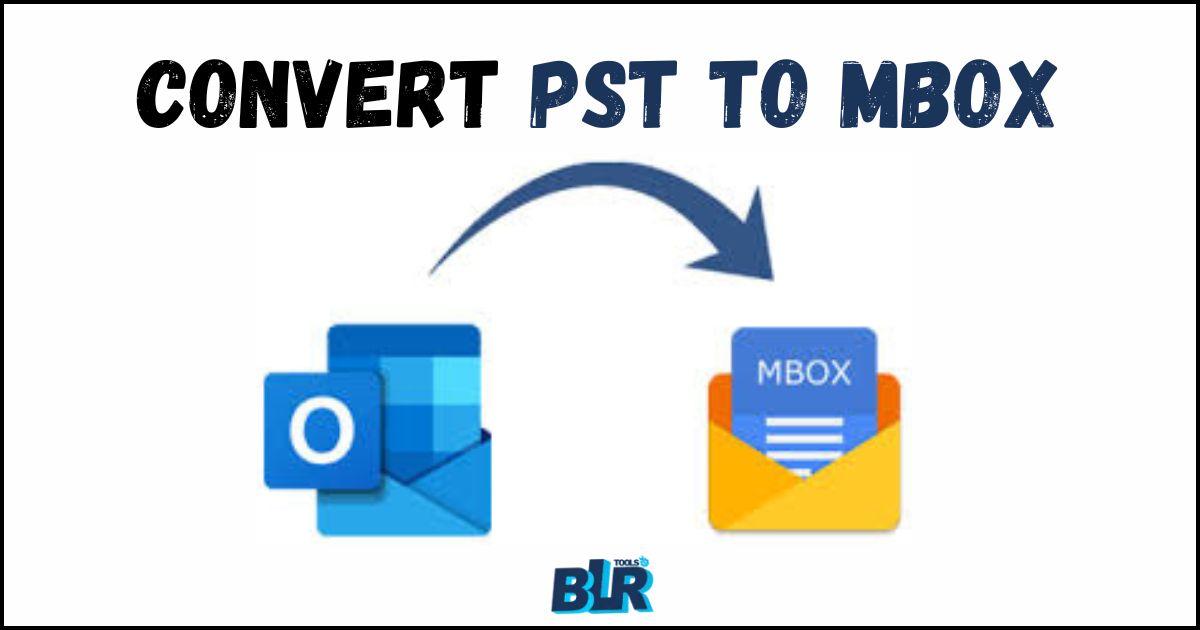
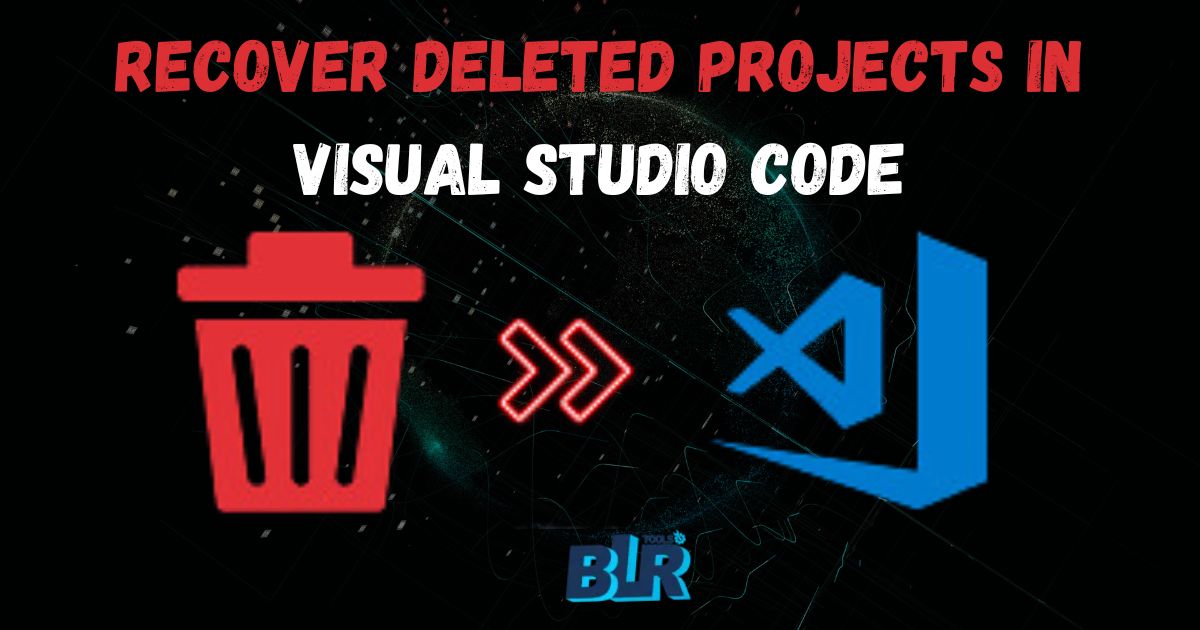
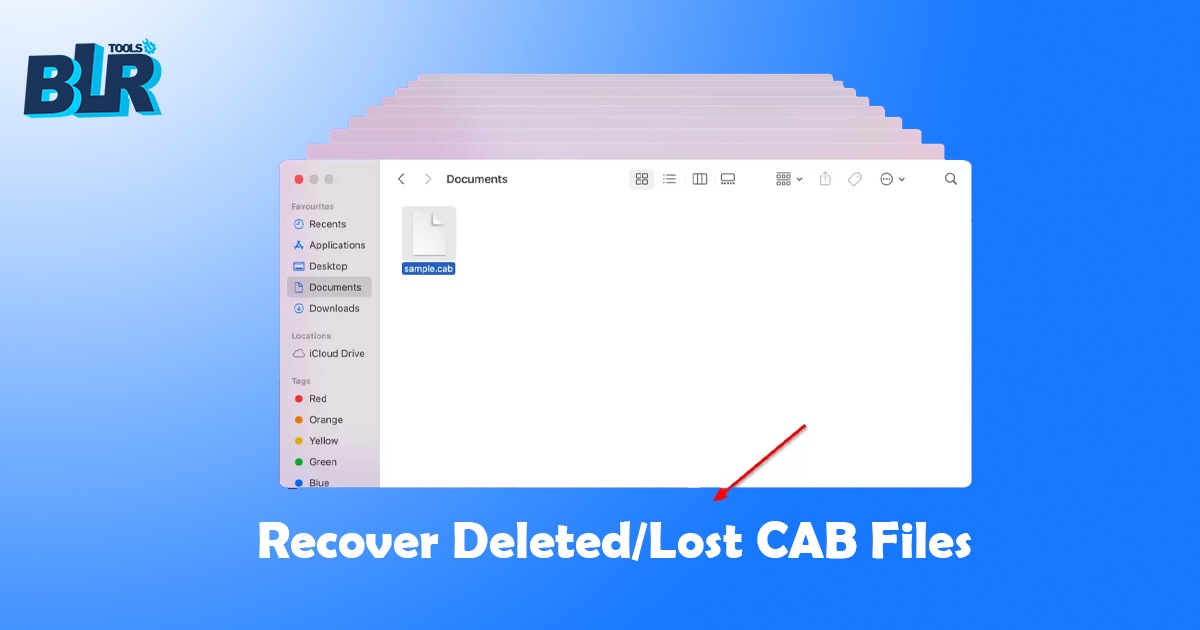
![How to Convert PST to PDF File [Full User Guide]](https://indibloghub.com/public/images/courses/670a0347774b19013_1728709447.jpg)
![Recover Lost Data from a Pen Drive [Complete Guide]](https://indibloghub.com/public/images/courses/6736e9eec09f47804_1731652078.jpg)