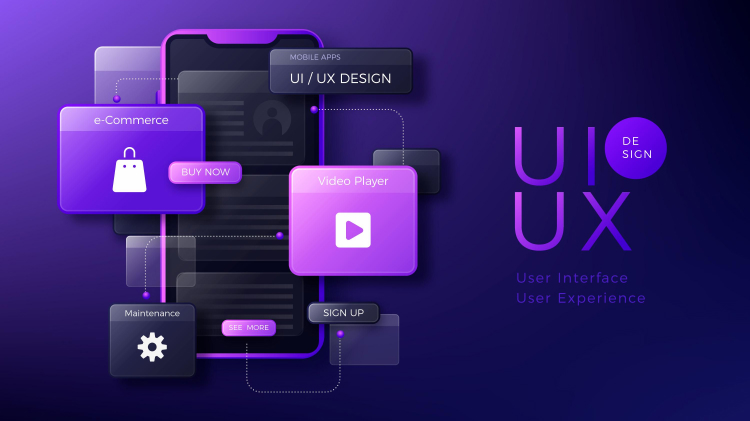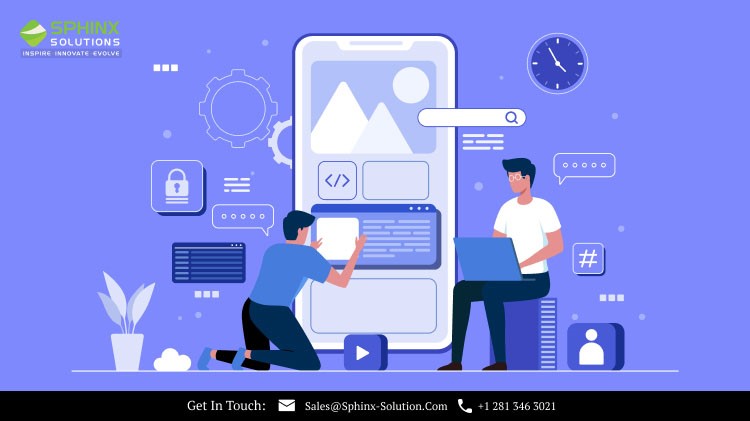Local SEO Boost – Put Your Business on the Local Map!
Local SEO Boost – Put Your Business on the Local Map!
Types of Buttons and Best Button Design Practices For 2024
Written by Shivraj » Updated on: June 17th, 2025

UX buttons are important design elements that help businesses to get customers and sales conversions. These buttons are designed through UI UX design services to entice visitors to click on them and move ahead in the buying journey.
With UX buttons, you can link other web pages or forms that you want your users to see or fill up. UX buttons are also known as CTAs (Call to Action) as they intend to drive users to undertake a certain action.
Here, we have given an in-depth guide on the different types of UX buttons and UI UX design services practices for 2024 that you must follow.
Shortcuts:
• Different Types of Web Buttons in UX
• Best Website Button Design Practices When Designing UX Buttons For 2024
• Final Thoughts
• FAQ’s
Different Types of Web Buttons in UX
UX buttons make people take action with just one click. The app & web buttons are designed and placed all over the website, and they are easily identifiable. They indicate the action that will be initiated once the user clicks on them.
Below We Have Given The Name of The Different Types of Buttons in UX Design.
1. Text Button
The text button has a text written on it that lets users know what will happen if they click on it. This types of buttons usually has a low level of stress and is used for easy actions. The text buttons have no container, and they don’t distract from adjacent content.
2. Dropdown Button
Have you seen that button on which you click and a list drop-down? That types of buttons is called a dropdown button.
This types of buttons is used to display a list of options. When a user clicks on the dropdown button, it is labeled as active, sometimes indicated by a color.
3. Toggle Button
You must have came across the On/Off indicator buttons on settings or websites. These types of buttons are called toggle buttons.
You can even use the toggle button for a group of associated options. However, ensure that you make your layout in such a way that confers the specific toggle button for the whole group of settings.
The toggle buttons need to be labeled adjacently with icons, texts, or both. Icons are needed for the toggle button to show one option as chosen and the other as not chosen. For instance, when we give ratings, add or remove a star.
Icons are used in a lot of places in the website UI, such as in toolbars, toggles, app bars, or action buttons.
Looking for UI/UX Design Solutions?
Create your visually appealing web application with our custom UI/UX design services.
Talk to an Expert
4. Hamburger Button
Have you seen that three-liner menu icon? The hamburger button resides in it. So, basically, when you click on it, the entire menu appears. This button is mostly used in mobile and web layouts nowadays.
The main reason the hamburger buttons became popular is that they occupy very less place. This makes the UI spacious and minimalistic. Therefore, you can have space to add other crucial elements.
However, some UI designers say that the hamburger button can be confusing for visitors who are using your website for the first time. Consequently, you need need to do an ample amount of research before using it.
5. CTA Button
CTA (Call to Action) button is one of the most important types of UX buttons. This button is placed to stimulate users to take a particular action.
When a user clicks on the CTA button, it usually takes them to another web page or screen. It makes a passive user an active one.
These types of buttons have a call-to-action text. Their interactive nature makes them different from the other types of UX buttons.
6. Floating Action Button
The floating action button is available on Google Material Design. This is a circular sort of button that gives an ink reaction when pressed. This button is primarily used for displaying a promoted action.
A floating circled icon above the user interface is an example of a floating action button.
7. Play Button
A play button is one of the commonly used UX buttons given in songs or videos. It is made with an appealing hover effect. When the users click on the play button, it pops out with a 3D gradient design. You can add different types of interaction and hovering effects to the play button.
By using an attractive and interesting UI UX design, you can make users click and navigate further. There are several effects that you can use in it, like colors, text, shapes, frames, opacity, shadow effects, and animations.
8. Share Button
Share buttons make it easy for users to share their content from one website or app to social networking sites. This types of buttons is indicated with an icon and sometimes uses the brand logo of specific social networking sites.
However, the share button is not marked with some particular color marking, underlining, or extra shapes. It is indicated by an icon, but it is a user-engaging button. This way, you can keep your website minimal and effectively utilize the remaining space.
9. Expendable Button
The expendable button is among the types of buttons UX that opens distinct options. It enables UX designers to create a suitable interactive flow without making the screen overcrowded. This is essential when creating the mobile UI design.
10. Plus Button
Plus button is a UX button that enables users to add content to the app or site. Well, it can be a post, note, location, image, content, or anything based on the type of the app or website.
Generally, when the users click on the plus button, a modal window opens where they can add or create their content. In some cases, an additional screen opens where they can add, edit or choose from the different feature options given.
11. Delete Button
The delete button is a UX button that is used to delete files. A button with a dustbin icon makes it easy for users to identify the function that allows them to clear files.
Creating the delete button with ‘Button + Animation’ make it more visually pleasing. For instance, when someone clicks on the delete button, it shows files going into the dustbin.
12. Flat Button
A flat button is commonly used in the scroll or toolbars. These UX buttons are designed with the use of line and paddling. When users click on them, these buttons don’t lift but fill with a lot of colors or a particular color.
Using a flat button has an advantage as they don’t distract the users from the other crucial elements of the website or app.
13. Raised Button
The raised buttons are a type of UX buttons that are rectangular shaped. These buttons rise from the screen using a drop shadow when the cursor is moved on them. The shadow indicates that you can click or press the button.
If you have enough space on your UI design and want to make it interesting, then raised buttons are a good choice.
14. Ghost Button
Ghost buttons are also known as outlined buttons. This button is used to mark significant options but not the main action of the page.
A ghost button is generally an outline without any filled color and indicates an action. These buttons increase the emphasis of the text button.
Best Website Button Design Practices When Designing UX Buttons For 2024
For UI/UX designers, it’s always important to create attractive and unique UX buttons. Before starting the design process, they should read, research, assess, and find the appropriate size, shape, position, and colors for the design.
Ensure that your designers use and abide by the rules of UI/UX designing. Use designs that work efficiently across the website, mobile, and different devices. Create designs that make users click on them and proceed further in their sales journey.
UX buttons play a significant role in the design outlook of mobile and web apps. Here, we have given the factors that you must keep in mind while designing the UX buttons.
1. Shape
As per the studies, the square-shaped button design with rounded corners can improve data processing. This type of shape helps in bringing the audience’s attention to the center element or text written.
You can also try some innovative button designs. However, ensure to test them out for usability to make sure people are able to identify them as buttons.
To enhance UI design clarity, you must use a similar type of UX elements for buttons. This will not only make your UI design uniform but make it easy for users to recognize different elements throughout the page.
2. Size
The size of the elements is important to let users know about their significance. With size, you can create a hierarchy of elements based on their necessity.
To highlight a major button, you can make it attractive and big enough. However, make sure that it’s not too big to ruin the layout structure. Most of the marketing experts advise keeping buttons size precise.
3. Color
Try using familiar and appropriate colors to make the buttons recognizable by the users. When designing, try to play with colors in a manner that makes your web or mobile app design attractive.
Studies show that colors and visual backgrounds highly affect human behavior and mood. Therefore, by using the right colors, you can influence your users to click and move ahead in their buying journey.
Make sure that you use contrasting colors for buttons than the visual background. This will prevent them from merging with the background.
4. Relevant Position
Placing the UX buttons in the relevant position helps to increase their visibility. Try utilizing standard UI patterns and layouts so that your users are already familiar with the placement of the buttons.
There are many benefits of using traditional layouts, as people can identify the main UX buttons without any strong visual indicators. To make your layout simple and clear, keep enough whitespace in your design.
5. Microcopy
A microcopy is a short copy made for the purpose of grasping people’s attention. It is usually made in capital letters to make it catchy and distinguishable from the layout.
Nonetheless, it is said that people’s decision is based on the typography, design concept, and the text message’s effectiveness.
Need Professional UI/UX Designers?
With specialized UI/UX design services, we help brands create smooth & beautiful web applications.
Book an Appointment
Final Thoughts
UX buttons are the best way of guiding users to take action in the direction you want. The buttons can help you in making your web and mobile apps more engaging. We have given the information above about the different types of UX buttons and the tips that you must consider while your UI/UX designing.
In case you are looking to hire UI/ UX designers, then we can help you. Sphinx Solutions has a team of highly qualified UI/UX designers that can create the best designs for you. Schedule a call with our consultants to get more information, or email us at [email protected].
FAQ’s
What is the size of the website button design?
As per expert suggestion, the web button size shouldn’t be more than 72 pixels & 42 pixels. The widely preferred website button design size is 60 pixels. Research also says that 72-pixel web buttons were preferred previously because of their high touch accuracy
What are Web buttons?
A web button is an essential UI element that influences design interaction on your website. It conveys a particular CTA (call to action) such as “Pay”, “Submit”, or “Contact Us” to the user. Web buttons help visitors smoothly interact with the website.
What is the best design practice for button alignment?
Button alignment on the web page design layout is a very straightforward process. You can align the website buttons to the right or left, or you can also place them in the middle portion. Technically, aligning the button depends on your design requirements.
Note: IndiBlogHub features both user-submitted and editorial content. We do not verify third-party contributions. Read our Disclaimer and Privacy Policyfor details.
Copyright © 2019-2025 IndiBlogHub.com. All rights reserved. Hosted on DigitalOcean for fast, reliable performance.