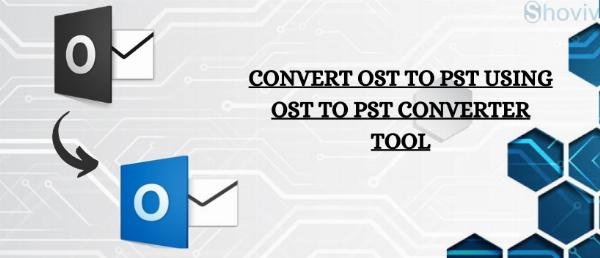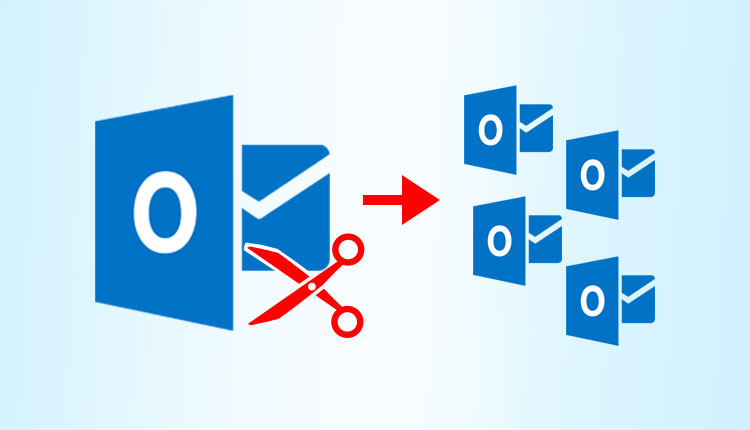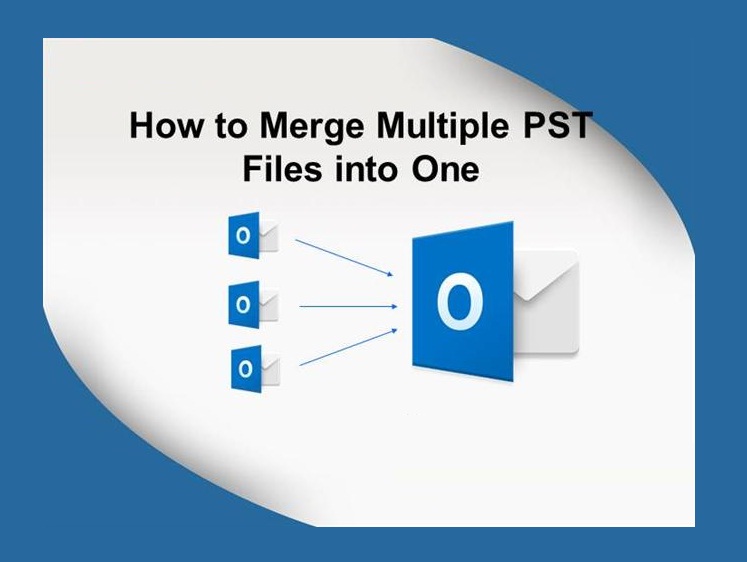Best ways to transfer OneDrive files to Google Drive
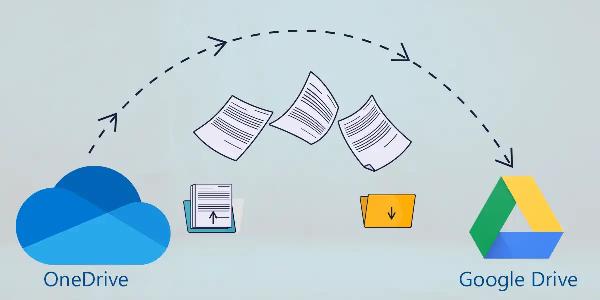
Transferring OneDrive to Google Drive is complicated for the users, as it will take a lot of time to finish the task. Therefore, one must trust a reliable solution to transfer Onedrive to Google drive successfully. Many users store their data in OneDrive, but now that Google has introduced Google Drive, every user is willing to proceed with this migration task. Now that users are willing to begin this migration task, they are asked to use a reliable solution.
Data is the most crucial asset for every user, and no one can afford to lose it. Everyone knows that OneDrive is a Microsoft product and Google Drive is a Google product. OneDrive offers its users 5 GB of storage capacity, and there is a vast number of OneDrive users. On the other hand, there is Google Drive, and it is widespread these days to migrate between these two platforms.
What are the different methods for the migration process?
There are two ways to commence the task: the manual method and the professional third-party tool. Users can opt for their preferred method, as both methods are accessible. However, the manual method is time-consuming, requiring technical experts to commence the task.
The professional OneDrive to Google Drive migration tool will be the best option for the users to commence the task. It will finish the whole task without consuming much time, and it does not require any technical knowledge. Before beginning the task with a professional tool, users are asked to select the tool for the task carefully.
Transfer OneDrive to Google Drive manually.
Now that users are willing to proceed with the manual method, they must know that it is the oldest way to commence the task. To start the task manually, there are two methods here; we are sharing them.
Method: 1 Download and Upload
• First, log into the OneDrive account, select the folder you want to transfer, and hit the download button.
• After that, you should log in to Google Drive and click on the new option.
• Later, tap on the folder option, look for the download option, and hit the upload option.
• Lastly, the message will pop up on the screen. There, you have to click on the upload option,
• Finally, the procedure will begin, and users can quickly transfer OneDrive to Google Drive.
Method: 2 Choose the share option
• Login to the OneDrive option, select the folder and hit the share option.
• There is a send link, and you have to use your Google Drive account email ID and then hit the send option.
• After that, the user will get a new invitation in their Gmail account that states, “A folder has been shared with you.”
• Now, users are supposed to tap on the OK option and open the shared folder.
• By following the steps, users can easily migrate email from OneDrive to Google Drive.
Why professional tool is better than manual method
Professionally, the task will be completed successfully and assure users of proper data security data. The professional tool will guide the users throughout the task so they do not have to worry about how they will proceed. Before choosing the tool, users are asked to go through the tool carefully.
Several tools offer users free service, and users choose that tool just for unrestricted service. However, users are advised to avoid such a tool, which can misplace or damage your data. Therefore, users are asked to try the Shoviv OneDrive migration tool for the task. It will help the users throughout the whole task and ensure the security of users' data. The software comes with various user-centric features so users can understand this tool.
• The tool can migrate from OneDrive to OneDrive and Local Drive as well.
• A filter option allows users to filter the data as required.
• Users can schedule their migration tasks whenever they need to.
• The tool can effortlessly transfer OneDrive to Google Drive without consuming much time.
• The tool can migrate the data of any size, as there is no size restriction.
• A job-based tool allows users to run multiple jobs while running the migration task.
• Its user-friendly GUI will make the whole procedure very easy-going and will successfully finish the entire task.
• Lastly, the tool will prepare a live report after completing the task.
Conclusion
Users are eager to transfer OneDrive to Google Drive and are looking for a perfect solution. In this blog, we have shared every detail regarding the procedure, so go through the whole blog. The software is accessible to users worldwide, so they can run the task whenever they want. The tool is available 24/7, so there is no time limit. Users might be wondering how this tool will work, so they are informed that there is a free trial version. Download it and experience the software; it's working thoroughly.
Note: IndiBlogHub features both user-submitted and editorial content. We do not verify third-party contributions. Read our Disclaimer and Privacy Policyfor details.