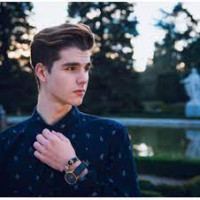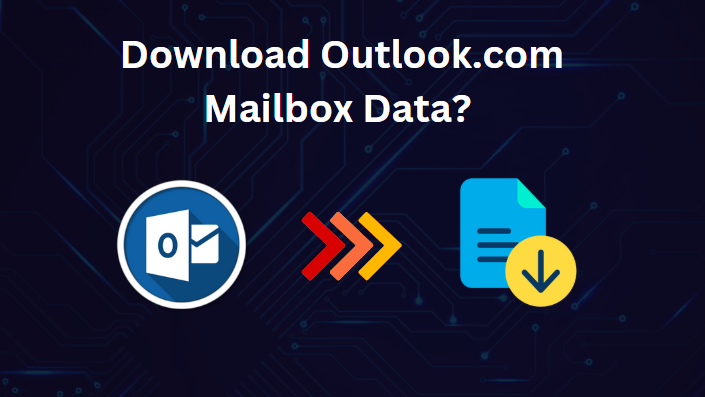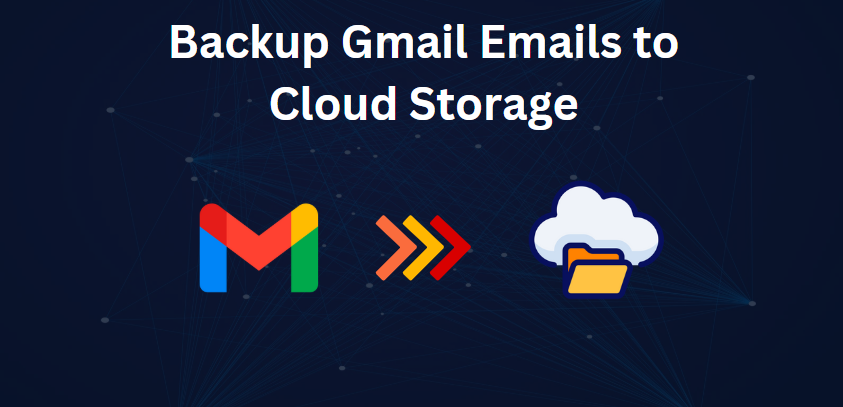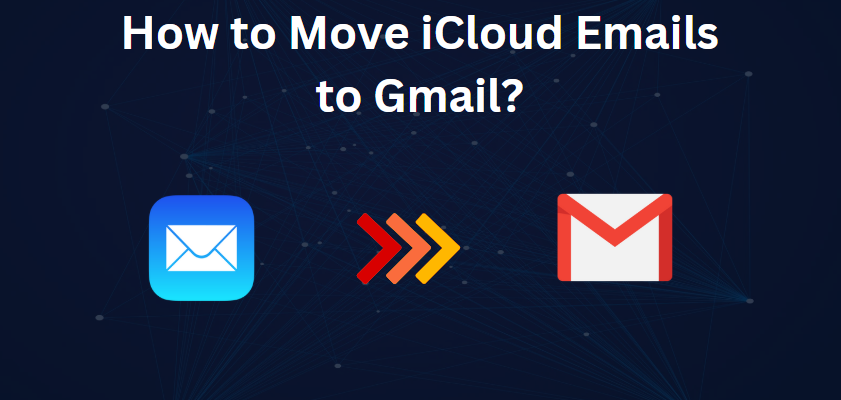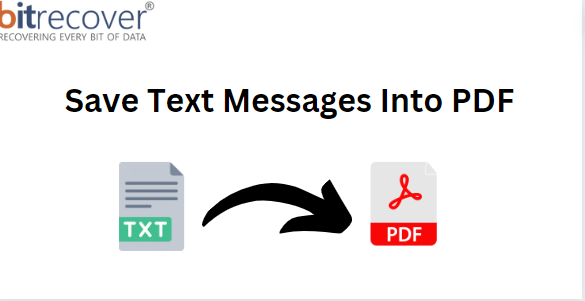How to Convert MSG file to CSV for Data Analysis? Complete Guide
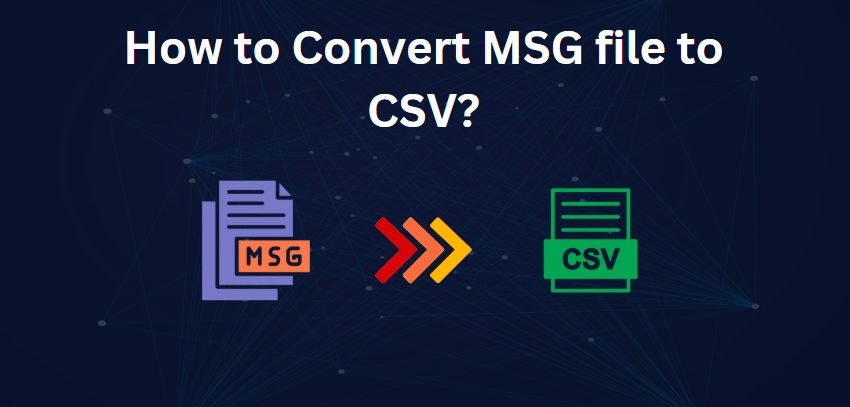
Strong 8k brings an ultra-HD IPTV experience to your living room and your pocket.
If you're looking to extract data from your Microsoft Outlook emails, you may have encountered MSG files. These files contain valuable information, but their proprietary format can limit their usability. Converting MSG files to CSV (Comma Separated Values) format can unlock the potential of your email data, enabling you to analyze, import, and organize it more efficiently.
In this article, we'll explore the methods for converting MSG files to CSV format, providing you with a straightforward solution to work with your email data in a more flexible and accessible way.
MSG (Message) files are a Microsoft Outlook proprietary format to save separate email messages. MSG files consist of email headers, body content, and attachments. CSV (Comma Separated Values) files, however, are a simple text format that is used to store tabular data, e.g., email data. CSV files are universally supported by a wide range of applications, like spreadsheets and databases, which makes them a handy format to exchange and analyze data.
Why Convert MSG file to CSV?
- CSV files are easily importable into databases and spreadsheets, allowing easy analysis and manipulation of email data.
- CSV files are widely accepted, and thus you can share and access email data through various applications and platforms.
- Converting MSG files to CSV offers a uniform format for archiving email data, ensuring long-term usability and access.
- The CSV format is highly integrated with other tools and software applications like CRM applications, marketing automation applications, and data visualization tools.
- Converting MSG files to CSV makes data management easier by creating a single, normalized format for storing and managing email data.
Now that we've explored the benefits of converting MSG files to CSV, let's dive into the step-by-step manual process for achieving this conversion, providing you with a hands-on approach to unlocking your email data's potential.
#1. Manual Way to Transfer MSG file to CSV
- First, go to the folder where your MSG files are saved.
- Launch Microsoft Outlook and create a new folder to save the MSG files.
- Copy and paste the MSG files into the new Outlook folder.
- Click on the "File" menu in Outlook and then click on "Open & Export" and select the "Import/Export" option.
- In the Import and Export Wizard, click on "Export to a file" and then click "Next." Next, select "Comma Separated Values (CSV)" as the export format.
- Select the new folder where the MSG files are kept and click "Next."
- Type in the preferred location and file name where the exported CSV file is to be saved.
- Click "Next" to start the conversion process, and Outlook will convert the MSG files into a CSV file.
Loopholes of Manual Method
- Manually opening and exporting every MSG file in Outlook is a time-consuming and tedious process.
- The traditional approach might not be able to transfer all attachments and attributes of the MSG file, leading to incomplete data.
- This approach is Outlook dependent, and its operation requires installation, login information, and technical knowledge.
- The manual process is not amenable to automation, so each MSG file has to be converted individually.
- This technique is prone to data loss based on possible mistakes like overwriting CSV files, incomplete conversion, and missing information.
#2. Pro Solution to Batch Convert MSG files to CSV with All Attributes
The manual approach for MSG to CSV conversion has been tedious, untrustworthy, and ineffective. Well, there is a solid solution that comes in the shape of an MSG Converter. This incredible solution provides various features that are not provided in traditional approaches, such as better filters, easy-to-use file selection modes, and user-defined file saving location. Additionally, the MSG to CSV Converter has a free demo version, an easy-to-use interface, and simple features that suit users of all levels of expertise. Its ability to support several operating systems, such as all versions of Mac and Windows, makes it even more a favorite. With the use of this tool, users can convert MSG files to CSV efficiently with unmatched professionalism and speed.
Key Steps to Transfer MSG to CSV using Software
- Start by downloading and activating the MSG to CSV conversion tool.
- Tap on "Select Files" or "Select Folders" to select the MSG data you would like to convert.
- Choose individual MSG files that you would like to export to CSV format.
- From the file-saving options, select CSV as the output format.
- Browse and select the preferred location to save the converted CSV files.
- Click on the "Filter" option and activate certain filters to personalize your conversion results.
- Lastly, click on the "Convert" button to initiate the MSG to CSV conversion process.
Smart Features of MSG to CSV Conversion Tool
- Bulk Conversion: You can batch convert MSG file to CSV format quickly and efficiently.
- User-Friendly Interface: Simple to use, no technical knowledge needed.
- Saves Email Attributes: Maintains Cc, Bcc, hyperlinks, attachments, and original folder structure.
- Standalone Utility: No installation of Outlook is required, supports several versions of Outlook.
- Free Demo Version: Explore advanced features before purchasing.
Concluding Words
Converting MSG files to CSV opens your email data to analysis and sharing. There is a manual Outlook way to do it, but it's cumbersome and restrictive. An MSG to CSV converter offers a quicker, more consistent solution. It supports bulk conversion, retains attributes, and doesn't need Outlook, making it easier and more efficient.
Note: IndiBlogHub features both user-submitted and editorial content. We do not verify third-party contributions. Read our Disclaimer and Privacy Policyfor details.