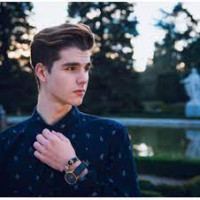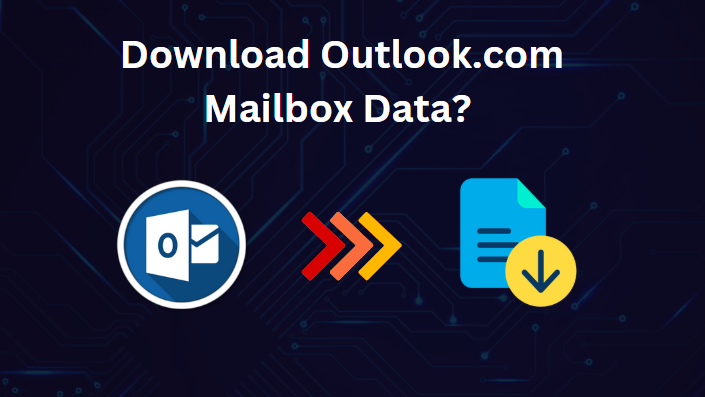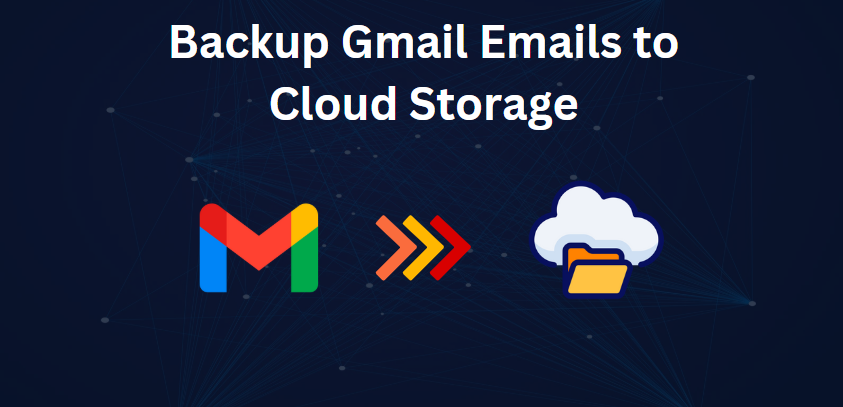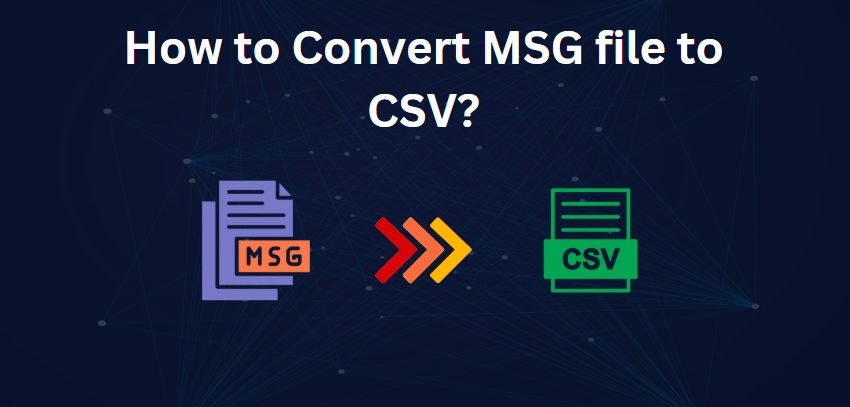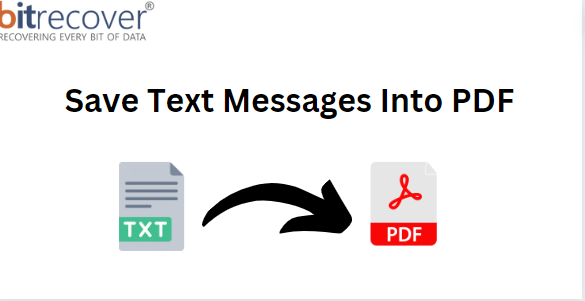How to Move iCloud Emails to Gmail with All Attributes? Best Methods
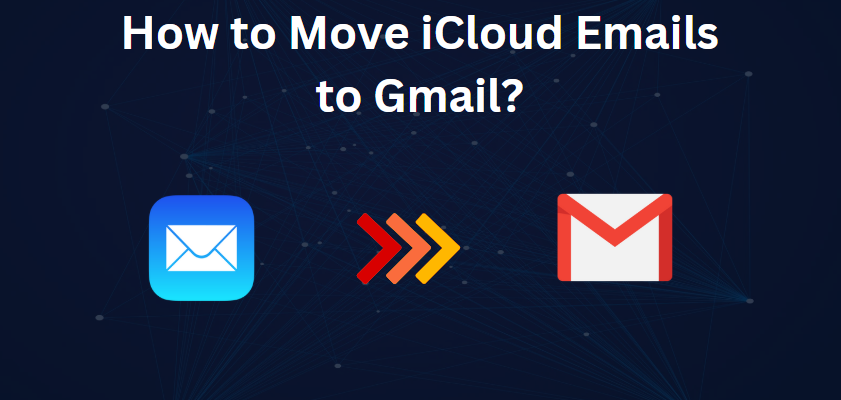
Strong 8k brings an ultra-HD IPTV experience to your living room and your pocket.
Summary: - Managing numerous email accounts across different platforms can be challenging and inefficient. The following steps will guide you on how to transfer iCloud emails to Gmail account in a step-by-step manner for the easy transfer of all your important data, including emails, folders, contacts, and attachments, without loss.
iCloud Mail is Apple's email service. The users are given an @icloud.com email address. It is integrated into the Apple ecosystem, so users can access their account across Apple devices such as iPhones, iPads, and Macs. Some of the features that iCloud Mail offers include strong spam filtering, powerful search capabilities, and the ability to access emails from any web browser.
Why Move iCloud Emails to Gmail?
- Centralized Email Management: All your emails (whether on iCloud and others) are in one place.
- Access Advanced Features: Powerful features from Gmail, like advanced search, spam filters, and more.
- Improving Accessibility: Can be accessed from anywhere with internet access.
- Enhanced Security: The security measures and spam protection of Gmail.
- Seamless Integration: Integrates with Google services, such as Google Calendar and Google Drive.
- Increased Storage: Offers generous storage space.
- Streamlined Workflow: Improve efficiency and productivity with a unified inbox.
- Simplified Email Management: Reduce hassle of managing multiple email accounts.
Now that we've explored the benefits of consolidating your emails in Gmail, let's delve into the steps involved in manually transferring your iCloud emails to your Gmail account.
#1. Manual Method to Transfer iCloud Emails to Gmail
- Log in to your Gmail account in your web browser.
- Click on the gear icon or the "Settings" button in the right top corner of your Gmail inbox.
- Find and select the option to "Import Mail and Contacts."
- Enter your iCloud email address and password.
- Type in the necessary IMAP settings for your iCloud account (which can be obtained in the account settings of iCloud).
- Select the "Import Mail" option and click "Import" to start the import process.
Restrictions Associated with Free Method
- You cannot select which emails to import. All the emails will be imported by default.
- The whole importing process can take a long time, which may reach up to two days.
- You cannot select particular folders to import. All your iCloud emails will appear inside the Gmail inbox.
#2. Professional Solution to Bulk Migrate iCloud Emails to Gmail
In case you find the manual process to be too lengthy or complicated, you can try using a specific tool like Jagware Email Backup Wizard. This software helps you transfer iCloud emails to Gmail in a smooth and effortless way. The Advik tool offers selective folder transferring, which will make the entire process much faster. The user-friendly interface will make it possible for anyone to use it without any technical experience.
Key Steps to Move iCloud Emails to Gmail Via Software
- Download and install "Jagware iCloud to Gmail Migration Tool" on your computer.
- Now choose "iCloud" as your email source.
- Provide the iCloud account's email address and password.
- Choose accordingly according to your requirements
- Check whether your iCloud emails have been successfully loaded by the tool.
- If you would like to move only a certain number of folders, now is the time to select them.
- Select "Gmail" as your destination for the emails.
- Input your Gmail address and password
- Click "Backup" to initiate the transfer of your iCloud emails to Gmail.
- The tool will display a completion message once the migration process has been completed.
Key Features of iCloud to Gmail Migration Tool
- You can send your iCloud emails not only to Gmail but also to other popular services such as G Suite and Office 365.
- Save your emails in various formats like PST, PDF, and EML for easy storage and access.
- Select which emails you want to move by picking particular folders or using filters.
- Advanced filters are used to select emails based on criteria such as sender, recipient, date, and subject.
Final Words
In nutshell, moving your iCloud emails to Gmail can help simplify your management of emails greatly by centralizing all your communications in one place. This is an opportunity for you to exploit the advanced features of Gmail, enhanced security, and generous storage space. Although the manual method may be straightforward, it may not offer flexibility for selecting specific emails or folders. A more efficient solution would be using tools such as Jagware Email Backup Wizard, which can help in streamlining the process and enable selective transfers.
Note: IndiBlogHub features both user-submitted and editorial content. We do not verify third-party contributions. Read our Disclaimer and Privacy Policyfor details.