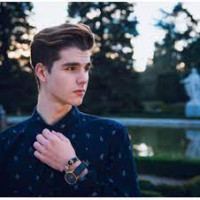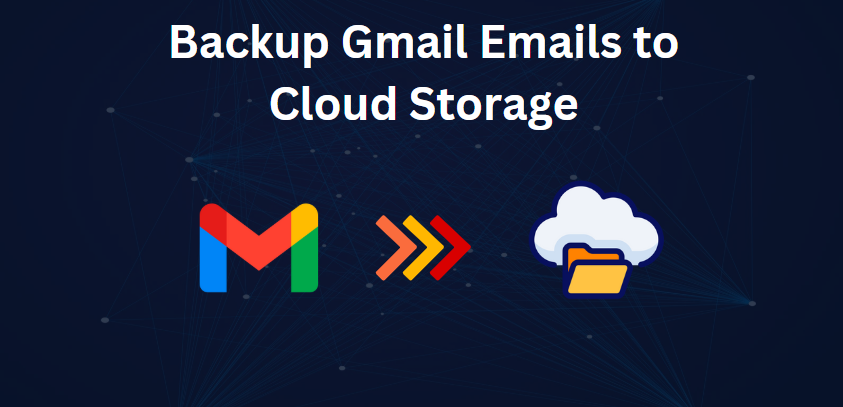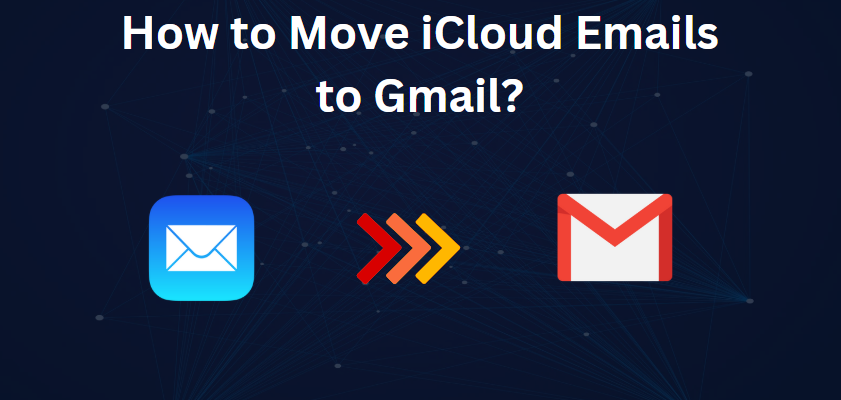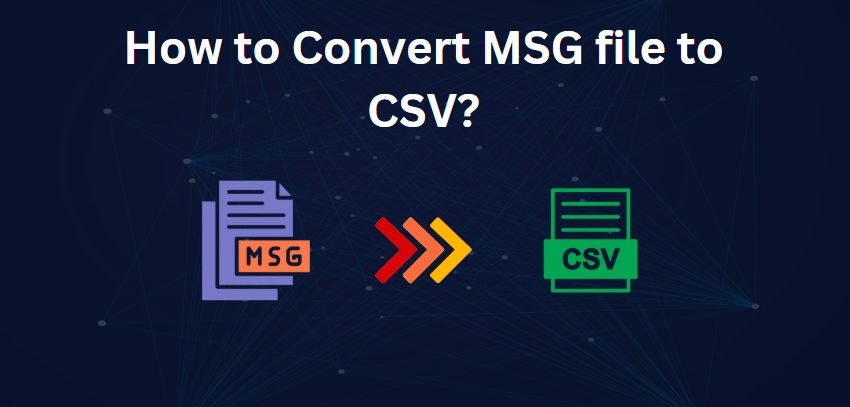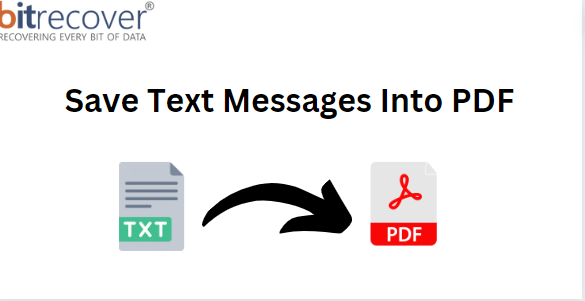How to Download Outlook.com Mailbox Data? A Simple Guide
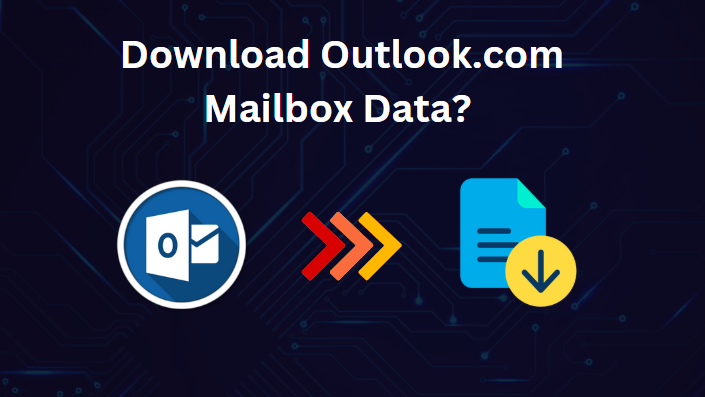
Strong 8k brings an ultra-HD IPTV experience to your living room and your pocket.
Are you looking for a way to download your Outlook.com mailbox data? Many users choose to back up their emails, contacts, and calendar information for safekeeping or when transitioning to another email service. Downloading your mailbox data ensures you have a secure copy of important information. This guide provides simple and clear steps to help you download Outlook.com mailbox data efficiently.
Outlook.com is the web-based email service provided by Microsoft that helps users to send, receive, and manage emails. Launched in 2012, it has replaced Hotmail, giving the user interface a more modern feel, focusing inbox, calendar integration, and having the most advanced security features including two-factor authentication. The accounts are accessible through any device that is connected to the internet. Outlook.com also integrates well with other Microsoft services, such as OneDrive and Office Online, to improve productivity and collaboration.
Why Download Outlook.com Mailbox Data?
Here are some reasons why downloading Outlook.com mailbox data is beneficial:
- Backup and Security: The download of your mailbox means you have a secure copy of your emails, contacts, and calendar events in case you accidentally delete something or for account issues.
- Migration to Another Service: If you're switching to a different email provider, downloading your data allows for a smooth transition.
- Offline Access: Having a local copy of your mailbox lets you access important emails and files without an internet connection.
- Data Management: It helps in organizing and archiving old emails, freeing up space in your Outlook.com account.
- Compliance and Records: For businesses or professionals, downloading mailbox data can be essential for maintaining records or meeting compliance requirements.
Now that we understand the importance of downloading your Outlook.com mailbox data, let's explore the manual method for doing so step-by-step.
#1. Download Outlook Live Emails Individually
- Open Outlook.com and log in to your account.
- In the home tab, go to the Inbox section to view the emails.
- Click on the email you want to download.
- Open the email and click on the three dots menu icon at the top of the page.
- Scroll down and choose the Save As option from the menu.
- The email will download to your device in EML format successfully.
#2. Download All Emails from Outlook.com Account
- Log in to your Outlook.com account.
- Click on the gear icon (⚙️) in the top right corner to open Settings.
- Go to the General tab to find the export options for your mailbox.
- Click Privacy and Data from the menu.
- Click on the Export mailbox button to download a copy of all your Outlook.com emails.
Limitations of Above Methods
Manual downloading of emails from Outlook.com is not practical, as it is very time-consuming. There is no option to download emails in bulk, and downloading individual emails would take a long time for large mailboxes. In addition, emails are saved in EML format, which is not compatible with all applications. On the other hand, exporting all emails via the mailbox export feature can take significant time, especially for large mailboxes, and may not include attachments or maintain folder structures. Both methods require a stable internet connection and may face interruptions, potentially leading to incomplete downloads or data loss.
#3. Pro Solution to Bulk Download Outlook.com Mailbox with All Attributes
Exporting a single email from Outlook.com is straightforward, but exporting your entire mailbox can take a long time, often 4 to 5 days or even longer. Additionally, there’s no guarantee that the export process will be successful. For a quicker solution, you can use the Corbett Outlook Backup Tool to export your entire mailbox in one go. This tool allows you to download all your Outlook.com data, including emails, attachments, contacts, and calendars. It’s versatile and can be used for various tasks, whether you want to export emails, forward them, or migrate them to another email account selectively.
Software Steps to Export Outlook.com Mailbox Data
- Download and install the software on your computer.
- Open the tool and type in your Outlook.com email ID. click on the Login in order to authenticate via Graph API
- In Select Email Source enter Outlook.com password and sign in
- Allow permissions for further processes
- The software will show you all mailbox folders from your outlook account and select them which you wish to export.
- Choose a saving format for exporting your emails, such as PST, PDF, or others, depending on your needs.
- To change the default location where the exported files will be saved, click on the Change button and select a new path.
- If you want to filter emails by date range, sender, recipient, subject, or keywords, enable the Advanced Filter options for selective export.
- Once everything is set, click on the Backup button to start exporting your selected Outlook.com mailbox data.
Notable Features of Professional Solution
- The tool exports a complete copy of your Outlook.com mailbox all at once.
- You can export Outlook.com mailbox to PST, PDF, EML, HTML and other file formats.
- It also assists in migrating one's Outlook.com emails to different services such as Office 365, Thunderbird, Gmail, among others.
- Users have the option to export their Outlook.com emails with or without attachments.
- The exported mailbox data can be filtered for a more precise result using date range, sender, recipient, subject, and keyword.
Final Words
In conclusion, downloading your Outlook.com mailbox data is essential for safeguarding important emails, contacts, and calendar information. While manual methods exist, they can be time-consuming and may not support bulk downloads effectively. For a more efficient solution, using an expert based tool allows you to export your entire mailbox quickly and in various formats. This ensures all your data is securely backed up and easily accessible, making the management of Outlook.com information straightforward.
Note: IndiBlogHub features both user-submitted and editorial content. We do not verify third-party contributions. Read our Disclaimer and Privacy Policyfor details.