How to Convert OST file to PST
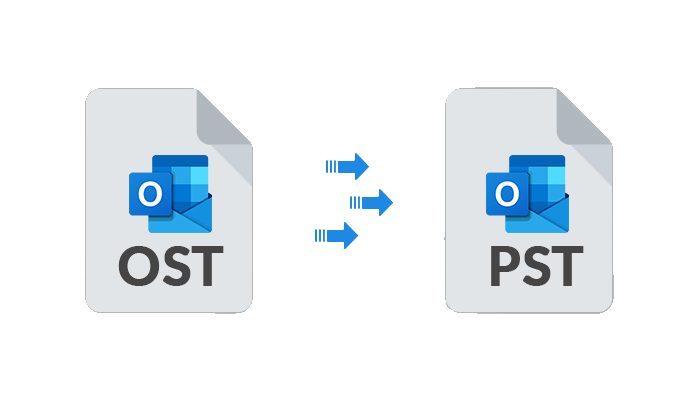
Strong 8k brings an ultra-HD IPTV experience to your living room and your pocket.
If you're a regular user of Microsoft Outlook, you might have encountered OST (Offline Storage Table) files. These files allow you to work offline and synchronize changes with the Exchange server when you reconnect to the internet. However, there are times when you might need to convert OST file to PST (Personal Storage Table) format, especially when migrating between email systems or when facing issues with OST files. In this article, we'll explore how to export OST files to PST format using manual method and automated OST to PST Converter Tool.
Manual Methods to Convert OST file to PST Format
This manual method has two parts, first, you need to export mailbox as PST and then import the PST file into your Outlook application. Follow the below steps to achieve this:
Step 1. Export mailbox as PST using Outlook Import/Export Option
One of the simplest ways to convert OST to PST is by using Microsoft Outlook's built-in feature. Here's how you can do it:
- Start Microsoft Outlook and click the File tab at the top left of the window.
- Go to Open & Export and select Import/Export.
- In the Import/Export Wizard, select Export to File and click Next.
- Select "Outlook Data File (.pst)" as the file type and click the "Next" button.
- Select the folder or account you want to export and click the "Next" button.
- Select a location for the exported PST file and enter a name. Select the Include subfolders option to export all items in a folder or account.
- If you only want to export specific items, select Filter and select the criteria you want.
- Click the Next button to continue.
- If you want to password protect the exported PST file, just enter your desired password and click OK.
- Click Finish to continue and start the export process.
Now, you need to import the exported file into the Outlook application to convert OST file to PST.
Step 2. Import the PST file into Outlook
- Open Microsoft Outlook and go to the File tab in the top left corner of the screen.
- Click the "Open and Export" option and select "Import/Export".
- Select the Import from another program or file option and click Next.
- Select Outlook Data File (.pst) as the file type to import, and then click Next.
- Navigate to the location where you saved your PST file and select it.
- To prevent duplicate items from being imported, select the Replace duplicate items with imported items option.
- Select the folder or account you want to import data into and click Finish.
Automated Method to Export OST Files to PST
When manual methods seem cumbersome or when dealing with large OST files, automated solutions come to the rescue. Yota OST converter tool offers a hassle-free way to convert OST file to PST efficiently. It offers a user-friendly interface and ensures data integrity during whole conversion. The software is capable enough to export corrupted and orphaned OST files with complete accuracy.
With this tool, users can convert multiple OST files at the same time. Along with this, it provides a filter option that lets you filter your emails by date, time, content, attachments, etc. This way you can export only specific email data from the OST file. It allows you to import OST to Outlook 2021, 2019, 2016, 2013, and later versions.
It is a well-programmed tool and works successfully on Windows 11, 10, 8, and later versions. The software also shows a quick preview of OST file data before starting the conversion process.
To begin the conversion, you can simply download the tool and install it on your system. After that follow the steps below.
Steps to Convert OST file to PST Without Outlook are:
- Launch the software and click on the Open tab from the top.
- Then click Email Data Files and select OST files.
- Preview data and click Export then select PST file format.
- Now, set a destination to store PST and click on the Save button.
Done!
Factors to Consider When Choosing Conversion Method
Before deciding on a conversion method, it's essential to consider various factors:
Complexity of the process: Manual methods may involve multiple steps, whereas automated software simplifies the process.
Time required for conversion: Automated solutions often offer faster conversion compared to manual methods.
Safety and reliability: Ensure that the chosen method maintains data integrity and doesn't compromise security.
Conclusion
Converting OST files to PST format is essential for various reasons, including migration and troubleshooting. While manual methods using Outlook provide a straightforward approach, automated OST to PST converter software offers efficiency and convenience. Consider your specific needs and preferences when choosing the right method to convert OST file to PST format.
FAQs
Question 1. Can I convert OST file to PST without Outlook?
Answer. Yes, you can use third-party converter software that doesn't require Outlook.
Question 2. Is it safe to use OST to PST converter software?
Answer. Yes, the software ensures data safety and integrity during conversion.
Question 3. Will converting OST to PST affect my data?
Answer. Converting OST file to PST should not affect your data, but it's recommended to backup files before conversion for safety.
Question 4. How long does it take to convert OST to PST?
Answer. The time taken for conversion depends on factors such as file size and the method used. Automated software typically offers faster conversion.
Question 5. Can I convert OST files larger than 2GB?
Answer. Yes, the suggested conversion tool supports converting files larger than 2GB without issues.
Note: IndiBlogHub features both user-submitted and editorial content. We do not verify third-party contributions. Read our Disclaimer and Privacy Policyfor details.


