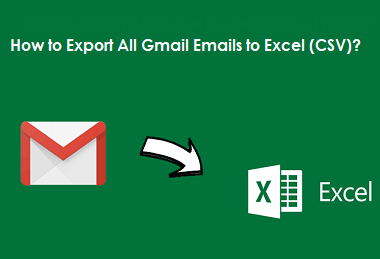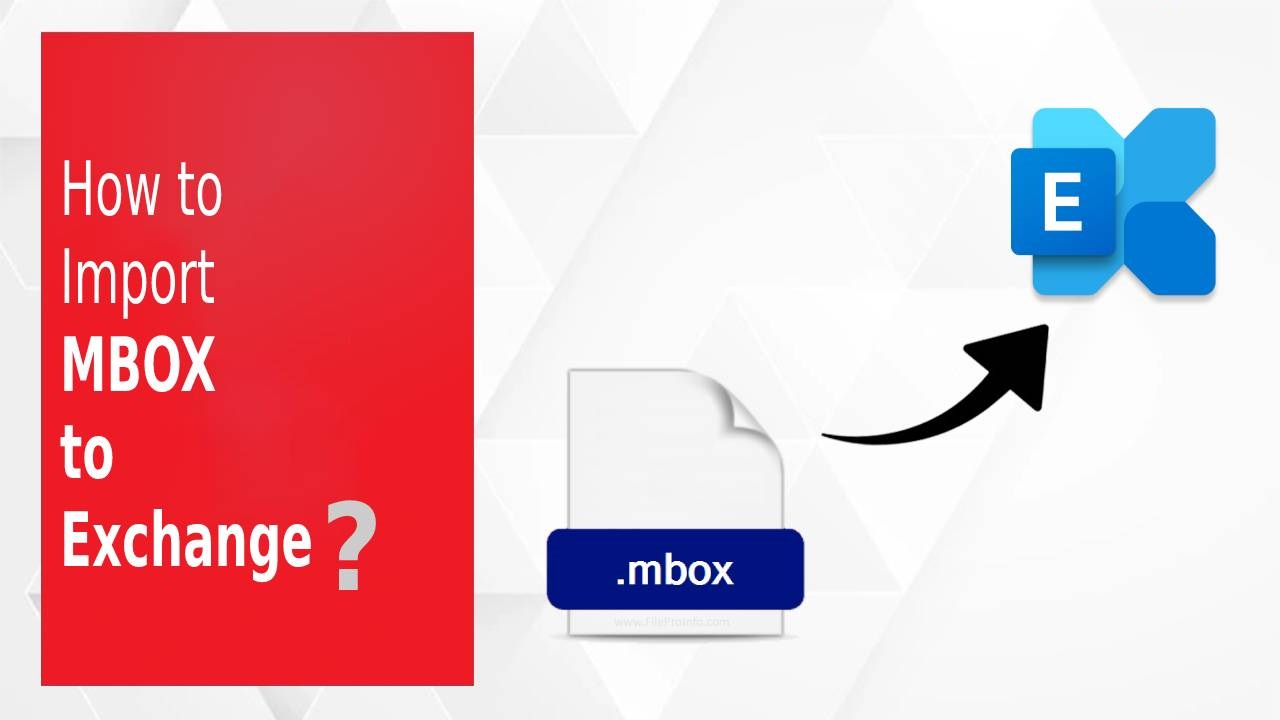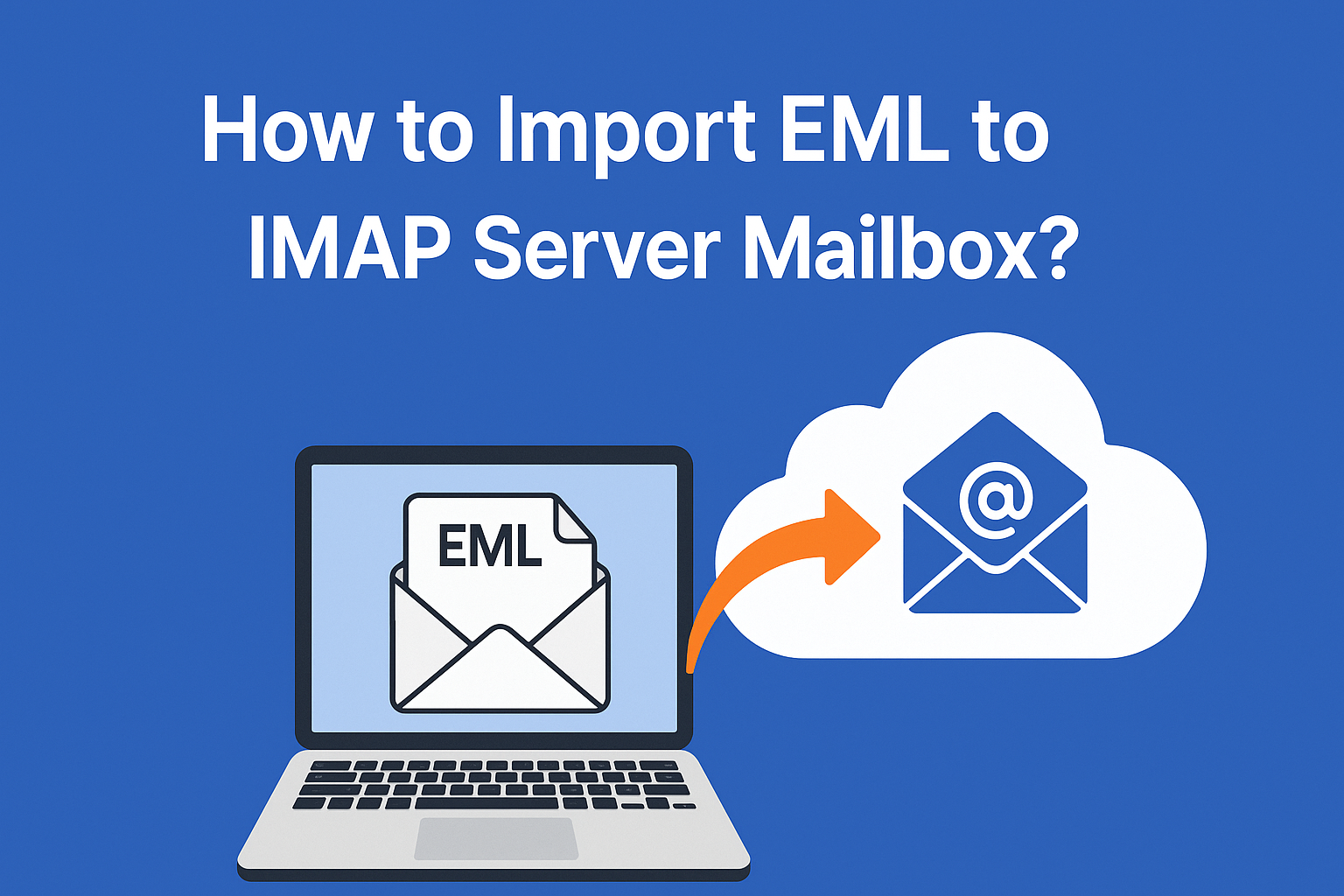How to Convert PST File to Word Document?
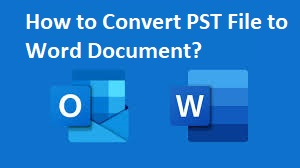
Are you struggling with insufficient space in your Outlook personal folder? Do you need to print your emails by converting them into document format? If so, we have a solution for you. In this article, we will explain how you can easily convert PST to DOC file using both a manual method and the professionally recommended Advik PST Converter, which helps you save Outlook PST files as Word documents.
This blog addresses a common concern raised by a professional who wanted to switch from using Outlook due to storage issues. The user needed a solution to convert PST files to Word documents for easier access and storage. If you have a similar query, read on to learn how to convert a PST file to a Word document.
Understanding PST and Word Files
Outlook PST is a storage file that holds all your mailbox data like emails, contacts, calendars, tasks, and journals. Email is crucial for communication, and many use reliable email clients like Outlook. Sometimes, users need to save Outlook PST emails on their computer, which is where converting PST files to Word documents comes in handy.
A Word file is a popular format for documents with text, images, links, videos, and more. It can be viewed and edited using the Word Application, which is widely available. Word files are saved with extensions like DOC, DOCX, and DOCM.
Reasons to Convert PST File to Word Document
There are several reasons why you might want to convert Outlook emails to Word format:
To address personal folder storage space issues.
Word files are easier to access than PST files.
Printing Outlook emails saved in Word document format is easier.
Merge several documents into a single file.
Method 1: Use the Save As Option
- Click on the email you want to save as a doc.
- Click on the File option and then the Save As button.
- Select Save as type as Text Only.
- Open MS Word, click on the File icon and select the Open Option.
- Select all files option in the file type.
- Locate the text file you saved earlier and open it in Word.
- Click on the File option in the save as dialogue box.
Choose the Word Document format and click on Save to convert the PST file to a Word document.
Demerits of Manual Method
- Complex and lengthy process.
- Requires technical knowledge to convert PST file to Word.
Pro Approach – Save Outlook PST File to Word Document
If you're technically sound, you can follow the above manual method. However, for a hassle-free process, we recommend using the professional Advik PST Converter. This software has advanced features that make it easy to convert PST files to Word, PST, PDF, HTML, EML, EMLX, Office 365, Gmail, etc.
Some Useful Features;
- Easily convert PST to Word documents with attachments in bulk.
- Convert PST to MSG, MBOX, EML, EMLX, and over 10 other file formats.
- Maintains the original folder structure of files/folders in the output.
- Import PST files from Thunderbird, Gmail, Yahoo, Hotmail, iCloud, and more.
- Choose to migrate or back up with or without the attached files.
- Compatible with all versions of the Windows operating systems.
Conclusion
Converting Outlook files to Word documents using the manual method can be tricky. Therefore, we recommend using a professionally recommended solution like the Advik PST Converter Tool to simplify your work and save your crucial Outlook data file without any data loss.
Note: IndiBlogHub features both user-submitted and editorial content. We do not verify third-party contributions. Read our Disclaimer and Privacy Policyfor details.