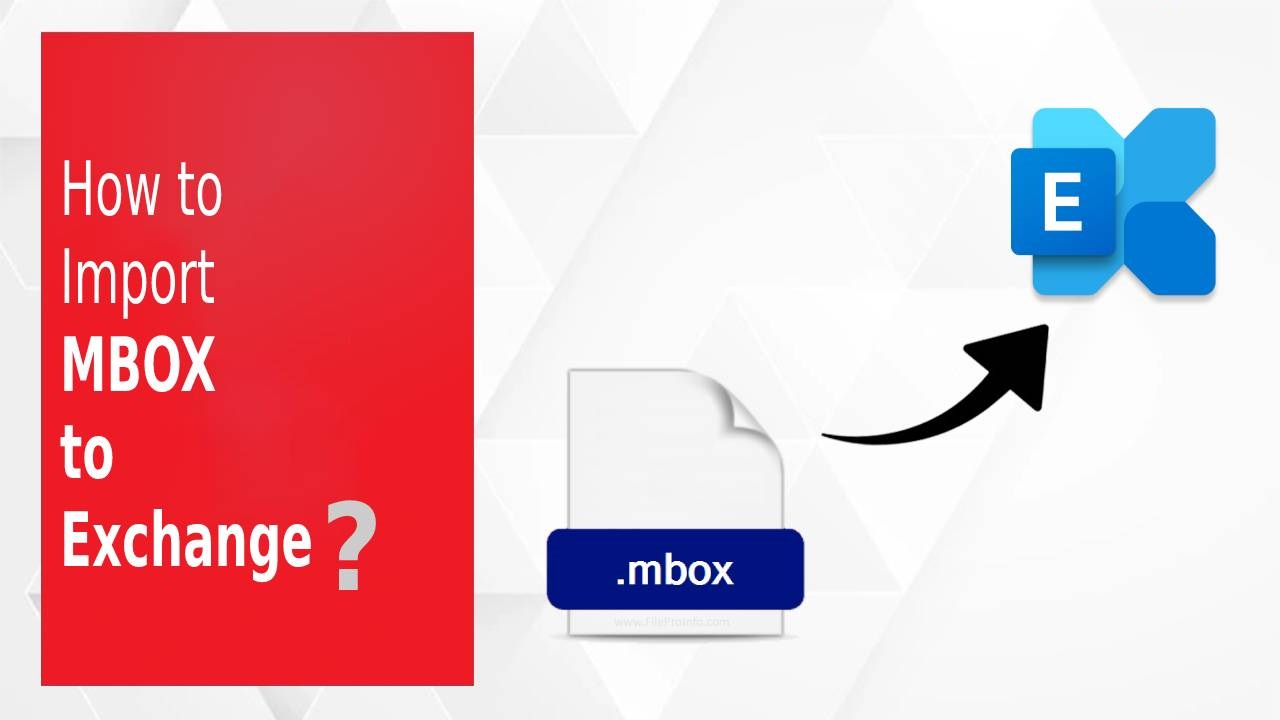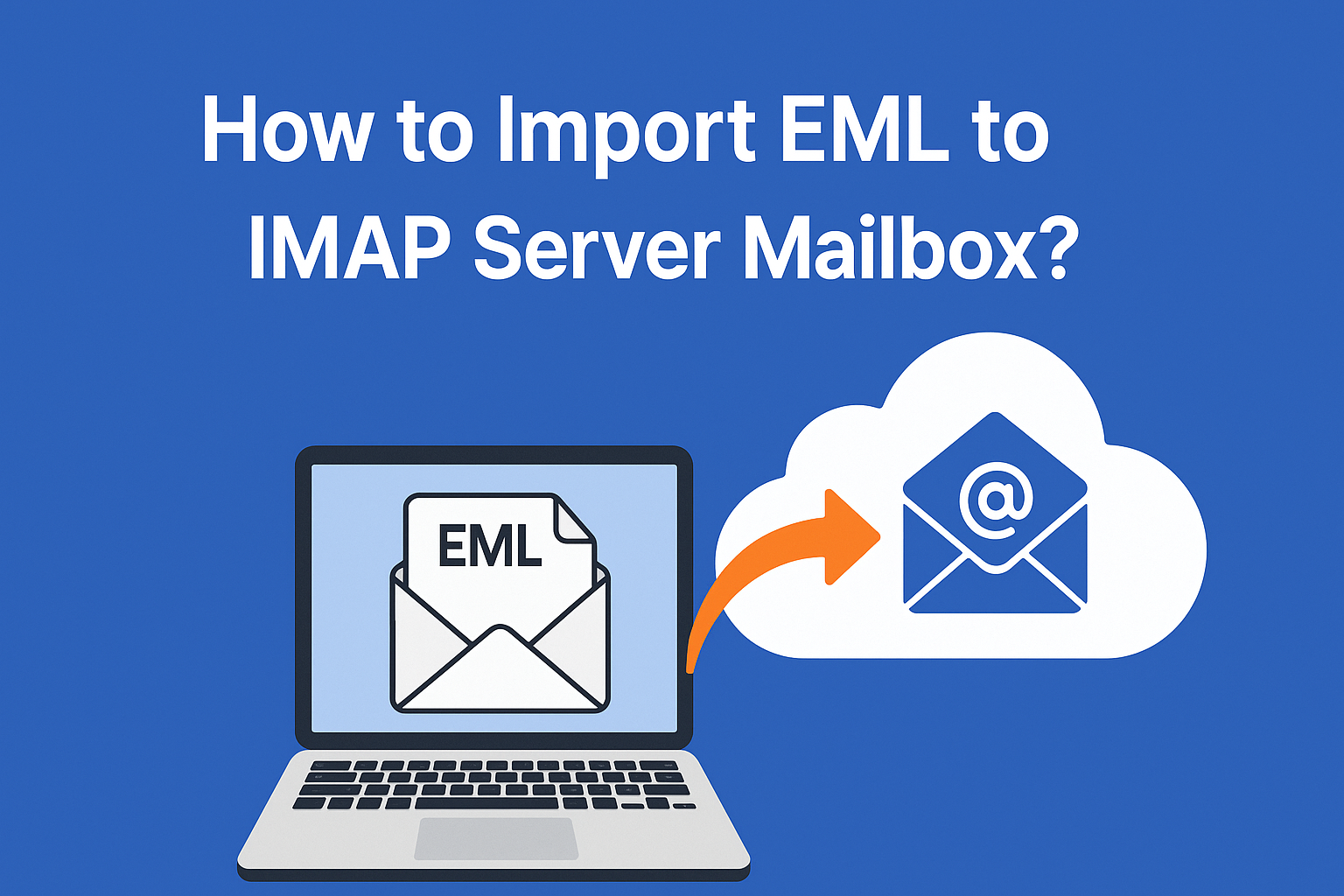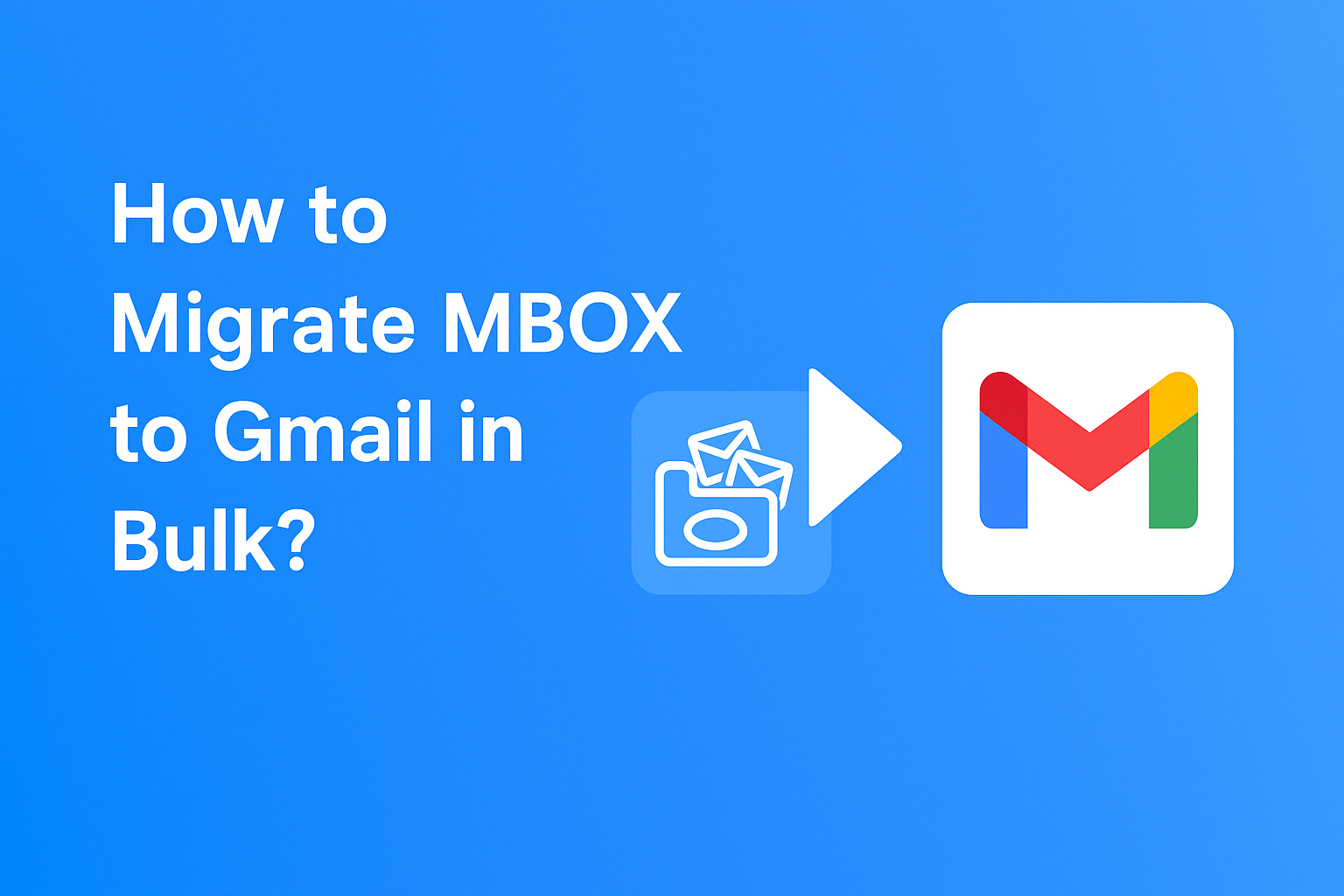How to Export All Gmail Emails to Excel?
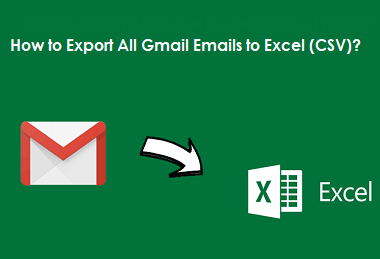
Strong 8k brings an ultra-HD IPTV experience to your living room and your pocket.
Summary: Looking for a quick and hassle-free way to export Gmail emails to Excel format? You’re not alone. Thousands of users—whether for work, personal record-keeping, or data analysis—want to save Gmail messages into a readable Excel file (CSV). In this guide, we’ll explain why exporting Gmail emails to CSV is useful and how you can do it easily using the Advik Gmail Backup Tool.
What is a CSV File and Why Use It?
A CSV (Comma-Separated Values) file is a simple text file where data is separated by commas. It opens easily in Excel, Google Sheets, or any spreadsheet software and displays data in a structured tabular form.
When it comes to email data, a CSV file can include:
- Sender’s email address
- Recipient(s)
- Date and time
- Email subject
- Email content (message body)
This makes it ideal for sorting, filtering, backing up, and analyzing large amounts of email data without needing an internet connection.
Why Export Gmail Emails to CSV?
There are several reasons users choose to export Gmail emails to CSV:
1. Offline Backup: CSV files give you offline access to your email data, especially useful for audits or records.
2. Email Analysis and Sorting: Once your data is in Excel, you can sort emails by sender, date, subject, etc., for easy review and analysis.
3. Legal and Compliance Needs: Organizations often export emails for compliance, legal reviews, or documentation.
4. Team Sharing or Reporting: CSV files can be shared with teammates or departments that need access to filtered email content without full Gmail access.
The Challenge: Why Manual Methods Don’t Work Well
The common manual approach to export Gmail emails involves using Google Takeout, which provides your Gmail data in MBOX format. But here’s the catch:
You must then import the MBOX file into Mozilla Thunderbird or another email client.
- Then, you need to install an extra plugin like ImportExportTools NG to convert it into CSV.
- The exported CSV often misses attachments, formatting, or key metadata.
- It’s a multi-step, error-prone, and time-consuming process.
- For non-technical users, this can be frustrating and risky if done incorrectly.
The Better Way: Use Advik Gmail Backup Tool
To make things simpler, the Advik Gmail Backup Tool provides a direct way to export Gmail emails to CSV. You just log in with your Gmail account, choose the folders you want, and select CSV as the output format.
No need for MBOX files, external email clients, or additional plugins. Everything happens within a single tool with a user-friendly interface.
Step-by-Step Guide to Export Gmail Emails to CSV
Here’s how you can export Gmail emails into Excel-ready CSV format using Advik software:
Step 1: Download and install Advik Gmail Backup Tool on your Windows computer.
Step 2: Launch the software and sign in with your Gmail credentials (Google secure login is used for safety).
Step 3: Once logged in, the tool will load your Gmail mailbox folders like Inbox, Sent Mail, Starred, etc.
Step 4: Select the folders you want to export.
Step 5: From the list of saving formats, choose CSV.
Step 6: Apply filters if required.
Step 7: Choose a location on your computer where you want to save the CSV file.
Step 8: Click the Start Backup button.
The tool will begin exporting your selected Gmail emails into a CSV file. Once finished, you can open the file in Excel or any other spreadsheet application.
What the CSV File Will Contain?
Your exported CSV file will include the following columns:
- Date: When the email was sent or received
- From: Sender's email address
- To: Recipient's email address
- Subject: Email subject line
- Message: The body content of the email
This format makes it incredibly easy to search, filter, analyze, or store your email records.
Key Features of Advik Gmail Backup Tool
- Direct Gmail to CSV Export without using Google Takeout
- Preserves email structure and metadata
- Filter emails by date range, sender, subject, or recipient
- Export emails from any folder (Inbox, Sent, Trash, etc.)
- Also supports other formats: PDF, PST, MBOX, EML, DOC, HTML, etc.
- Secure login using Google’s OAuth method
- No technical skills needed—the tool is beginner-friendly
- Free demo available to export limited emails for trial
- Supports all Windows OS, including Windows 11 and 10
Common Use Cases
- Creating monthly or yearly email records for clients
- Storing email conversations from key customers in Excel
- Extracting email lists for data analysis
- Keeping internal communication logs for legal purposes
Final Words
Exporting Gmail emails to CSV doesn’t need to be complicated. With Advik Gmail Backup Tool, you can perform this task in just a few simple steps. The tool is designed for all types of users—whether you're a professional, student, lawyer, business owner, or just someone who wants to archive their emails.
No manual work, no extra software, and no risk of data loss. Just a reliable solution that works.
Try the free demo version today and see how easy it is to export your Gmail emails to Excel in CSV format.
Note: IndiBlogHub features both user-submitted and editorial content. We do not verify third-party contributions. Read our Disclaimer and Privacy Policyfor details.