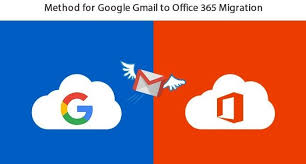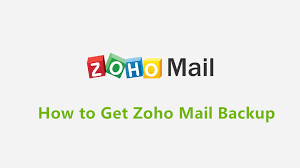Link Insertions on Real Blogs – Quick Wins for Better Rankings!
Link Insertions on Real Blogs – Quick Wins for Better Rankings!
How to Export Yahoo Mail to Outlook?
Written by Ben Thomos » Updated on: June 17th, 2025

Exporting your emails from Yahoo Mail to Outlook can make managing your emails easier by combining accounts and using Outlook's advanced features. This easy-to-follow guide will explain why you might want to switch and give you step-by-step instructions to do it smoothly.
First of all, Yahoo Mail and Outlook use different formats to store emails. Yahoo Mail doesn’t let you export data directly, while Outlook uses the PST format. To move your Yahoo emails to Outlook, you need to export Yahoo Mail to PST format.
You can do this manually or with automated tools. The manual method involves setting up your Yahoo account in Outlook. In the next section, we'll go through the steps to export Yahoo Mail to Outlook and how to set up the account for this process.
Why Export Yahoo Mail to Outlook?
There are several benefits to moving your Yahoo Mail to Outlook:
- Simplified Email Management: Combine all your email accounts into one place for easier handling.
- Advanced Tools: Use Outlook's better email organization, powerful search features, and integrated calendar.
- Offline Access: Read and manage your emails even when you are offline with Outlook's local storage.
- Better Security: Enjoy Outlook's strong security features, such as protection against phishing and improved spam filtering.
Preparation for Exporting Yahoo Mail to Outlook
Before you start exporting, make sure you have everything ready:
- Check Yahoo Mail Settings
- Enable Less Secure Apps: Log in to your Yahoo Mail account, go to "Account Security," and turn on the option for "Allow apps that use less secure sign-in."
- Generate App Password: For better security, create an app password to use in Outlook. Go to "Account Security," select "Generate app password," and follow the instructions.
How to Export Yahoo Emails to Outlook?
One can manually export Yhaoo Mail to outlook application. Just add your Yahoo Mail account with Outlook and synchronise your Yahoo emails into Outlook application. Let;s check out the step by steps process for that.
1. Open Outlook:
- Launch Outlook and go to `File > Add Account`.
2. Add Yahoo Account:
- Enter your Yahoo Mail email address and click `Connect`.
- Enter the app password you generated earlier and click `Connect`.
3. Configure Server Settings:
- Incoming mail server to `imap.mail.yahoo.com`.
- Outgoing mail server to `smtp.mail.yahoo.com`.
- Incoming server port to `993` and use SSL encryption.
- Outgoing server port to `465` or `587` and use SSL or TLS encryption.
4. Complete the Setup:
- Click `Next` and then `Finish` to complete the account setup.
- Outlook will start syncing your Yahoo Mail account.
Done! Here you manually export Yahoo Mail to Outlook.
Additional Approach to Export Yahoo Mail to Outlook
Several third-party tools can simplify the export process. Here are some recommended options:
1. Advik Yahoo Backup:
Allows exporting Yahoo Mail to various formats, including PST for Outlook.
Offers selective backup options and maintains folder hierarchy.
2. Yota Yahoo Backup Tool:
Provides an easy-to-use interface for exporting Yahoo Mail to Outlook.
Supports multiple output formats and advanced filtering options.
3. XConverterPro:
Converts Yahoo Mail MBOX files to PST format, which can then be imported into Outlook.
Ensures data integrity and supports large file sizes.
Troubleshooting Common Issues
If you run into problems during the export process, here are some common issues and how to fix them:
1. Emails Not Syncing:
- Make sure your internet connection is working properly.
- Check that your Yahoo Mail settings are set up correctly in Outlook.
2. Authentication Issues:
- Confirm that you’re using the correct app password from your Yahoo Mail account.
- Look for any security settings or two-factor authentication that might be blocking access.
3. Missing Emails:
- Compare the number of emails in Yahoo Mail and Outlook to make sure everything was exported.
- Check the folder structure in Outlook to ensure no emails were left out.
Conclusion
Exporting Yahoo Mail to Outlook involves setting up your accounts, using the right export method, and making sure all emails are transferred successfully. Following these steps will help make the process smooth and efficient.
Note: IndiBlogHub features both user-submitted and editorial content. We do not verify third-party contributions. Read our Disclaimer and Privacy Policyfor details.
Copyright © 2019-2025 IndiBlogHub.com. All rights reserved. Hosted on DigitalOcean for fast, reliable performance.