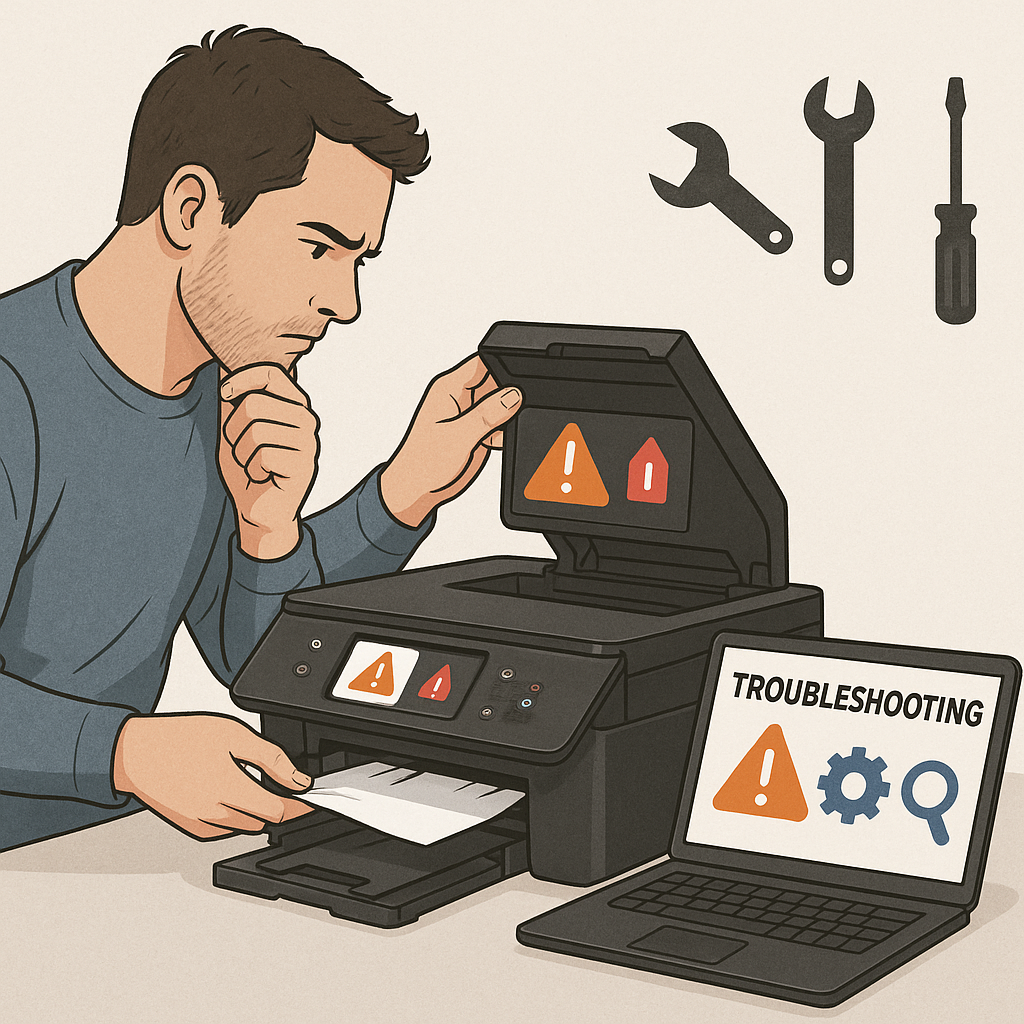How to Fix Common Epson Printer Issues in 2025
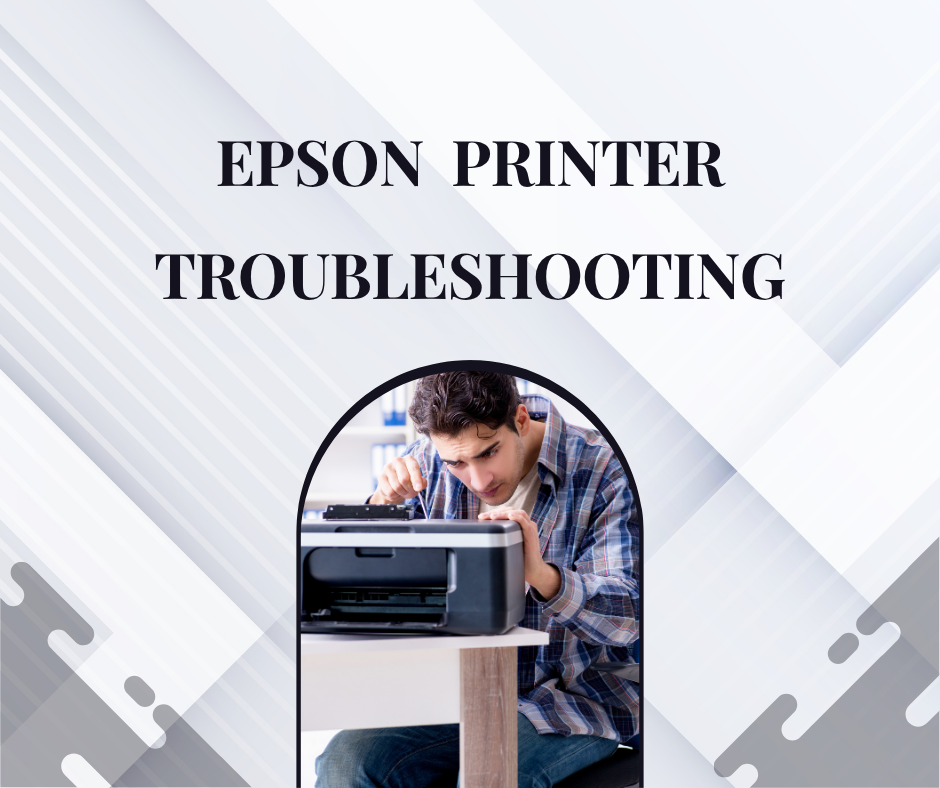
Strong 8k brings an ultra-HD IPTV experience to your living room and your pocket.
When it comes to dependable printing solutions, Epson printers consistently rank among the most reliable on the market. However, even top-tier machines can encounter hiccups. That's why Epson Printer troubleshooting is a crucial skill for both home and office users in 2025. As Epson continues to release updated drivers, Firmware, and models, users are still facing several common Epson Printer issues. This comprehensive guide will help you troubleshoot and resolve them efficiently.
Epson Printer Not Printing at All
One of the most frustrating problems is when your Epson Printer refuses to print despite appearing to be functional.
- Solution: Check Basic Connections and Status
- Ensure Power and Cable Connectivity: Confirm that the Printer is powered on and securely connected to your computer or network.
- Check for Error Lights: Epson printers use blinking lights to signal errors. Refer to the manual or online guide for specific patterns.
- Restart the Printer: Power off the Printer, unplug it for 30 seconds, then restart.
- Set as Default Printer: On Windows, go to Control Panel > Devices and Printers, right-click your Epson Printer, and choose Set as Default.
Epson Printer Offline Issue
A recurring issue for many users in 2025 is the Epson Printer displaying an 'offline' status, especially after Windows or macOS updates.
- Solution: Bring the Printer Online
- Use the Epson Printer Utility: Download the latest Epson Printer Connection Checker from Epson's official site.
-
Disable 'Use Printer Offline':
Go to Devices and Printers, right-click the Printer, select "See what's printing," then navigate to the Printer menu and uncheck "Use Printer Offline." - Check Network Connection: For wireless printers, ensure your Printer is connected to the correct Wi-Fi network.
Epson Printer Not Printing Black Ink
A common issue among Epson inkjet Printer users is missing black ink on prints, even when the cartridge is full.
- Solution: Clean the Printhead and Check Ink Levels
-
Run Head Cleaning Utility:
Go to the Epson Printer Utility on your computer and select "Head Cleaning." Follow up with a Nozzle Check. - Use Genuine Epson Cartridges: Third-party inks may clog the printhead or be incompatible with recent firmware updates.
- Replace Low Ink Cartridges: Even if black isn't empty, it can still cause problems. Replace with a genuine Epson black cartridge.
Epson Printer Paper Jam Error
Although there is no visible jam, your Epson Printer may still display a paper jam warning.
- Solution: Clear Internal Paper Feed and Rollers
-
Please turn off the Printer and unplug it:
Open all compartments and carefully inspect the rear feed, tray, and toner area for any small paper fragments. - Clean Rollers: Use a lint-free cloth with isopropyl alcohol to wipe the paper rollers.
- Avoid Overloading: Use the correct paper type and never overfill the input tray.
Epson Wireless Printer Not Connecting
Users continue to struggle with Epson wireless printers not connecting to Wi-Fi networks or experiencing intermittent connection loss.
- Solution: Reconnect and Update Firmware
-
Re-establish Wi-Fi Settings:
On the Printer screen, go to Wi-Fi Setup Wizard and reconnect to your network. - Ensure 2.4GHz Band: Most Epson printers still only support 2.4GHz Wi-Fi networks.
- Update Firmware: Download the latest Firmware from Epson's official support page to address connectivity bugs.
Error Code 0x97 on Epson Printers
The notorious 0x97 error code affects many Epson Work Force models and often appears suddenly.
- Solution: Reset and Clean the Printer
- Power Reset:
Unplug the Printer, disconnect all cables, and hold the power button for 1 minute. Then, reconnect.
-
Clean Internals:
Open the Printer, and gently clean around the ink pads and cartridge holder using lint-free wipes. - Check for Hardware Failure: If the error persists, the Printer may require servicing or replacement of a part.
Driver Compatibility Issues in 2025
With Windows 11 updates and macOS Sonoma rollouts, many users are facing driver incompatibility issues with older Epson printers.
- Solution: Download the Latest Epson Drivers
-
Visit the Official Epson Support Page:
Enter your Printer model and download the latest driver compatible with your OS version. -
Uninstall Old Drivers:
On Windows, go to Device Manager, uninstall the Printer, and then reinstall it with the updated drivers.
Epson Printer Printing Blank Pages
If your Epson Printer feeds paper but prints blank pages, the problem often lies with ink delivery or software.
- Solution: Troubleshoot Ink Flow
- Remove and Reinstall Cartridges: Ensure each cartridge clicks securely into place.
- Clean Printheads Multiple Times: It may take 2-3 cycles for the ink to flow correctly.
- Print a Test Page: Always print a test page after head cleaning to confirm resolution.
Epson Scanner Not Working
Many multifunction Epson printers offer scanning capabilities, but users in 2025 report issues where the scanning functions don't respond.
- Solution: Epson Scan Utility Fixes
- Reinstall Epson Scan Software: Uninstall any older versions and install the updated Epson Scan 2 software.
- Firewall Exceptions: Allow Epson Scan software to pass through Windows Defender Firewall or your antivirus firewall.
- Try a Different USB Port: For USB-connected models, switching to a different USB port can resolve detection issues.
Pro Tips to Keep Your Epson Printer Running Smoothly
- Print Regularly: Prevent ink from drying out by printing a page every 3–5 days.
- Keep Firmware Updated: Enable auto-updates or check Epson's website regularly for updates.
- Use Only Recommended Supplies: Non-Epson cartridges may be cheaper, but they can void warranties and cause performance issues.
- Store in a Dust-Free Environment: Dust can clog nozzles and rollers, leading to jams and ink flow issues.
Final Thoughts
Fixing common Epson Printer issues in 2025 is easier than ever with proper guidance. Whether you're dealing with blank pages, offline errors, or ink problems, the steps outlined above offer reliable, long-term solutions. Stay updated with drivers, use genuine supplies, and handle your machine with care for optimal performance.
Note: IndiBlogHub features both user-submitted and editorial content. We do not verify third-party contributions. Read our Disclaimer and Privacy Policyfor details.