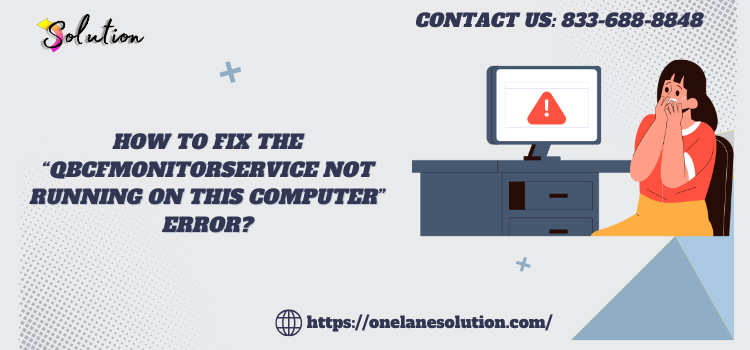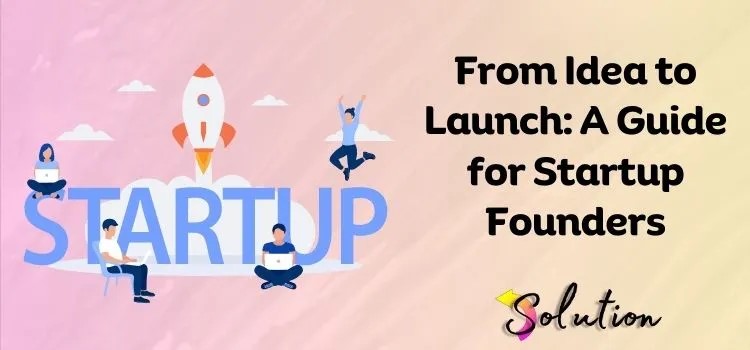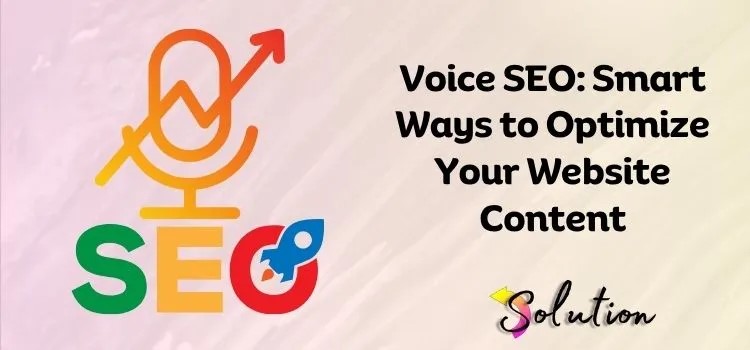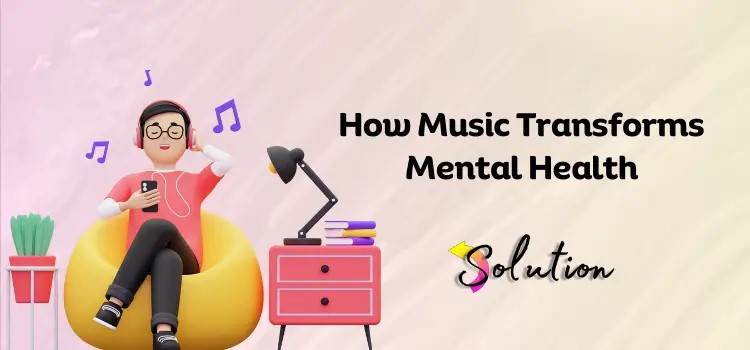White Hat Link Building – Safe. Powerful. Long-Term.
White Hat Link Building – Safe. Powerful. Long-Term.
How to Fix Windows Blue Screen of Death (BSOD)? Troubleshooting Guide
Written by Jass Karley » Updated on: June 17th, 2025

The dreaded Blue Screen of Death can strike fear into any Windows user's heart. Moreover, this critical system error often appears without warning and disrupts your work. However, understanding Windows Blue Screen of Death causes and solutions can help you resolve these issues effectively.
What is the Blue Screen of Death?
The Blue Screen of Death represents a critical system error in Windows operating systems. Furthermore, this error occurs when Windows encounters a problem it cannot safely recover from. Additionally, the system displays crucial error information before automatically restarting to prevent damage.
Common Causes of BSOD
Several factors can trigger the infamous blue screen error in Windows systems:
1. Faulty Hardware
- Defective RAM modules often cause system instability
- Failing hard drives may corrupt system files
- Overheating processors can trigger sudden shutdowns
- Incompatible hardware components stress the system
2. Software Issues
- Corrupted system files disrupt normal operations
- Outdated drivers conflict with Windows updates
- Malware infections damage critical system components
- Incompatible software creates system conflicts
Understanding BSOD Error Codes
Different error codes help identify specific Blue Screen of Death problems:
Common Error Codes
1. MEMORY_MANAGEMENT (0x0000001A)
- Indicates problems with system memory handling
- Often relates to RAM issues
- May suggest driver conflicts
2. SYSTEM_SERVICE_EXCEPTION (0x0000003B)
- Points to system service failures
- Usually involves driver problems
- Sometimes indicates malware infection
3. KERNEL_MODE_HEAP_CORRUPTION (0x0000013A)
- Suggests memory corruption issues
- May indicate hardware problems
- Often requires system file repairs
Step-by-Step BSOD Troubleshooting Guide
1. Initial Response
First, record the error code displayed on the blue screen. Next, restart your computer normally to see if the error persists. Then, check if recent changes triggered the BSOD error.
2. Basic Troubleshooting
Start with these fundamental steps:
Update Windows
- Open Windows Settings through the Start menu
- Navigate to the Updates section
- Install all available updates
- Restart your computer afterward
Check Hardware Connections
- Power down your computer completely
- Disconnect and reconnect all cables
- Ensure components sit properly in their slots
- Look for signs of physical damage
Scan for Malware
- Run Windows Defender full system scan
- Use reliable antivirus software
- Remove detected threats immediately
- Update security definitions regularly
3. Advanced Solutions
Try these methods if basic troubleshooting fails:
Driver Management
- Open Device Manager through Control Panel
- Look for devices with warning symbols
- Update outdated drivers immediately
- Uninstall problematic drivers if necessary
Memory Diagnostics
- Press Windows + R keys
- Type "mdsched.exe" and press Enter
- Choose to restart and check memory
- Review the test results carefully
System File Check
- Open Command Prompt as administrator
- Run "sfc /scannow" command
- Wait for the scan to complete
- Review and fix identified problems
4. Hardware Testing
Consider these hardware-focused solutions:
RAM Testing
- Remove and reinsert RAM modules
- Test different RAM configurations
- Use Memtest86 for thorough testing
- Replace faulty memory modules
Storage Check
- Run CHKDSK through Command Prompt
- Monitor drive health with manufacturer tools
- Back up important data regularly
- Replace failing hard drives
Temperature Monitoring
- Install temperature monitoring software
- Clean dust from computer components
- Ensure proper ventilation exists
- Replace thermal paste if necessary
Preventing Future BSOD Errors
Follow these preventive measures:
1. Regular Maintenance
- Update Windows monthly
- Install driver updates promptly
- Run disk cleanup regularly
- Perform system file checks
2. Hardware Care
- Clean computer components regularly
- Monitor system temperatures
- Replace aging hardware components
- Maintain proper ventilation
3. Software Management
- Install trusted applications only
- Remove unnecessary programs
- Keep antivirus software updated
- Create system restore points
When to Seek Professional Help
Consider professional assistance in these situations:
1. Persistent Errors
- BSOD occurs frequently
- Basic solutions don't work
- Hardware tests show problems
- System becomes unusable
2. Hardware Failures
- Components show physical damage
- Multiple parts need replacement
- Specialized repairs required
- Data recovery necessary
Emergency Recovery Options
Try these solutions in critical situations:
1. Safe Mode
- Restart while pressing F8
- Select Safe Mode option
- Troubleshoot without full Windows
- Remove problematic software
2. System Restore
- Access Advanced Startup options
- Choose System Restore
- Select recent restore point
- Revert system changes
3. Reset Windows
- Back up important data
- Use Windows Reset option
- Choose to keep or remove files
- Reinstall Windows if necessary
Conclusion
Blue Screen of Death errors can seriously disrupt computer usage. However, systematic troubleshooting often resolves these issues effectively. Additionally, regular maintenance helps prevent future BSOD occurrences.
Remember these key points:
- Document error codes carefully
- Try basic solutions first
- Progress to advanced troubleshooting
- Consider professional help when needed
- Maintain your system regularly
Following this guide helps resolve most BSOD errors successfully. Furthermore, understanding these solutions prepares you for future problems. Finally, remember to back up your data regularly to prevent loss during BSOD events.
Note: IndiBlogHub features both user-submitted and editorial content. We do not verify third-party contributions. Read our Disclaimer and Privacy Policyfor details.
Copyright © 2019-2025 IndiBlogHub.com. All rights reserved. Hosted on DigitalOcean for fast, reliable performance.