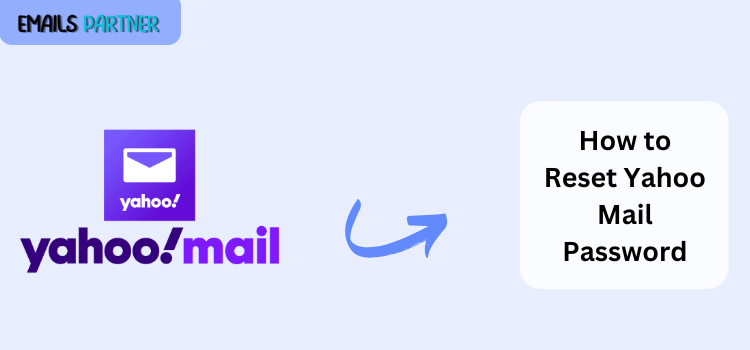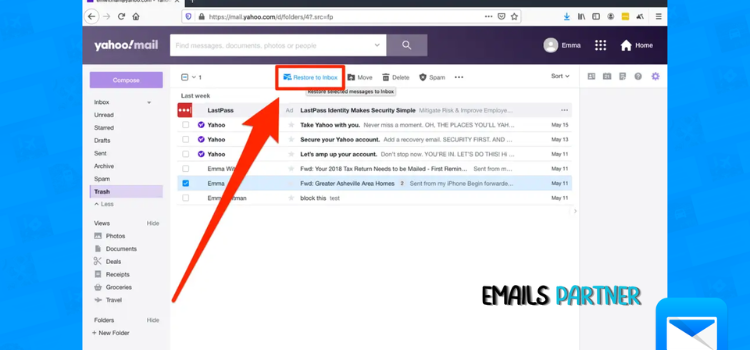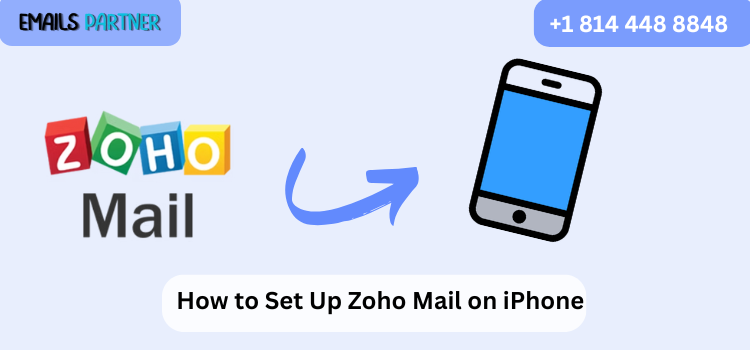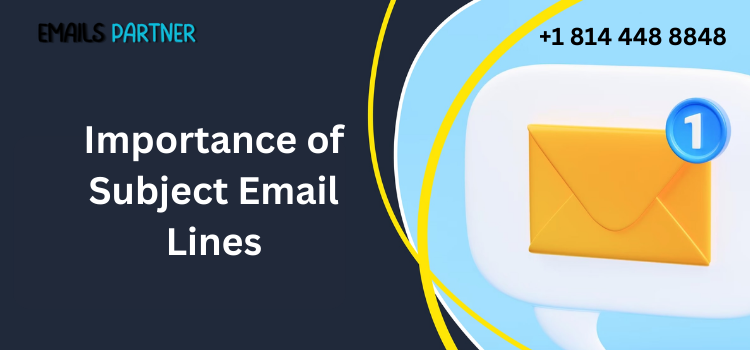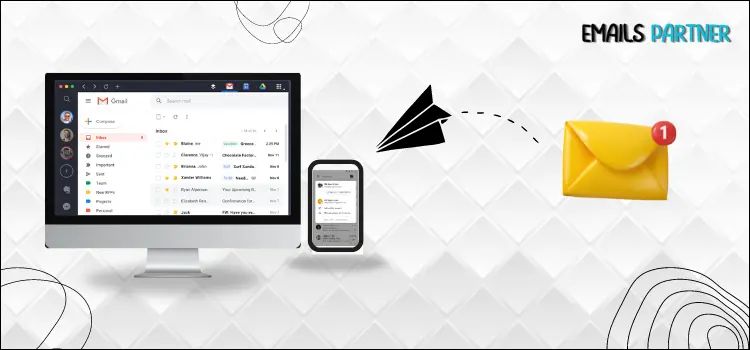How to Unsend an Email in Outlook Before the Recipient Reads It
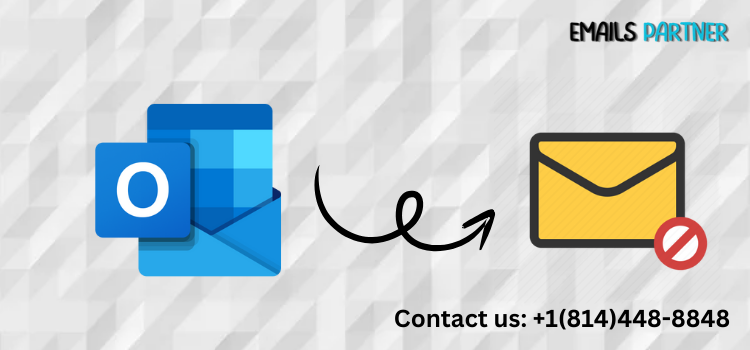
Strong 8k brings an ultra-HD IPTV experience to your living room and your pocket.
Sending an email mistakenly can lead to confusion, embarrassment, or even professional mishaps. Fortunately, Microsoft Outlook offers a feature that can help correct such errors — the message recall function. If you’re wondering how to unsend an email in Outlook, this guide provides a comprehensive walkthrough on using this feature effectively before the recipient opens your message.
Whether it's a typo, a missing attachment, or sending it to the wrong person, unsending emails in Outlook can be a lifesaver — but it comes with limitations. Let's explore how to leverage this feature and ensure your communication stays on point.
Understanding the Basics of Email Recall in Outlook
Before diving into the steps, it’s important to understand how the recall process works and when it’s applicable.
What Is Email Recall in Outlook?
Email recall is a feature that allows you to retrieve a message you have sent from the recipient’s inbox, effectively “unsending” it. The feature only works if both you and the recipient are using Microsoft Outlook and are part of the same Microsoft Exchange server environment. It also depends on whether the recipient has already read the message or not.
The feature offers two options:
Delete unread copies of the message
Delete unread copies and replace with a new message
This tool is useful for correcting mistakes or adding omitted content quickly.
Requirements for Recalling an Email
Several conditions must be met for a successful recall:
Both sender and recipient must be using Microsoft Outlook.
Both must be within the same Microsoft Exchange server environment (often applicable in corporate settings).
The recipient must not have read or moved the message.
The email must not be affected by rules, filters, or antivirus scanning that alters it before the recall.
If these requirements aren't met, the recall may fail.
Limitations and Common Misconceptions
Many users think email recall works like a magic "undo" button — it does not. If the recipient opens the email before the recall completes, the process fails. Additionally, if the recipient uses another email client (like Gmail, Apple Mail, etc.), or if the email is accessed via a mobile device using a POP or IMAP server, the recall option will not work.
Understanding these constraints ensures realistic expectations when using the recall feature.
Step-by-Step Guide on How to Unsend an Email in Outlook
Now that we’ve covered the basics, let’s walk through the step-by-step process of unsending an email in Outlook.
Step 1: Open the Sent Email
To start the recall process, go to your “Sent Items” folder in Outlook.
Launch Outlook and click on the Sent Items folder in the navigation pane.
Locate the email you want to recall.
Double-click the email to open it in a new window (don’t preview it — it must be opened fully).
This step is crucial — the message must be opened separately, or the “Recall This Message” option will not be visible.
Step 2: Choose the Recall Option
With the email open:
Go to the Message tab at the top of the toolbar.
Click on the Actions dropdown in the "Move" group.
Select Recall This Message.
A dialog box will appear with two options:
Delete unread copies of this message
Delete unread copies and replace with a new message
Choose the appropriate option for your situation and click OK.
You may also check the box to receive notification on the success or failure of the recall for each recipient.
Step 3: Follow Up and Monitor the Recall Status
Outlook may notify you of the recall’s success or failure for each recipient. You’ll receive an email notification that indicates:
Whether the message was successfully recalled
If the message failed to be recalled
If the message was already read
To increase the chances of success:
Act quickly
Ensure recipients haven’t read the message yet
Follow up with a new corrected email or clarification if needed
Best Practices and Alternatives for Preventing Email Mistakes
While recalling an email can be helpful, it's not foolproof. Therefore, it’s wise to adopt preventative practices to reduce the need for using recall in the first place.
Use a Delay Rule for Outgoing Emails
Outlook allows you to set a delay on all outgoing emails, giving you a buffer period to catch mistakes.
Here’s how:
Go to File > Manage Rules & Alerts.
Click New Rule and choose “Apply rule on messages I send”.
Set conditions (or leave unchecked to apply to all emails).
Choose “defer delivery by a number of minutes” and select 1–5 minutes.
Complete the rule setup and click Finish.
Now, emails will sit in your Outbox briefly, giving you time to stop them if needed.
Use Email Templates and Checklists
Creating pre-approved templates and checklists can minimize errors:
Use standard templates for recurring messages
Review recipient lists and attachments before hitting send
Verify grammar and content accuracy
These habits reduce errors significantly and foster more professional communication.
Consider Email Encryption or Secure Messaging
In highly sensitive environments, it might be safer to use platforms that offer encrypted or secure message portals where messages can be recalled more reliably or set to expire. This is especially common in legal, financial, or healthcare communications.
Outlook also offers IRM (Information Rights Management), which restricts message forwarding, copying, and printing.
Additional Tips for Managing Email Recalls Effectively
The Outlook recall feature can be tricky. Here are some additional insights to enhance your success rate.
Understand Recipient Behavior
If you work in a fast-paced environment, your recipients may open emails quickly, reducing the likelihood of a successful recall. Train your team to recognize the "Recall Notification" and understand how to handle it professionally.
Also, if your email included sensitive or erroneous content, follow up quickly with a clarification or apology.
Use Outlook Web Access (OWA) Limitations
The recall feature is only available in the desktop version of Outlook — not in Outlook Web Access (OWA) or mobile versions. If you primarily use the web version, consider delay rules instead or switch to the desktop app when accuracy is crucial.
This often surprises users who assume feature parity across platforms.
Communicate Quickly After Sending Errors
Even if the recall fails, being transparent can build trust. Send a follow-up email that says something like:
“Please disregard my previous message sent at [time]. It contained incorrect information. The corrected version is below.”
Being prompt shows professionalism and minimizes misunderstandings.
Conclusion
Understanding how to unsend an email in Outlook can save you from potential miscommunications or embarrassment, especially in professional settings. While the recall feature is helpful, it has specific limitations and requires both sender and recipient to be using Outlook on the same Exchange server — and the email must remain unread.
To recap:
Outlook’s “Recall This Message” is your primary tool to unsend emails, but it’s only effective under ideal conditions.
You can enable delay send rules to add a buffer before messages go out.
Employing best practices such as reviewing content, double-checking recipients, and using templates can help avoid mistakes.
If a recall fails, promptly send a correction or clarification to maintain your professional image.
Ultimately, while you can’t always undo sending an email, you can take control by acting fast, preparing carefully, and leveraging Outlook’s built-in tools. Being proactive is your best defense against email errors.
Note: IndiBlogHub features both user-submitted and editorial content. We do not verify third-party contributions. Read our Disclaimer and Privacy Policyfor details.