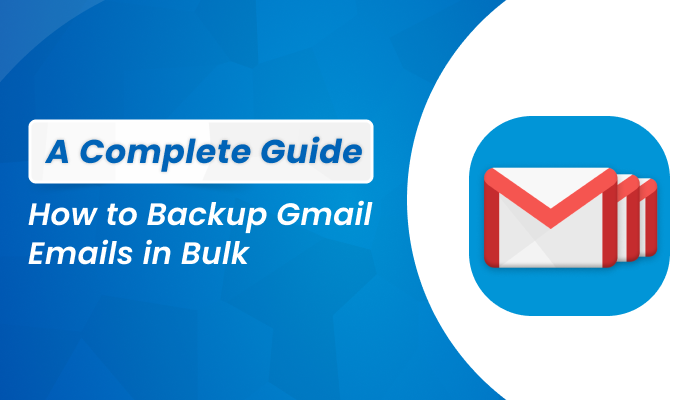Smart Link Building – DA 50+ Backlinks with Fast Indexing!
Smart Link Building – DA 50+ Backlinks with Fast Indexing!
Instant Solutions to Convert PST to MBOX File Formats
Written by Pragya Srivastava » Updated on: June 17th, 2025

Summary: Are you looking for a way to convert Outlook PST files to MBOX file format, which is compatible with many open-source email clients like Thunderbird? If so, we will get more ideas on how to change the PST file format to MBOX through this blog. We will see the manual and professional approach for the conversion. However, the professional Outlook PST Converter is considered fast and simple to export PST files to MBOX. Let us first discuss the reasons behind their conversion.
Reasons to Convert PST to MBOX File
There are multiple reasons to turn PST files to MBOX, such as:-
- MBOX file format works more effectively with different email clients than PST
- Data in MBOX file format is easy to send and receive.
- PST to MBOX conversion prevents data from the corruption and loss.
- Converting PST to MBOX is a necessary procedure if you are switching from one operating system to another.
The above-mentioned reasons show why is it necessary to transfer PST files to MBOX file format. Now, let us the solution for transferring PST to MBOX.
Quick Methods to Convert PST File to MBOX
Now, in the following section, we will discuss two methods for turning PST into MBOX
- Manual Method
- PST Converter Tool
Method 01: Convert PST to MBOX File using Manual Method
If you are using this manual method, firstly you have to check that Microsoft Outlook is the default email client on your local device, After checking, follow the given steps.
- Open your Outlook application and check whether the data that you want to convert is present or not. Import the PST into Outlook if there is no data.
- After that, run the Mozilla Thunderbird application, select Tools, and choose the Import option.
- Choose Mail and tap the Next button in the import wizard.
- Now, pick Outlook from the list and hit the Next button.
- Here, you will see an Outlook Import folder having all the Outlook PST emails under Local Folders.
- After that, close the Import window.
The above-mentioned steps are the procedure to migrate PST emails to Thunderbird. Now, we will look at the process of transferring Thunderbird mailbox data into MBOX file format.
- Download and install the ImportExport NG add-on after opening Thunderbird.
- Navigate to Tools >> ImportExportTools >> Export all the folders.
- Choose the location for saving the file and tap Select folder.
- After all, you will successfully Convert PST File to MBOX.
Drawbacks of the Manual Method
- There are many drawbacks of using the manual method. Some of the given below
- This approach is only suitable for limited PST to MBOX Conversion.
- Your entire data will be lost if you skip even one step.
- It takes a lot of time to convert Outlook PST files to MBOX.
- The method is not suitable for users who do not have any technical knowledge.
Method 02: Export PST Files to MBOX Using a Professional Method
One of the best and trusted solutions for converting PST to MBOX is the PST File Converter Tool. You should try this tool instead of using the manual method. It effortlessly convert Outlook PST to MBOX in bulk without needing to install MS Outlook. Moreover, the software converts Outlook PST files to MBOX, EML, EMLX, MSG, PDF, HTML, and many more. It eliminates duplicate PST emails from the selected Outlook files before beginning the process. Besides that, this software import PST to Gmail, Office 365, Thunderbird, AOL, IMAP, iCloud, Yahoo Mail, and many other email clients.
Step-by-Step Guide to Convert MBOX to PST
- Download and install the Software and click the Browse button.
- Now, select the PST file and hit on the Open option.
- After that, check the folders that you wish to convert and tap Next.
- Choose MBOX as a saving file format from the list.
- Now, select other software features like date range and naming convention.
- After that, pick the location where you want to save the output file and tap on the ‘Ok’ button.
- Finally, choose the Convert button to convert PST files to MBOX file format.
Conclusions
In this blog, we saw manual and professional methods to convert PST to MBOX file formats with ease. However, the manual method has some limitations and requires a lot of time in conversion. Therefore, you should always go for an automated solution, easy to use and saves you time. Furthermore, this solution gives you the free demo version for converting the file with 100% data accuracy.
Note: IndiBlogHub features both user-submitted and editorial content. We do not verify third-party contributions. Read our Disclaimer and Privacy Policyfor details.
Copyright © 2019-2025 IndiBlogHub.com. All rights reserved. Hosted on DigitalOcean for fast, reliable performance.