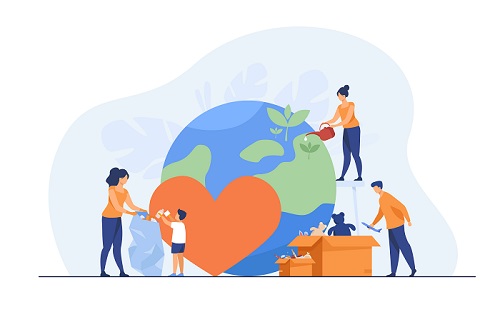Prerequisites for Zoom Integration with Salesforce
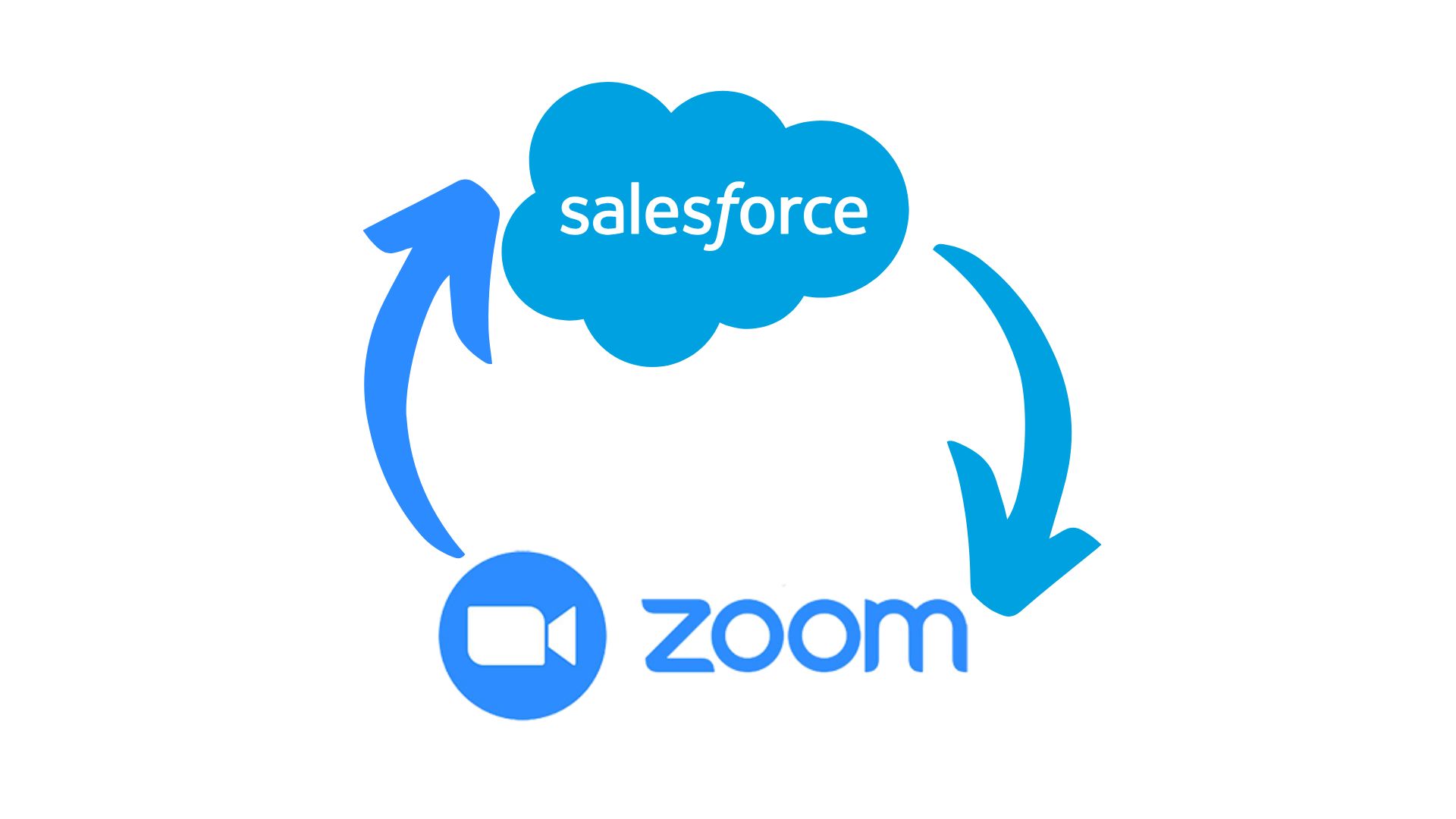
Strong 8k brings an ultra-HD IPTV experience to your living room and your pocket.
Integrating Zoom with Salesforce can streamline meeting scheduling, automate data syncing, and enhance customer engagement. However, a successful integration requires careful preparation. This guide outlines the prerequisites to ensure you’re ready to connect Zoom and Salesforce seamlessly.
1. System Requirements
Salesforce Edition & Permissions
- Supported Editions: Ensure your Salesforce org is on Professional, Enterprise, Performance, or Unlimited Edition.
- User Permissions:
- Admin access to install apps and configure settings.
- Users needing Zoom integration must have API Enabled and Manage Users permissions.
- Enable My Domain in Salesforce to use Lightning components.
- API Access: Enable Salesforce API access under Setup > Settings > API.
Zoom Account Requirements
- Admin Access: A Zoom account with admin privileges (Pro, Business, or Enterprise plan).
- Zoom Configuration:
- Enable Zoom Meetings and Webinars (if needed).
- Set up OAuth 2.0 or JWT (JSON Web Token) for authentication.
2. Authentication Setup
To authorize communication between Zoom and Salesforce:
- Zoom OAuth App:
- Create an OAuth app in the Zoom Marketplace (Zoom App Marketplace).
- Generate Client ID and Client Secret for authentication.
- Salesforce Connected App:
- Create a Connected App in Salesforce (Setup > App Manager) with OAuth settings.
- Enable Full Access (scopes) for Zoom integration.
3. Data Mapping & Configuration
Define how Zoom data aligns with Salesforce objects:
- Key Objects: Link Zoom meetings/webinars to Leads, Contacts, Opportunities, or Custom Objects.
- Field Mapping:
- Map Zoom fields (e.g., Meeting ID, Topic, Start Time) to Salesforce fields.
- Ensure consistent date/time formats and time zones.
- Automation Rules: Decide if meetings should auto-create in Salesforce or trigger workflows (e.g., post-meeting follow-ups).
4. Zoom for Salesforce App Installation
Install the Zoom for Salesforce app from Salesforce AppExchange.
- Review permissions required by the app (e.g., access to Calendar, Events).
- Validate compatibility with existing Salesforce plugins or apps.
5. User Training & Adoption
- Train users on features like:
- Scheduling Zoom meetings directly from Salesforce records.
- Syncing meeting attendance data to Salesforce.
- Document processes for troubleshooting (e.g., failed API calls).
6. Security & Compliance
- Data Privacy: Ensure compliance with GDPR, CCPA, or industry-specific regulations.
- API Rate Limits: Monitor Zoom’s API limits (e.g., 10,000 requests/day) to avoid disruptions.
- Encryption: Store OAuth credentials securely using Salesforce Shield or encrypted fields.
7. Testing in a Sandbox Environment
- Test the integration in a Salesforce sandbox before deploying to production.
- Validate scenarios like:
- Creating Zoom meetings from Salesforce Events.
- Syncing webinar registrations to Campaigns.
- Logging meeting metrics (duration, attendees) to related records.
8. Post-Integration Monitoring
- Set up alerts for API errors or sync failures.
- Use Salesforce’s Event Monitoring to track integration performance.
- Schedule regular audits to update Zoom OAuth tokens or adjust field mappings.
Need Help?
Even with thorough preparation, integrations can present unique challenges. A Salesforce integration consultant can help you:
- Resolve authentication errors.
- Optimize data flows between Zoom and Salesforce.
- Scale the integration for complex use cases (e.g., custom dashboards).
Also, read: How to Integrate Zoom Phone with Salesforce
Note: IndiBlogHub features both user-submitted and editorial content. We do not verify third-party contributions. Read our Disclaimer and Privacy Policyfor details.