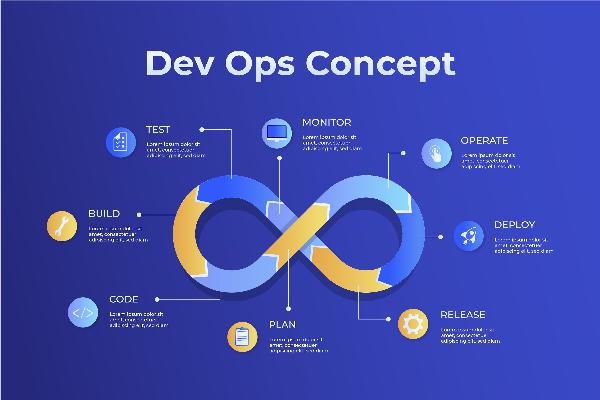The Best PowerPoint Features You Might Not Know About
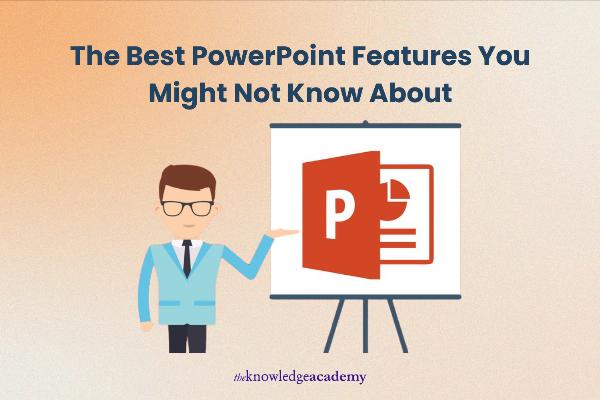
Strong 8k brings an ultra-HD IPTV experience to your living room and your pocket.
Welcome to the intriguing world of PowerPoint, a ubiquitous tool that graces offices and classrooms alike. But What is PowerPoint beyond the basics of slides and transitions? It's a powerhouse capable of transforming mundane presentations into captivating stories. Today, we're diving deep into some of the best PowerPoint features that you might not be familiar with.
These hidden gems can significantly enhance your presentations, making them not only more visually appealing but also more interactive and efficient. So, whether you're preparing for a critical board meeting or an engaging classroom session, these features are sure to take your PowerPoint skills to the next level.
Table of Contents
- Discover the Morph Transition
- Utilise Zoom for PowerPoint
- Get Creative with Vector Graphics
- Master Slide Master
- Leverage the Quick Access Toolbar
- Engage with Screen Recording
- Explore 3D Models
- Harness the Power of SmartArt
- Take Advantage of PowerPoint Designer
- Conclusion
Discover the Morph Transition
One of PowerPoint's most visually striking features is the Morph transition. This isn't your average slide transition; it seamlessly animates objects across slides. Imagine a circle on one slide morphing into a square on the next—Morph makes this possible without any complex animation techniques. It's perfect for storytelling or showing progress or changes over time, adding a slick, professional look to your presentations.
Utilise Zoom for PowerPoint
Forget linear presentations; Zoom introduces non-linear dynamics to your slides. With Zoom, you can create an interactive summary slide, allowing you to jump to specific slides, sections, or portions of your presentation smoothly and return to the summary slide whenever you need. It’s particularly useful for lengthy presentations or those requiring a flexible flow, letting you tailor the discussion to your audience’s interests on the fly.
Get Creative with Vector Graphics
PowerPoint supports SVG format, meaning you can insert and edit scalable vector graphics directly in your presentations. This feature is a boon for anyone who needs crisp, clear graphics that do not pixelate, no matter how much you resize them. Plus, you can apply filters, recolour, and adjust these graphics right within PowerPoint, ensuring your visuals are not only high quality but also perfectly matched to your presentation’s colour scheme.
Master Slide Master
The Slide Master feature is a game-changer for creating a consistent look and feel across your presentation. It allows you to set a uniform style for slides, including backgrounds, fonts, colours, and logos. By customising the Slide Master, you ensure all your slides adhere to your corporate or personal branding, saving you a tremendous amount of time and ensuring consistency.
Leverage the Quick Access Toolbar
Enhance your efficiency by customising the Quick Access Toolbar. This feature lets you keep your most used tools and commands at your fingertips, regardless of which tab you are in. It’s a simple yet powerful way to speed up your workflow, allowing you to focus more on the content and less on navigating the software.
Engage with Screen Recording
PowerPoint’s built-in screen recording tool is perfect for creating tutorials, demonstrations, or any digital content where showing real-time activity is beneficial. You can record part of your screen, insert the video into a slide, trim the footage, and even include audio and cursor movements. This feature can make your presentations more interactive and engaging, particularly when explaining complex software processes or tasks.
Explore 3D Models
If you’re looking to truly captivate your audience, consider using 3D models in your slides. PowerPoint allows you to insert and manipulate 3D models, rotating them in all directions to give a comprehensive view of the object. This feature is particularly impactful for educational presentations or any scenario where a visual representation can help illustrate a point more effectively.
Harness the Power of SmartArt
SmartArt graphics provide a powerful way to visually communicate information. With a range of diagrams, from hierarchical structures to relationship charts, SmartArt turns bullet points and text-heavy slides into clear and compelling visuals. This tool is especially useful when you need to present complex information in an easy-to-understand format. You can choose from a variety of layouts and styles, customise the colours, and adjust the text all within a few clicks, making your data not only more digestible but also more engaging.
Take Advantage of PowerPoint Designer
PowerPoint Designer is an intelligent tool that uses artificial intelligence to suggest better layout ideas for your slides. Once you add content to a slide, Designer automatically offers you several high-quality layout options. This feature is incredibly helpful for those who may not have a keen eye for design but want to create professional-looking presentations. By leveraging the cloud-powered recommendations from Designer, you can significantly enhance the aesthetics and effectiveness of your slides, ensuring they make a strong impact.
Conclusion
While PowerPoint is often considered just a tool for basic slideshows, these features illustrate its capacity to be much more. By exploring these lesser-known features, you can transform your presentations from simple slides to interactive, visually appealing narratives that hold your audience's attention. So next time you open PowerPoint, try incorporating some of these features to elevate your presentation game.
Note: IndiBlogHub features both user-submitted and editorial content. We do not verify third-party contributions. Read our Disclaimer and Privacy Policyfor details.