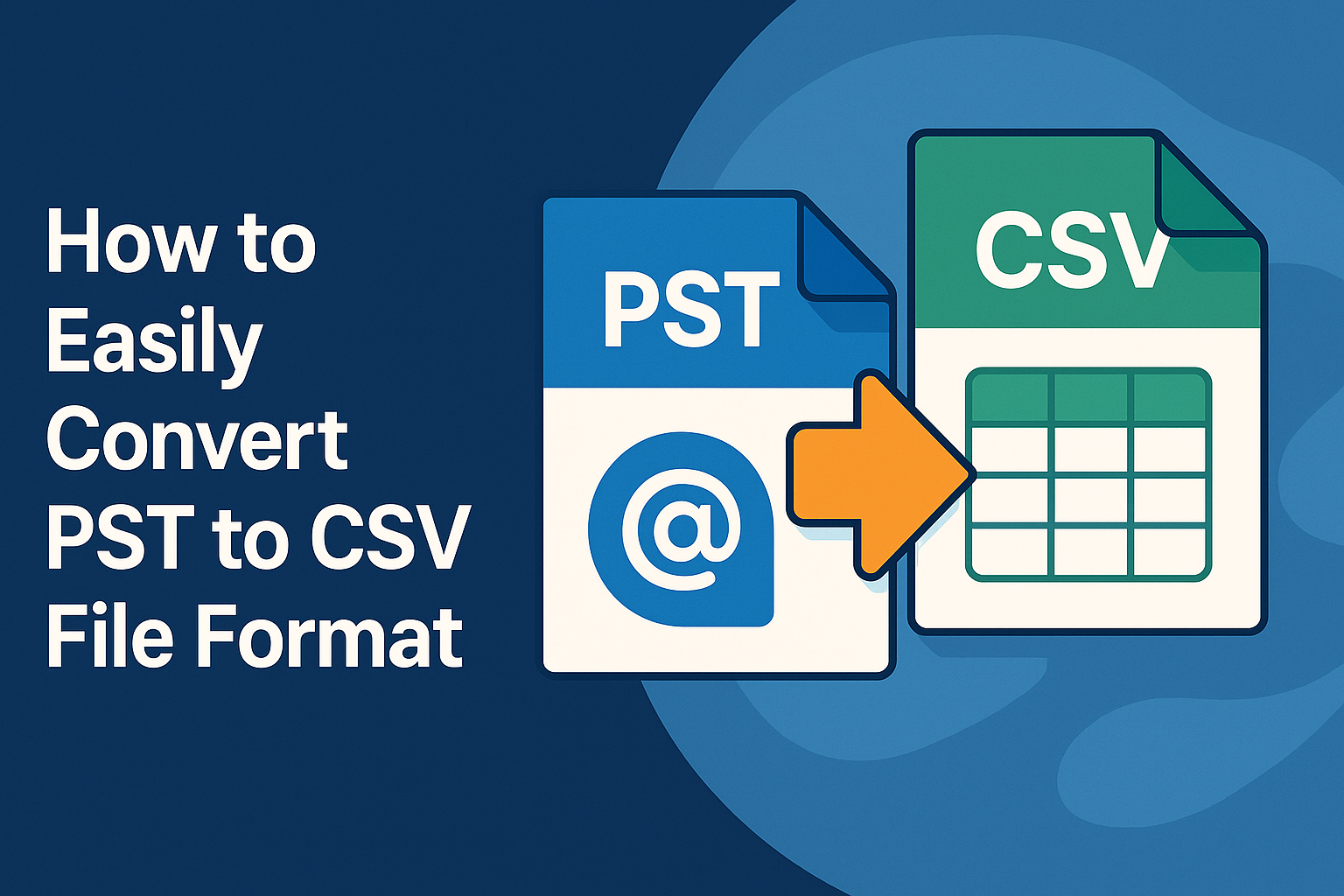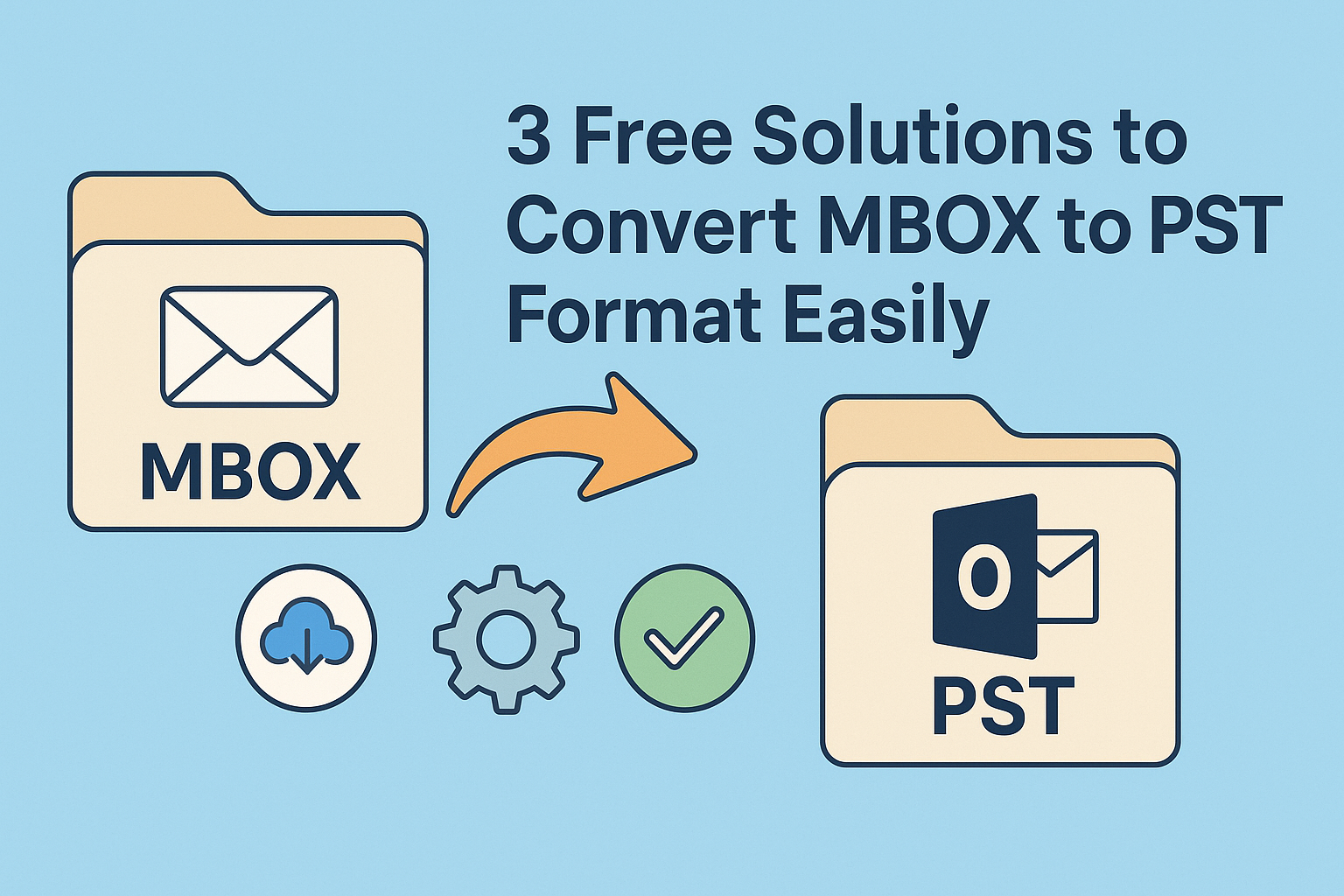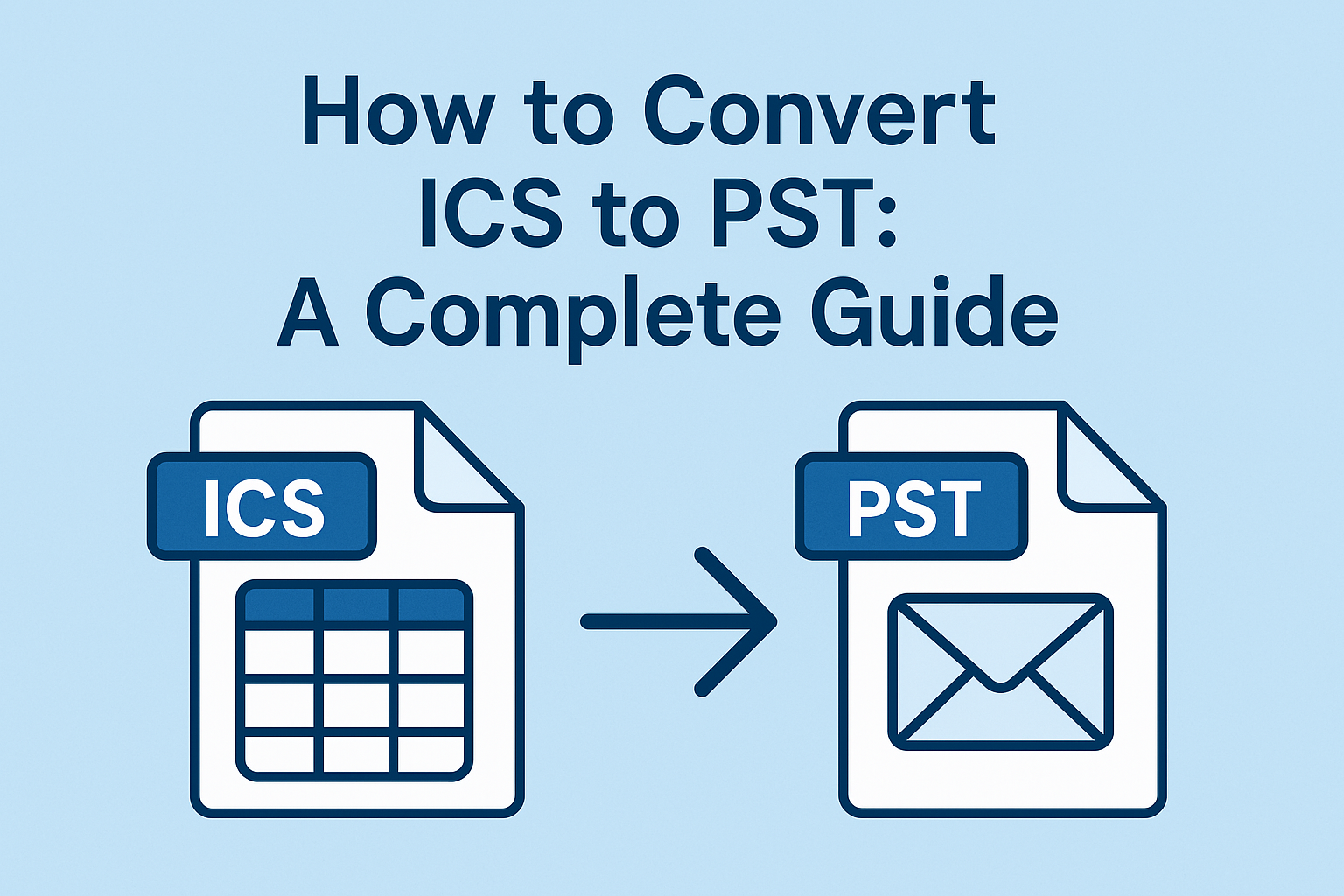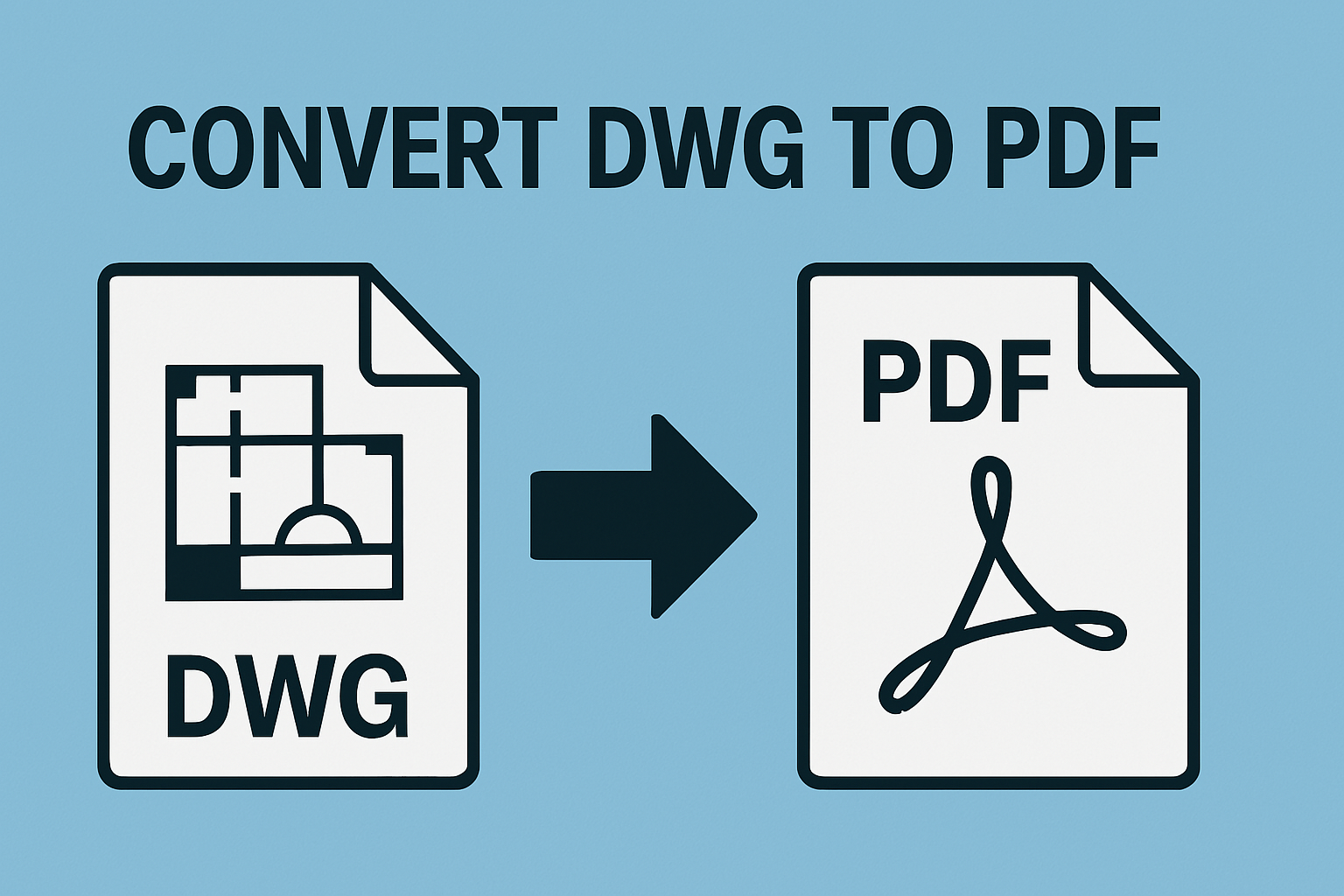Free Methods to Convert PST to MBOX Without Outlook
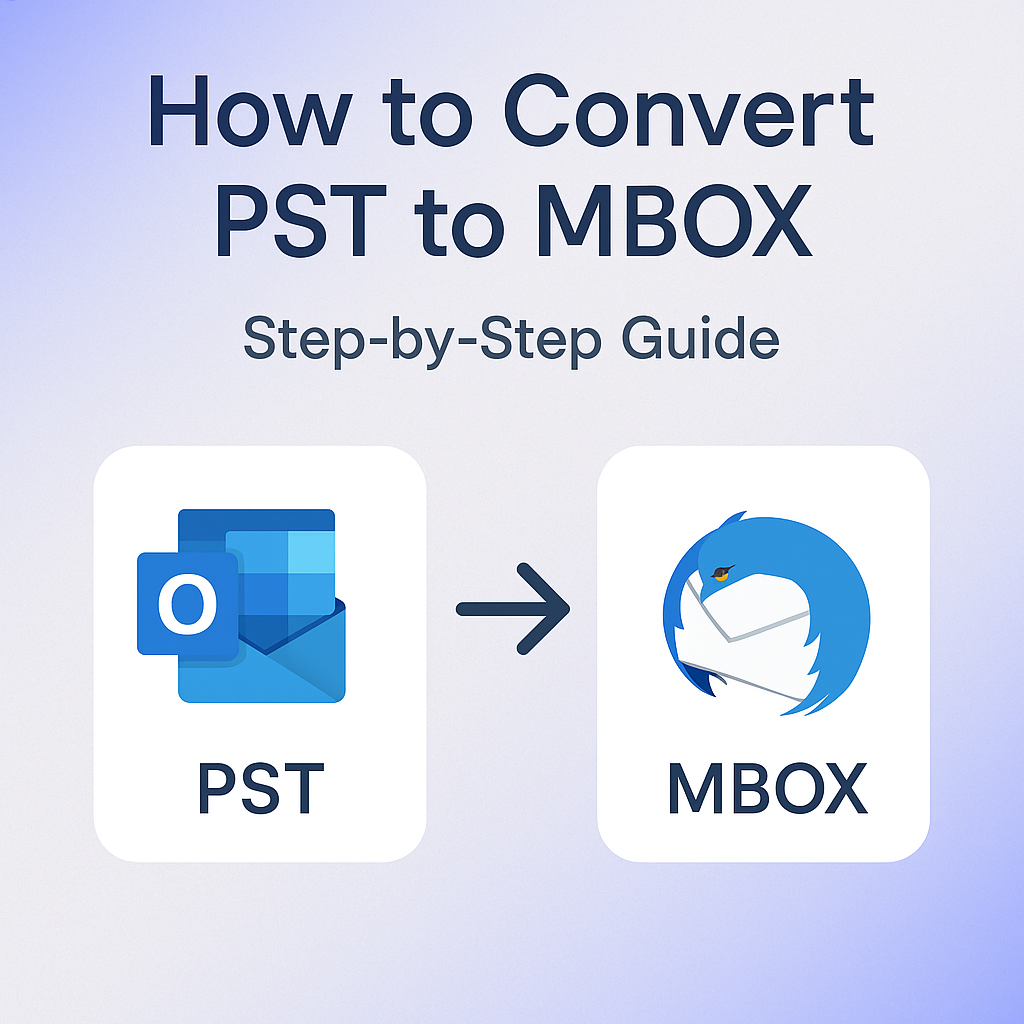
Strong 8k brings an ultra-HD IPTV experience to your living room and your pocket.
If you're planning to switch from Microsoft Outlook to an email client like Apple Mail, Thunderbird, or Eudora, you'll need to convert your emails to a compatible format. Outlook stores data in PST files, whereas most other email clients support the MBOX format. In this guide, you'll learn how to convert PST to MBOX using different manual methods and explore a professional PST Converter Tool for a more efficient conversion.
Manual Methods to Convert PST File to MBOX
There is no direct built-in option in Outlook to export emails in MBOX format, but with a few workarounds, you can still perform the conversion manually. Below are several indirect methods that can help you transfer your emails from PST to MBOX-compatible email clients using different platforms and tools.
Method 1: Use Mozilla Thunderbird via IMAP Configuration
This method works by configuring both Outlook and Thunderbird with the same email account using IMAP. It’s a two-step process.
Step 1: Configure Outlook with IMAP
- Create a new Gmail account (or use an existing one).
- Enable IMAP in Gmail settings.
- Add the Gmail account to Outlook.
- Drag and drop PST emails to the Gmail folders in Outlook.
Step 2: Set Up Thunderbird and Sync Gmail
- Install and open Thunderbird.
- Configure the same Gmail account using IMAP.
- Once synchronized, drag emails from the Gmail folders to local folders in Thunderbird.
After this, you can locate Thunderbird’s local folder to get the MBOX files.
Method 2: Convert PST to MBOX Using Apple Mail (for Mac Users)
- First, export the PST file from Outlook.
- Transfer the PST file to your Mac.
- Use Microsoft Outlook for Mac to import the PST file.
- Then, import data into Apple Mail.
- Once imported, you can export the mailbox in MBOX format from Apple Mail.
This process is mostly useful for users looking to convert PST to MBOX on Mac.
Method 3: Use Eudora and Outlook Express (Outdated, but works)
This is an old-school method but still used in some cases. Here's how:
- Install Eudora and Outlook Express.
- Rename your PST file to have a .mbx extension and place it in Eudora’s mail folder.
- Open Outlook Express and import messages from Eudora.
- Finally, import those messages into Thunderbird, which stores them in MBOX format.
While this method can be effective, it requires outdated applications and a lot of manual steps, making it impractical today.
Limitations of Manual Methods
Although manual methods can help convert PST to MBOX, they come with several downsides:
- Time-consuming: You need to go through multiple applications and steps.
- No batch conversion: You can’t convert multiple PST files in one go.
- Risk of data loss: During transfer, emails might not retain structure, metadata, or attachments.
- Limited to small files: Large PST files may fail or hang the process.
- Requires technical knowledge: Non-technical users may find the steps overwhelming.
- No option to convert PST to MBOX without Outlook: All manual methods require Outlook installed on your system.
Professional Method to Convert Outlook PST to MBOX
For a hassle-free solution, the DRS Softech PST Converter Tool provides a powerful and user-friendly interface to convert PST to MBOX efficiently. It allows batch conversion, does not require Outlook installation, and maintains complete email properties, including attachments and folder hierarchy. The tool supports all PST file types (both ANSI and Unicode), gives a preview of items before conversion, and offers additional export options like EML, MSG, and HTML, making it a versatile choice for anyone needing to convert PST to MBOX without Outlook or on a larger scale.
How to Convert PST Files to MBOX Format in Bulk
- Install and launch the DRS Softech PST Converter Tool.
- Add the PST files you want to convert.
- Choose the export option as MBOX.
- Select the destination folder.
- Click on “Export” to start the process.
It’s that simple. This tool allows you to export PST to MBOX in just a few clicks, eliminating the tedious steps of manual methods.
Conclusion
While there are several manual methods available to convert PST to MBOX, they often come with limitations such as time consumption, data loss, and technical complexity. For users who need a secure, accurate, and efficient conversion, the DRS Softech PST Converter Tool is a professional solution that simplifies the process.
Whether you're trying to convert PST file to MBOX for personal use or migration in an organization, investing in a reliable tool will save you time and ensure your data remains safe and organized.
Note: IndiBlogHub features both user-submitted and editorial content. We do not verify third-party contributions. Read our Disclaimer and Privacy Policyfor details.