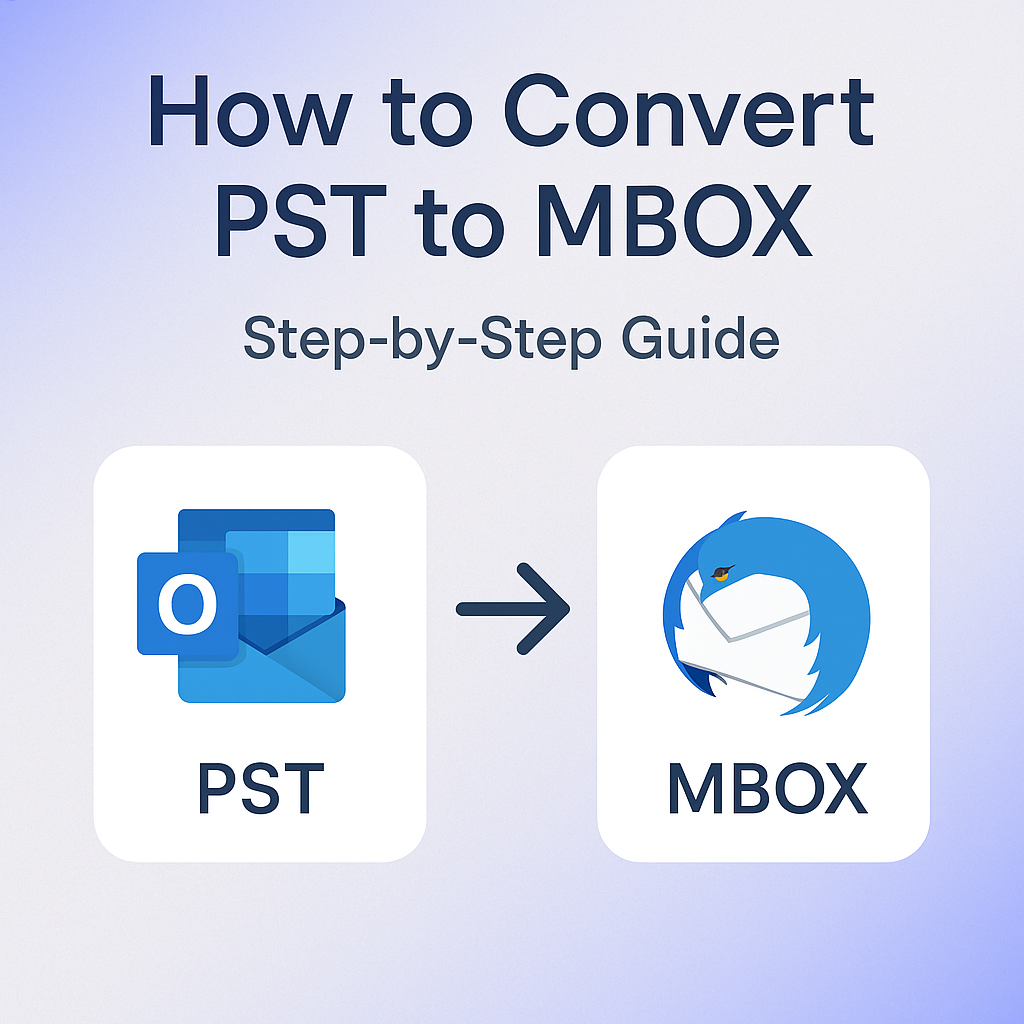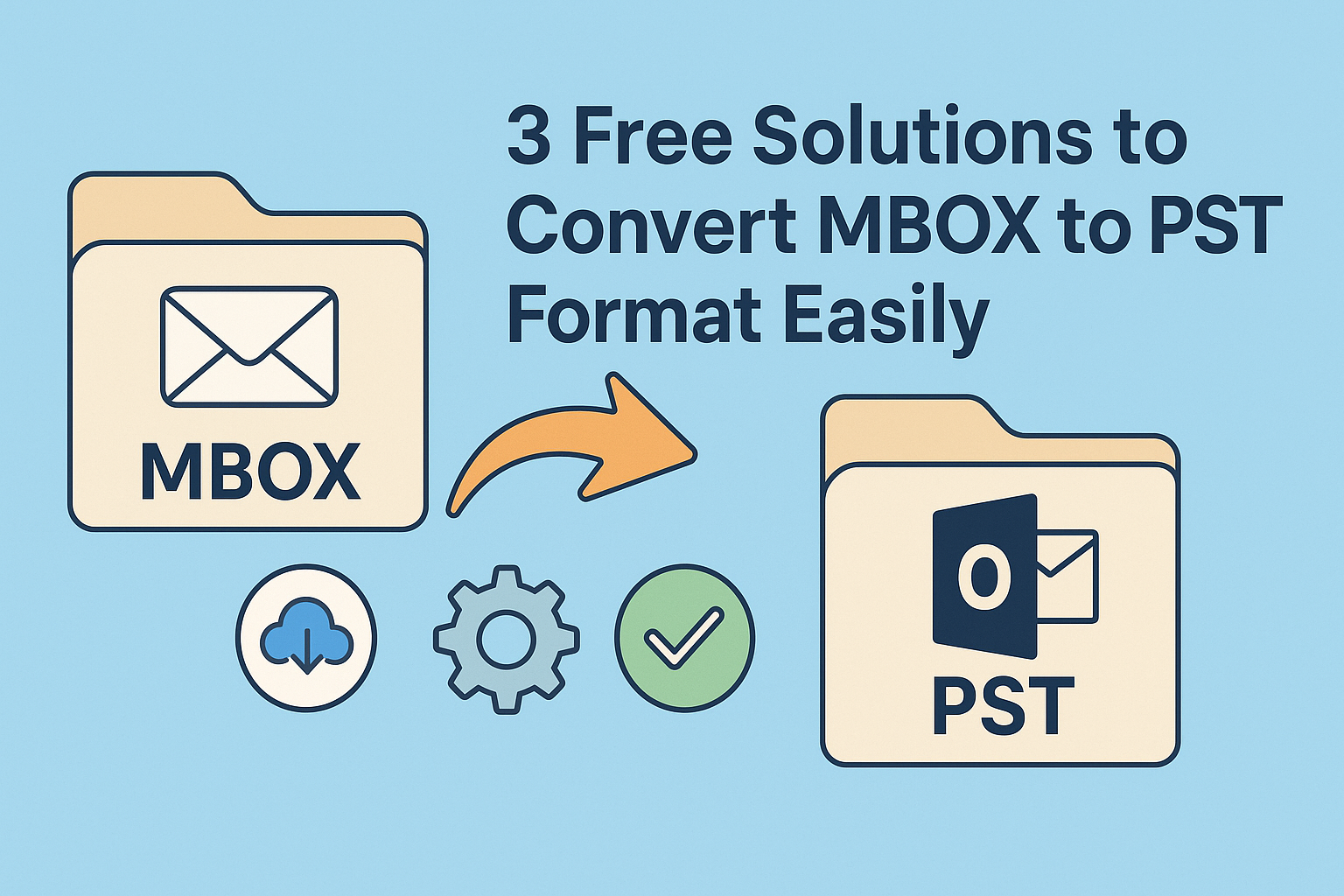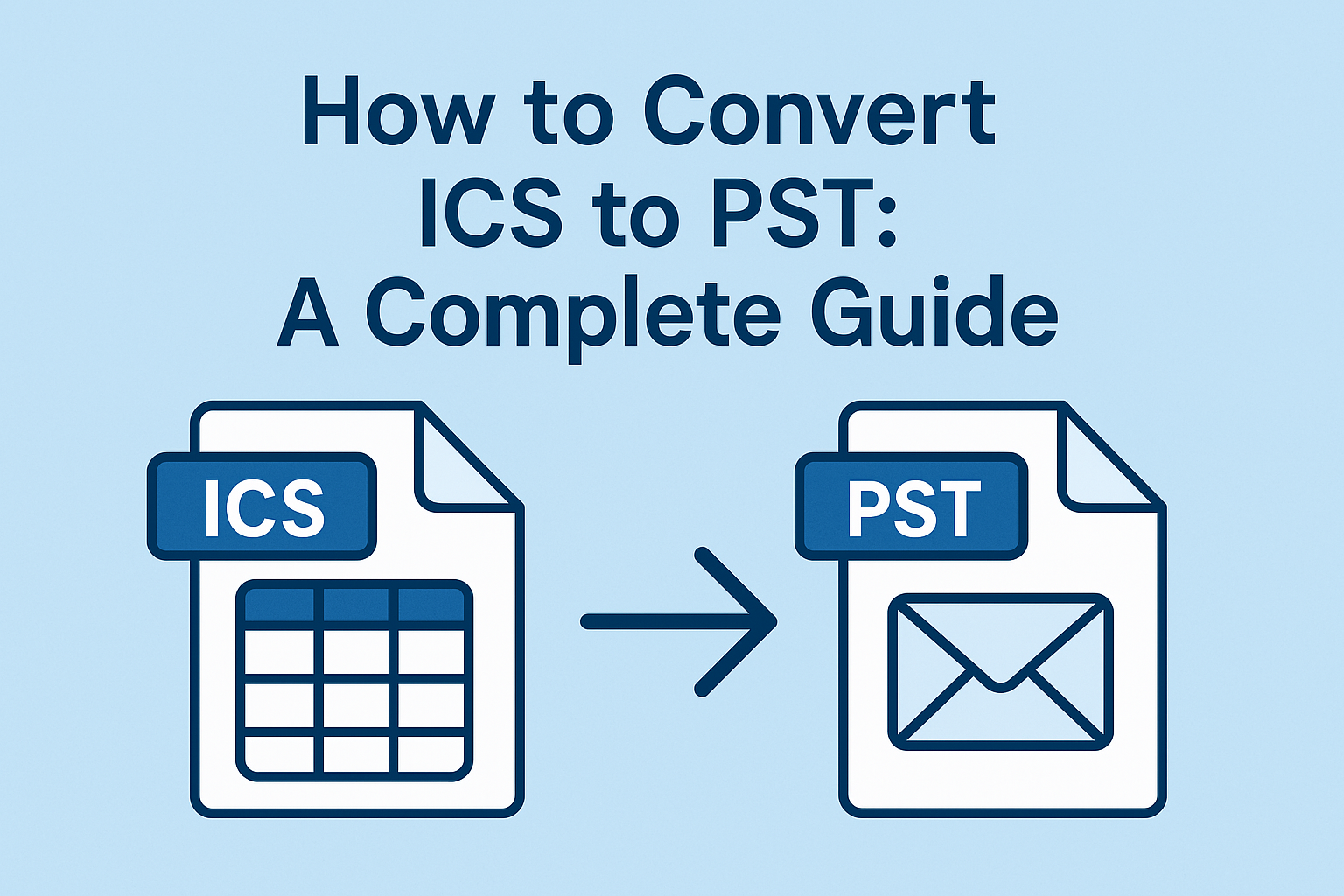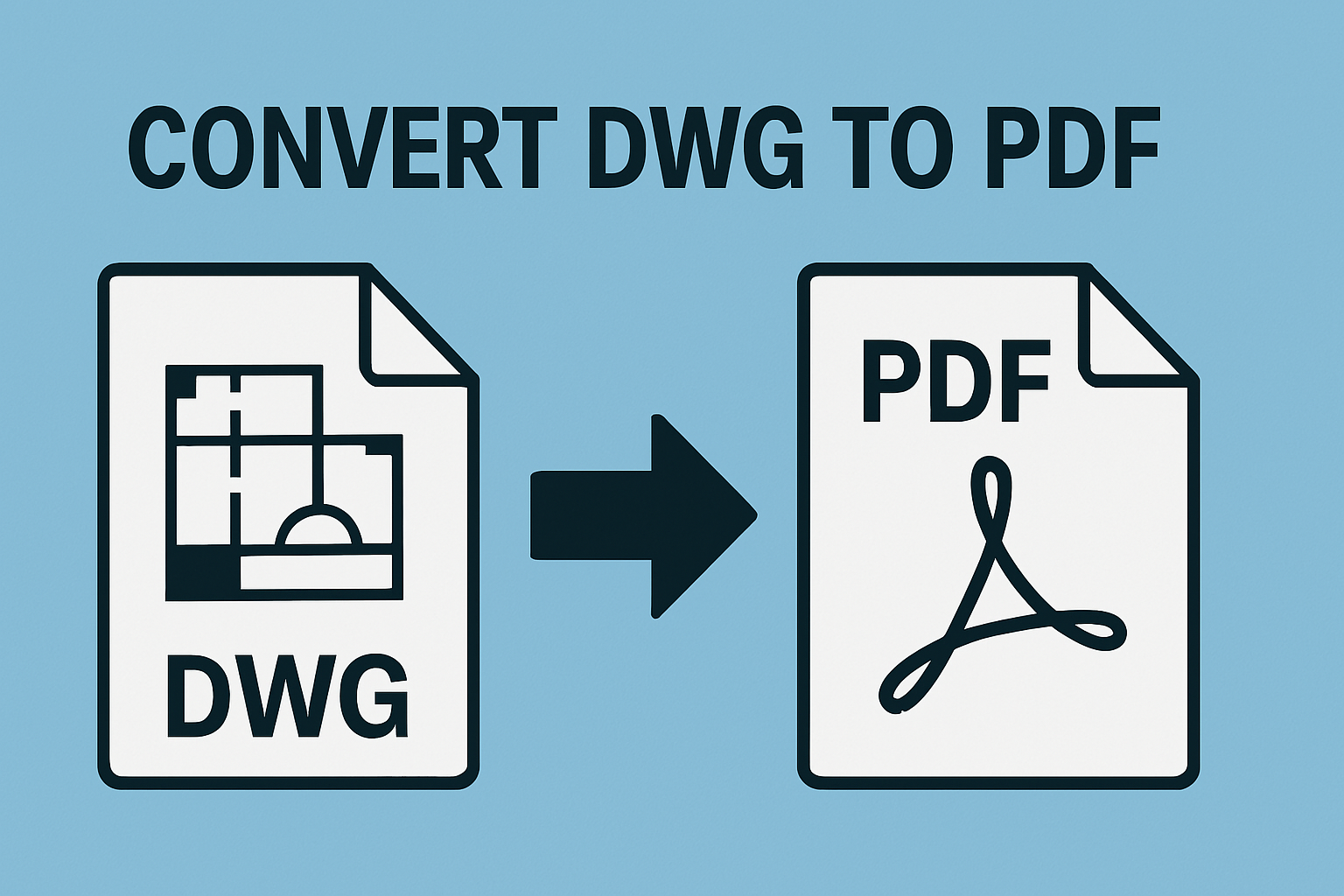How to Easily Convert PST to CSV File Format
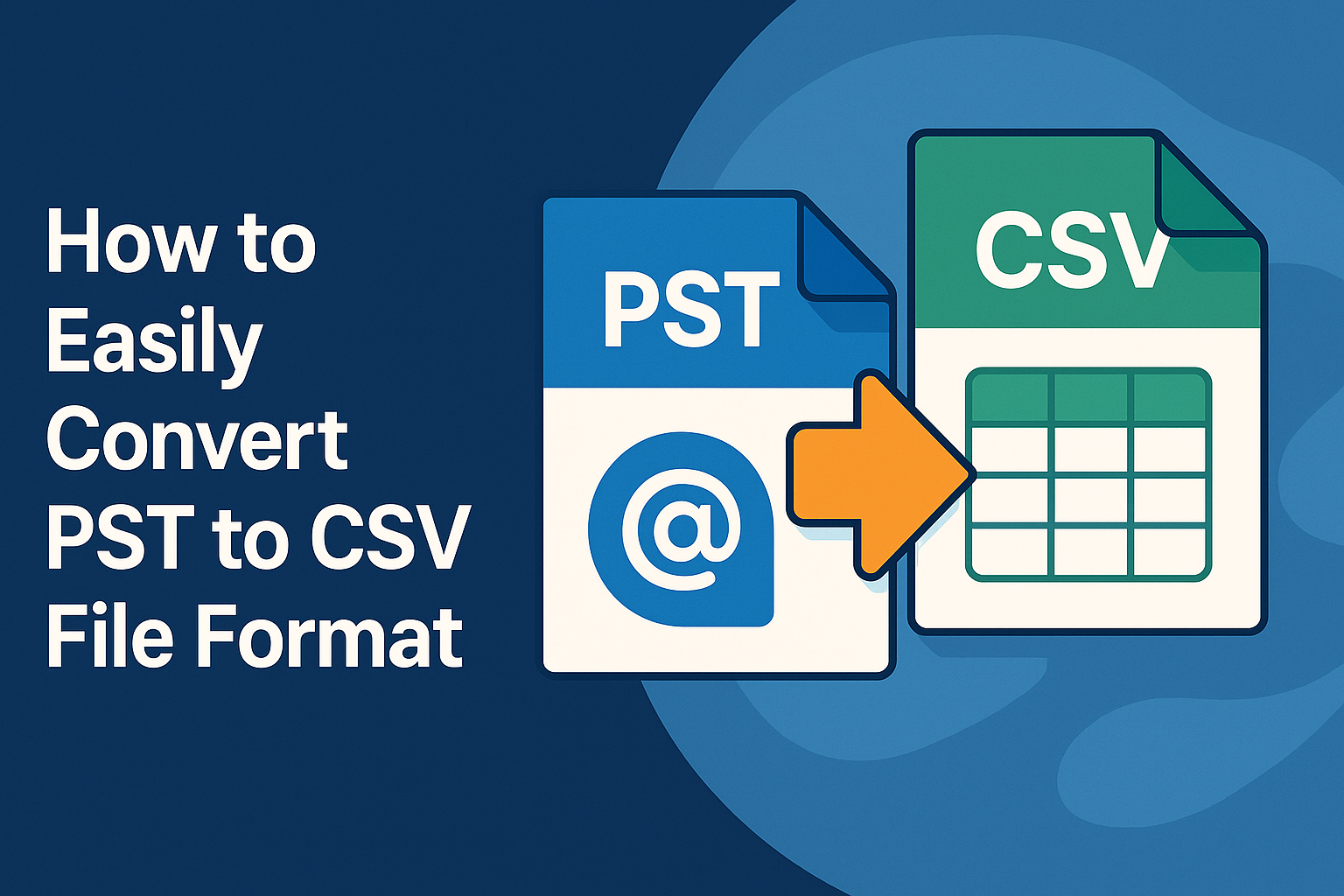
Strong 8k brings an ultra-HD IPTV experience to your living room and your pocket.
If you work with Outlook data, you may come across situations where you need to convert PST to CSV. CSV files are lightweight, easy to open with spreadsheet tools like Excel, and useful for analyzing or migrating mailbox data. Whether you're dealing with contacts, emails, or calendar entries, knowing how to convert Outlook data into a readable format like CSV can be very helpful.
In this blog, we'll cover all the manual methods to convert PST to CSV and discuss their limitations. We'll also introduce a professional approach using the MSOutlookHelp PST Converter Tool, a reliable solution when manual methods fall short.
What is a PST File and Why Convert It to CSV?
A PST file is used by Microsoft Outlook to store emails, contacts, calendar items, and other mailbox data. While PST files are great for storing large amounts of Outlook data, they are not ideal for analysis or quick sharing. CSV files, on the other hand, are simpler and can be opened in Excel, Google Sheets, or other applications.
Common reasons to convert PST file to CSV include:
- Importing Outlook contacts into other applications
- Analyzing emails using spreadsheet tools
- Creating backups in a more accessible format
Manual Methods to Convert PST to CSV
There is no direct way to convert PST to CSV using Windows tools alone. However, Microsoft Outlook provides a built-in feature that allows you to export some PST contents to CSV format. Below are the steps.
Method 1: Using Outlook Import/Export Feature
This method works only if you have Microsoft Outlook installed and the PST file is accessible.
- Open Microsoft Outlook.
- Go to File > Open & Export > Import/Export.
- In the Import and Export Wizard, select Export to a file and click Next.
- Choose Comma Separated Values as the output format.
- Select the folder (like Inbox or Contacts) you want to export.
- Choose a location to save the CSV file and name it.
- Click Finish to start exporting.
Note: You can only export one folder at a time. If you want to convert multiple folders, you must repeat the steps for each.
Method 2: Convert PST File to CSV Without Outlook
If you don’t have Outlook installed, there’s no direct way to manually export PST files to CSV. However, you can try importing the PST into a different email client that supports CSV export. Mozilla Thunderbird, for example, can import PST through third-party add-ons, but the process is complex and unreliable.
So, if you're looking to convert PST file to CSV without Outlook, manual options are quite limited and require technical workarounds.
Limitations of Manual Methods
While the above manual methods do help convert Outlook PST to CSV in some cases, they come with several drawbacks:
- Outlook dependency: You must have Microsoft Outlook installed and properly configured.
- Folder restrictions: You can only export one folder at a time.
- Risk of data loss: There’s a possibility of losing email formatting or metadata during conversion.
- Time-consuming: Exporting each folder manually can take a long time, especially for large PST files.
- No batch processing: Manual methods don’t support converting multiple PST files at once.
Due to these limitations, many professionals prefer using dedicated tools for PST conversion tasks.
Recommended Method to Convert PST to CSV
The MSOutlookHelp PST Converter Tool is a professional software solution designed to seamlessly convert PST to CSV and other formats with ease. It supports the conversion of emails, contacts, calendars, and other mailbox items while maintaining data integrity and folder hierarchy. The tool works without the need for Microsoft Outlook and allows users to convert multiple PST files in a single go. Its intuitive interface makes it accessible even for non-technical users, while advanced users can take advantage of features like data preview, selective conversion, and filter options. Overall, it offers a dependable and efficient alternative to manual methods when you need to convert PST file to CSV without Outlook.
- Install and launch the PST Converter Tool.
- Add the PST file(s) you want to convert.
- Preview the mailbox items to ensure everything is in order.
- Choose CSV as the target format.
- Select folders and apply any filters if needed.
- Start the conversion process.
Unlike manual options, the tool allows you to convert PST file to CSV without Outlook, saving you time and ensuring data accuracy.
Conclusion
Whether you want to export PST to CSV for data analysis, reporting, or migration purposes, it’s important to choose the right method. Manual steps are suitable for small tasks and users who already have Outlook installed. However, they are time-consuming and limited in functionality.
To avoid these challenges, professionals often turn to tools like the Outlook PST Converter Tool. It offers a fast, reliable, and Outlook-independent way to convert PST to CSV. By using the right method, you can make Outlook data more accessible and easier to manage without any technical roadblocks.
Note: IndiBlogHub features both user-submitted and editorial content. We do not verify third-party contributions. Read our Disclaimer and Privacy Policyfor details.