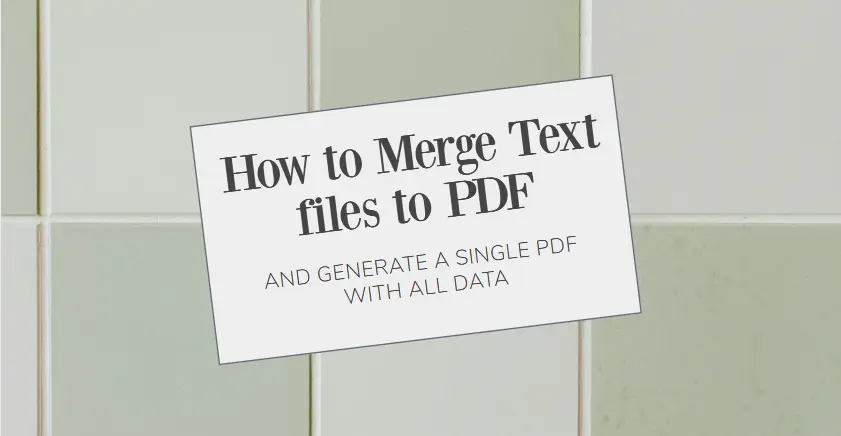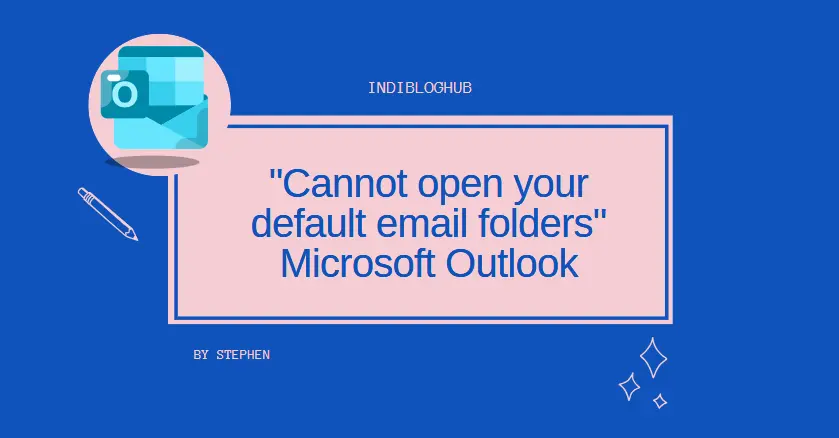How to Resize JPG Files in Pixels – A Simple & Creative Guide
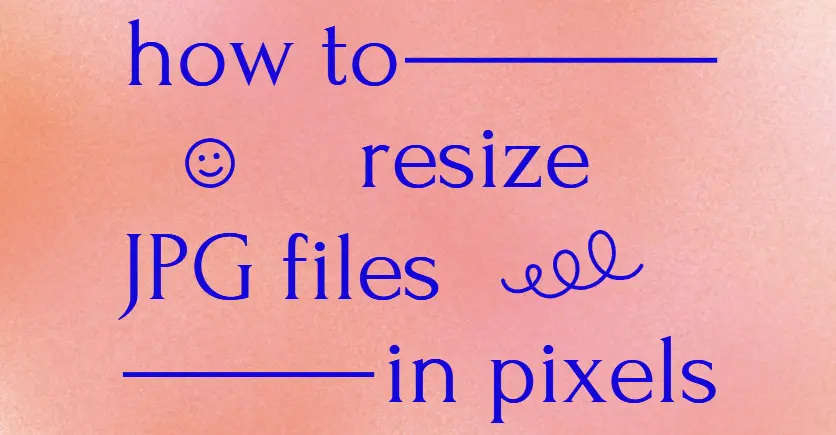
Strong 8k brings an ultra-HD IPTV experience to your living room and your pocket.
Resizing a JPG file in pixels is a common task, whether you're optimizing images for a website, reducing file size for email, or adjusting dimensions for social media. But how do you do it without losing quality? In this guide, we’ll explore different methods to resize JPG files while keeping the process simple and effective.
Why Resize a JPG File in Pixels?
Before diving into the how-to, let’s understand why resizing images is important. Large image files can slow down websites, take up unnecessary storage, and even get rejected by platforms with strict size limits. By resizing a JPG in pixels, you maintain control over the exact dimensions, ensuring your images look sharp and load quickly.
Whether you're a blogger, designer, or just someone looking to tidy up their photo collection, resizing images is a skill worth mastering.
Method 1: Resize JPG Using Adobe Photoshop
Adobe Photoshop is a powerful tool for editing images, including resizing them precisely. Here’s how to resize a JPG file in pixels using Photoshop:
- Open the Image – Launch Photoshop and go to File > Open to select your JPG.
- Access Image Size – Click Image > Image Size (or press Ctrl+Alt+I on Windows or Cmd+Opt+I on Mac).
- Adjust Pixel Dimensions – In the dialog box, ensure "Pixels" is selected. Enter your desired width or height—Photoshop will automatically adjust the other dimension if "Constrain Proportions" is checked.
- Choose Resampling Method – For best results, select "Bicubic Sharper" when reducing size or "Bicubic Smoother" when enlarging.
- Save the Resized Image – Click File > Save As, choose JPG format, and adjust quality if needed before saving.
Photoshop gives you full control, making it ideal for professional edits.
Method 2: Resize JPG with Microsoft Paint (Free & Easy)
Don’t have Photoshop? No problem! Microsoft Paint, available on all Windows PCs, can resize JPG files quickly.
- Open the Image in Paint – Right-click your JPG, select Open With > Paint.
- Click on Resize – Go to the Home tab and click Resize.
- Select Pixels – In the pop-up, choose "Pixels" and uncheck "Maintain Aspect Ratio" if you want to freely adjust dimensions.
- Enter New Dimensions – Type in your desired width and height.
- Save the Image – Click File > Save As > JPEG Picture and choose a location.
While Paint lacks advanced features, it’s perfect for quick, basic resizing.
Method 3: Resize JPG Online with Canva
Canva is a user-friendly online design tool that also allows image resizing. Here’s how:
- Go to Canva.com – Sign in or create a free account.
- Upload Your Image – Click "Uploads", then "Upload Media" to add your JPG.
- Create a Custom Design – Click "Create a design" and choose "Custom size" in pixels.
- Drag & Drop Your Image – Resize it manually or enter exact pixel values.
- Download the Resized JPG – Click "Share" > "Download", select JPG, and save.
Canva is great for social media graphics and quick edits without installing software.
Method 4: Resize JPG Using GIMP (Free Alternative to Photoshop)
GIMP is a free, open-source image editor with powerful resizing capabilities.
- Open GIMP & Import Your Image – Go to File > Open and select your JPG.
- Navigate to Image Size – Click Image > Scale Image.
- Set Pixel Dimensions – Enter your desired width and height in pixels. Ensure the chain icon is linked to maintain proportions.
- Choose Interpolation Method – For resizing, "Lanczos" works best for reducing size, while "Cubic" is good for enlarging.
- Export the Image – Click File > Export As, choose JPG, adjust quality, and save.
GIMP is perfect for those who want Photoshop-like features without the cost.
Method 5: Bulk Resize JPG Files with SysTools Image Converter
If you need to resize multiple JPG files at once, SysTools Image Converter Tool is an efficient solution.
- Download & Install it from the official website.
- Open the tool and click "Add Files" or "Add Folder" to import multiple JPG images.
- Choose JPG as the output, then enter your desired pixel dimensions.
- Apply Changes & Click "Convert" to resize all images in bulk.
- The tool will process them and save to your selected location.
This method saves time when working with large batches of images.
Final Thoughts
Resizing a JPG file in pixels doesn’t have to be complicated. Whether you use Photoshop for precision, Paint for simplicity, or SysTools for bulk resizing, there’s a method for every need. Try these techniques and optimize your images effortlessly!
Note: IndiBlogHub features both user-submitted and editorial content. We do not verify third-party contributions. Read our Disclaimer and Privacy Policyfor details.