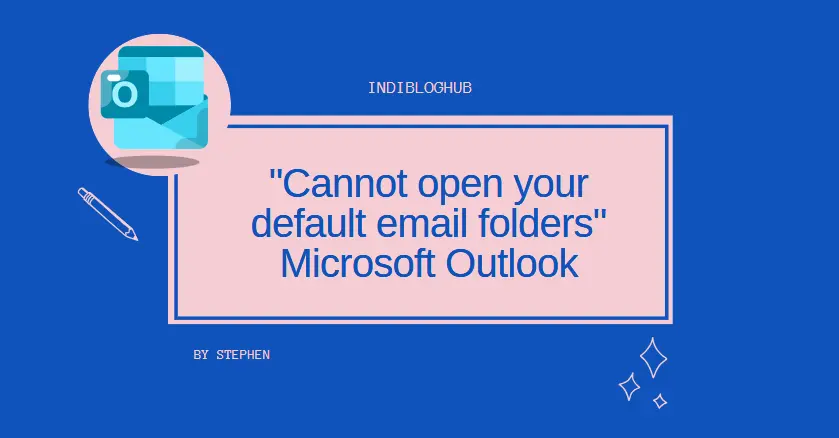Outlook Won’t Start Inbox Repair Tool? Here’s How to Fix It

Strong 8k brings an ultra-HD IPTV experience to your living room and your pocket.
Outlook won’t start and the Inbox Repair Tool isn’t working? Learn how to fix it and repair your PST file using SysTools Outlook PST Repair Software. Recover your data effortlessly!
Microsoft Outlook is one of the most widely used email clients, but it’s not immune to issues. One common problem users face is when Outlook fails to start, and the Inbox Repair Tool (ScanPST.exe) either doesn’t work or fails to resolve the issue. If you’re stuck with a corrupted PST file and the Inbox Repair Tool isn’t helping, don’t worry. In this article, we’ll explore why this happens and how you can effectively repair your PST file using a professional software.
Why Outlook Won’t Start the Inbox Repair Tool?
The Inbox Repair Tool (ScanPST.exe) is a built-in utility provided by Microsoft to repair corrupted PST files. However, there are several reasons why it might not work:
- Severe Corruption: If the PST file is severely damaged, the Inbox Repair Tool may fail to fix it.
- Large PST Files: The tool struggles with oversized PST files, often crashing or freezing.
- Outdated Tool: The Inbox Repair Tool may not be compatible with newer versions of Outlook or advanced corruption issues.
- Insufficient Permissions: If you don’t have administrative rights, the tool may not run properly.
- Third-Party Interference: Add-ins or other software can interfere with the tool’s functionality.
When the Inbox Repair Tool fails, it can leave you feeling helpless. But there’s a reliable alternative.
What is SysTools Outlook PST Repair Software?
SysTools Outlook PST Repair is a powerful third-party tool designed to repair severely corrupted or damaged PST files. It’s an advanced solution that outperforms the built-in Inbox Repair Tool, offering features like:
- Handles Large PST Files: Efficiently repairs oversized PST files without crashing.
- Supports All Outlook Versions: Compatible with Outlook 2019, 2016, 2013, 2010, and older versions.
- Selective Recovery: Allows you to recover specific items instead of the entire PST file.
- User-Friendly Interface: Easy to use, even for non-technical users.
- Restore Deleted Items: Option to recover deleted emails from Outlook whether removed accidentally or not long with deleted contacts, calendars, and more.
How to Repair Your File When Outlook Wont Start & Inbox Repair Tool Fails
Here’s a step-by-step guide to repairing your PST file using SysTools:
- Download and Install: Download the software from the official website and install it on your system.
- Launch the Software: Open the software and click on the “Add File” button to load your corrupted PST file.
- Select Scan Mode: Choose between “Quick Scan” (for minor corruption) or “Advanced Scan” (for severe corruption).
- Preview data: Preview all the emails and other items that you can get after repair.
- Start the Repair Process: Click on the “Start” button to begin scanning and repairing the PST file.
Why Choose SysTools Over the Inbox Repair Tool?
While the Inbox Repair Tool is a basic solution, SysTools Outlook PST Repair Software offers several advantages:
- Higher Success Rate: SysTools can repair PST files that the Inbox Repair Tool cannot.
- Faster Processing: It handles large files efficiently, saving you time.
- Comprehensive Recovery: Recovers all mailbox items, including deleted data.
- No File Size Limitations: Unlike the Inbox Repair Tool, SysTools has no restrictions on file size.
Tips to Prevent PST File Corruption
To avoid future issues with your PST files, follow these best practices:
- Regular Backups: Always back up your PST files to an external drive or cloud storage.
- Avoid Oversized PST Files: Split large PST files into smaller ones to reduce the risk of corruption.
- Use Reliable Antivirus Software: Protect your system from malware that can damage PST files.
- Close Outlook Properly: Always exit Outlook correctly to prevent file corruption.
- Update Outlook: Keep your Outlook application updated to the latest version.
Conclusion
If Outlook won’t start and the Inbox Repair Tool fails to repair your PST file, don’t panic. SysTools Outlook PST Repair Software is a reliable and efficient solution that can recover your data and restore your mailbox. With its advanced features and user-friendly interface, it’s the best alternative to the built-in Inbox Repair Tool.
Whether you’re dealing with minor corruption or severe damage, SysTools ensures a seamless recovery process. Download it today and get your Outlook back on track!
Note: IndiBlogHub features both user-submitted and editorial content. We do not verify third-party contributions. Read our Disclaimer and Privacy Policyfor details.