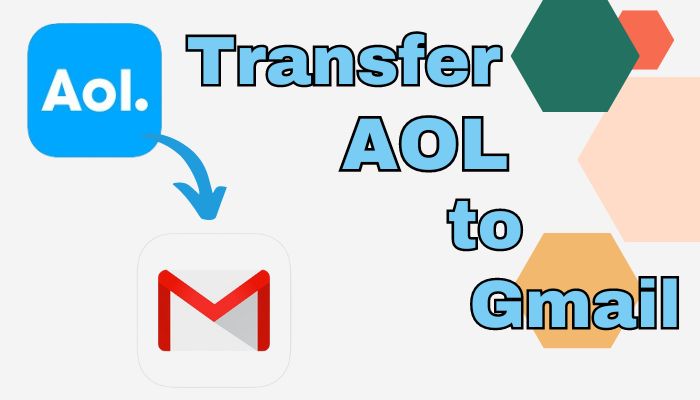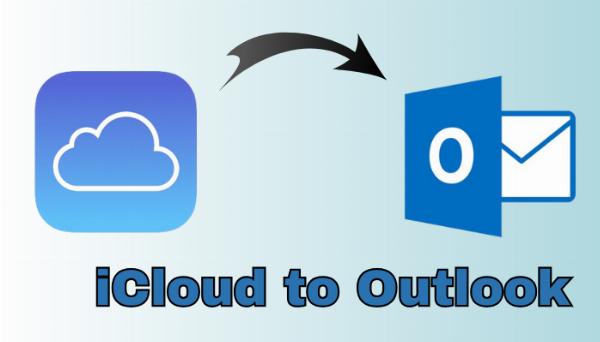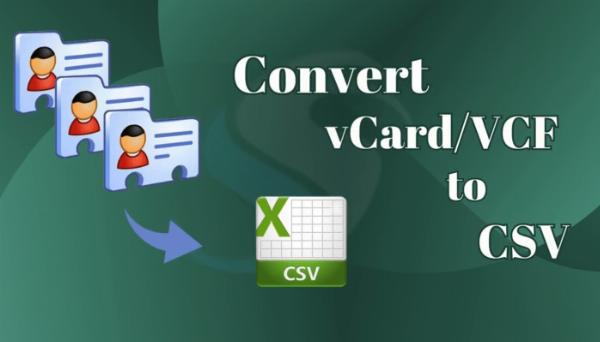2 Free Methods to Export Mac OLM files to MSG format

Strong 8k brings an ultra-HD IPTV experience to your living room and your pocket.
Summary: When switching from Mac Outlook to Windows, conversion from OLM to MSG is a necessity. Mac Outlook creates OLM files, which do not support any other email clients, not even Windows Outlook. In order to view OLM file data in Windows, it must be converted into MSG format. But performing such a conversion is quite challenging. This blog comes to help one ease out the procedure.
DOWNLOAD NOW
In the post below, we will provide a free and reliable OLM Converter that allows you to export the OLM file to MSG easily. We will start with the manual and then switch to the professional solution. Before moving, consider the reasons or other possibilities for this process.
The Possible Reasons Why Users Want to Convert OLM files to MSG:
In this segment, we'll discuss the merits of MSG that persuade users to convert from OLM to MSG formats .
- For sharing specific email messages, MSG file is excellent.
- MSG files contain text, attachments, and other details.
- They can be accessed in Outlook.
- The safety is superior to protecting data,
Effective Way to Export OLM to MSG
We have already discussed the benefits that force users to save OLM files as MSG. You can opt for any native or professional way to do so. But the manual process can be lengthy and technical. Moreover, you are at risk of losing your data as it is highly prone to corruption and errors. Anyhow, we will discuss both the methods in detail.
#1 Manual Approach to Export OLM to MSG
If you manually would like to convert, do the stages as written below properly and sequentially. We should start this procedure.
Step 1: Enable IMAP in Gmail
- In any web browser, open Gmail.
- Click on the gear icon or settings from the toolbar on the right side.
- Hit See all settings.
- Click Forwarding and POP/IMAP.
- Select Enable IMAP.
- Click on Save Changes. By default, settings for IMAP within the Gmail account will be enabled.
Step 2: Add Gmail Account to Mac Outlook.
- Launch Mac Outlook.
- Click on the Preference option.
- Among other preferences, click on the Accounts option.
- Or go to Tools >> Accounts.
- On the lower left, click on the (+) plus icon.
- Thereafter, click on New Account.
- Enter Gmail email address. Click on Continue.
- Enter Gmail account password and click Add Account.
Step 3: Export the Configured OLM File to Gmail Account.
- Tap on File from the top menu bar and then click Import.
- Select Import from another software or file and then click Next.
- Browse and select the OLM file to be converted into MSG. Click Open.
- Once the aforementioned steps have been done, the Import tab is clicked.
Step 4: Importing of OLM File in Windows Outlook.
- Launch Microsoft Outlook for Windows.
- From the same account using the same credentials, enable integration between Gmail and Windows Outlook.
- Click on File > Open and Export > Import/Export.
- Select Outlook for Mac 2011 or later and click Continue.
- Now, browse and select OLM file and click Open.
- To begin the import procedure, click the Import button.
Step 5: OLM Export to MSG Files
- Open any folder or mailbox in Outlook with the imported OLM data.
- Add email messages you would like to convert from Mac to OLM to MSG.
- Drag and drop the imported OLM file to your desktop or some other system folder.
- Now, drag and drop the imported OLM file to MSG file format.
Further, we are going to let you know one such solution that works to complete the entire process in a single go. For that, keep reading this blog further.
#2 Professional Solution to Convert OLM to MSG File
The Softaken OLM to MSG Converter Software has been confirmed for the conversion of OLM files to MSG files. The software has an easy-to-use interface, with the help of which one can easily work with this software without any problem. It allows one to convert OLM to MSG in bulk. Other than that, there are additional wonderful features to simply the task.
Steps to Export OLM to MSG
Here are the detailed steps for exporting your OLM file to MSG:
- Download and install the OLM Converter into your machine
- Browse and select the OLM files and click on Open >> Next
- Preview and check the contents in the tree-structure mailbox. Click Next
- Choose the Save As format: MSG from the drop-down menu
- Browse and select the target path
- Click on the Convert button and complete the process
Conclusion
This is where we summarize the entire article. This blog will give you with the appropriate approach for converting OLM to MSG. In addition, we included the features of MSG files. Using the manual technique can be difficult because it is lengthy and complex. As a result, the expert procedure comes highly suggested. This technique will allow you to convert many OLM files quickly and safely.
Note: IndiBlogHub features both user-submitted and editorial content. We do not verify third-party contributions. Read our Disclaimer and Privacy Policyfor details.