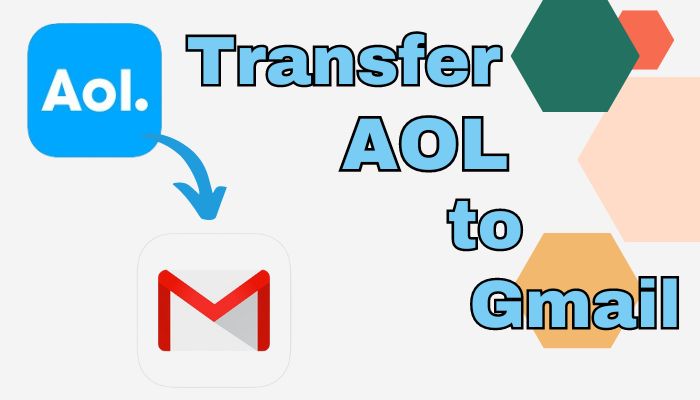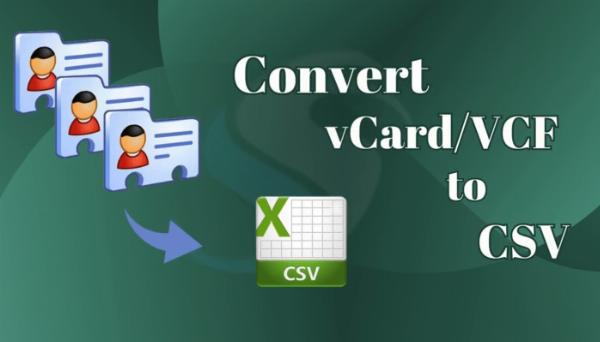How to Move iCloud Emails to Microsoft Outlook -Securely
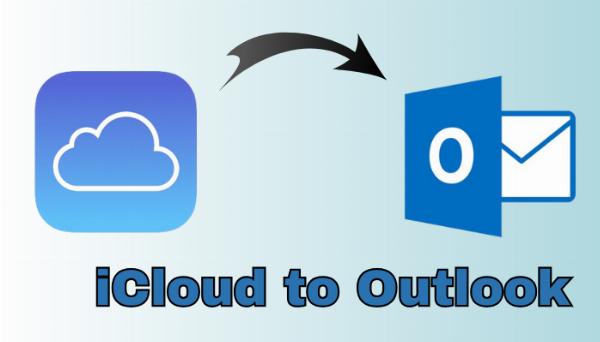
Strong 8k brings an ultra-HD IPTV experience to your living room and your pocket.
In this article, we review the best ways through which you can add iCloud to Outlook. This includes adding, changing, and sharing some simple ways to add iCloud email to Outlook if that's what you want to learn.
Apple iCloud service. Users can save photos, contacts, calendars, things to do, journals, and other mailbox information. They can access all their digital content in most of the Apple devices such as iPhones, iPads, and Macs. The iCloud also provides free storage of up to 5 GB.
iCloud is majorly used for Apple devices, while Outlook can work on a whole range of platforms like Mac, Windows, and Android. Hence, many users want to add iCloud email to Outlook. It supports various types of email accounts such as IMAP, POP, and Exchange and also helps in email organization and filtering.
Reasons to Add iCloud Emails in Outlook
- You can keep all your emails and other information in one place easily. It lets you access your iCloud emails from your other accounts, like Gmail or Yahoo Mail, without switching between different email apps.
- Outlook has very good integration with other Office applications, such as Word, Excel, and PowerPoint. Moreover, it allows attachment of documents, spreadsheets, or presentations directly from your iCloud storage via Outlook to emails.
- Outlook is available with diversified robotic features to process mailbox data including customized folders, rules for automatic email clients, and an enhanced search feature.
- Add iCloud to Outlook to synchronize your contacts and calendars. This will keep your schedule and contact information consistent and accessible on all your devices.
- Security features in Outlook include encryption of messages, spam filtering, and phishing protection.
How can I add iCloud to Outlook manually?
Before using the automated solution, understand how things work manually. To add iCloud to Outlook, first create an app password on the iCloud website; after that, one can proceed with the following steps as given below:
Step 1: How Do I Create an iCloud App Password?
- Open the following website: https://www.icloud.com.
- After logging in, click on your account and select security concerns among the list of security features.
- Now select the Generate App Password option and click on it.
- Proceed by the steps shown below to complete the solution.
- Click on Copy, then paste the new app password somewhere safe.
Step 2. Link iCloud to Outlook.
You can follow along with instructions below, provided you have Outlook installed on your machine:
- Open Microsoft Outlook and then click on the File menu.
- Click on Add Account, and when prompted, click on Manual Server Setup and continue.
- Select IMAP or POP and click on Next to proceed.
- Enter configuration information.
Incoming Mail Server: imap.mail.me.com, port 993, and SSL encryption.
SMTP server. smtp.mail.me.com Port. 587 Encryption. SSL.
- Type your new username and application password.
- Click Next and allow your e-mail account to connect with Microsoft Outlook.
Challenges You May Face Manually
- It will be a long and cumbersome process.
- The users must be aware of the configuration procedure for handling this process.
- Probably, you have lost data if one of the steps is missed.
- Even though data can be moved, no format will remain.
- Outlook needs to be installed to complete this step.
Transfer iCloud Email to Microsoft Outlook Professional
Manual processes are time-consuming in a bulk amount. We choose the Softaken IMAP to IMAP Migration Tool because of a high level of reference with the file structure to export emails directly in PST format. This tool is designed with a smart algorithm for results to be safe and sound without any change in the file structure.
Steps to Transfer from iCloud to Outlook Emails
- Download the application to your computer, install, and launch.
- Approve an account by providing an iCloud email address and an app password in the software interface.
- Equally entered the targeted Outlook account information
- Preview and export iCloud mailbox data.
- Lastly, browse places before pressing back up to obtain results quickly.
The Advantages of an Experts' Recommendation
The mailbox data structure remains the same as it was before the process.
- The app's easy-to-use interface makes it simple to operate without needing technical skills.
- You will be able to eliminate the unwanted data via this wizard using the filtering option.
- Transfers iCloud data with numerous details, such as to, cc, bcc, from, subject, and attachments.
Conclusion
In this blog, we've discussed the simplest and most effective way to add iCloud to Outlook. We have discussed the steps for setting up iCloud accounts with Microsoft Outlook. There exist expert methods regarding the hassle-free movement of mailbox data from an iCloud account to Microsoft Outlook.
Note: IndiBlogHub features both user-submitted and editorial content. We do not verify third-party contributions. Read our Disclaimer and Privacy Policyfor details.