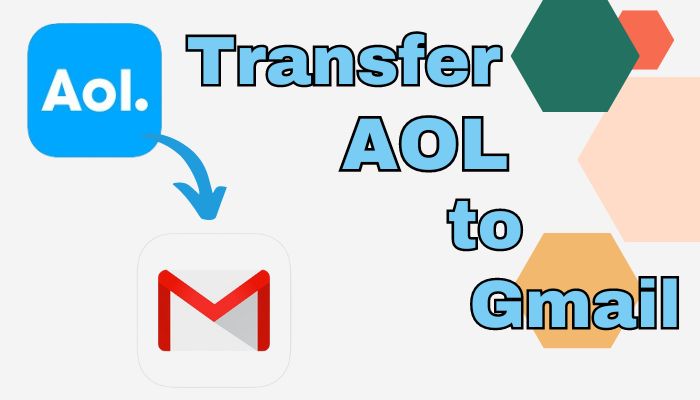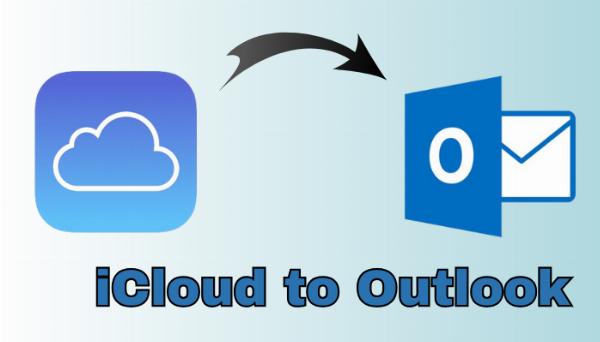2 Useful Methods to Open MSG Emails in Mozilla Thunderbird

Strong 8k brings an ultra-HD IPTV experience to your living room and your pocket.
Many users are searching for a way to have MSG files opened in Thunderbird. Users desire to be able to view MSG files in Mozilla Thunderbird because of the numerous limitations associated with MSG files. You can address your issues by using this guide. The MSG files are explained first, followed by the justifications for the migration and, finally, the techniques.
DOWNLOAD
Users of email clients are already aware that MSG is an expanding file format for Microsoft Outlook emails. One MSG file will be created if a single message is dragged and dropped to the desktop. Let's now examine the causes of opening message files in Thunderbird before moving on.
Key Reasons for Importing MSG files into Thunderbird
The purpose of reading an MSG file into Thunderbird is not very broad. Read them all carefully; they are all provided below.
- Because an MSG file only includes one email, managing many MSG files might be difficult.
- When it comes to better organizing and storing their emails, users prefer Thunderbird over Outlook.
- Thunderbird, a free email service, is useful for managing and opening files, but users need the Outlook software to open MSG files.
The primary issue is figuring out how to carry out this type of conversion even after understanding all the factors. What would happen if users choose to open Outlook MSG files in the Thunderbird email client is a crucial question. Use the manual methods listed below to view MSG files in Mozilla Thunderbird if you're looking for a solution.
How Can I Open an MSG File in the Thunderbird Application?
In Thunderbird, there are two manual ways to open MSG files. Both methods make it simple for users to open MSG files in Thunderbird.
Method 1: After installing Thunderbird and Outlook, Convert MSG files to EML.
This method allows users to open MSG files with Thunderbird by dragging and dropping files. The steps that are described below can be completed in the correct order.
Note: Installing Thunderbird and Outlook is required to complete the procedures below.
- Double-clicking the MSG file will first open it in Outlook.
- In the MS Outlook application, tap the File menu.
- After that, select Save As to save the file in HTML format.
- Next, provide the converted file a save location.
- Next, select Text Only from the list of saving types, then click the Save button.
- Next, double-click the TXT file. After that, click the file and select "Save As."
- After that, write the file name with the.eml extension, select All files from the save as type option, and then click Save.
(Note: When you modify a TXT file with an altered extension (such as EML), a warning notice pops up. Click the "Yes" button.)
- All of your TXT files will ultimately be saved as.eml files.
- To view the converted EML file, navigate to the location where you saved the file.
- Perform a right-click on the.eml file, select Thunderbird as the email application, and then click Open.
Method 2: MSG to EML Conversion without Installing the Outlook Application
Users can open MSG files in Thunderbird EML format by using the procedure below. Use the approach listed below, following the steps one by one.
- To begin, perform right-click on the MSG file that needs to be converted and choose Rename.
- Now, switch the extension to EML from MSG. It'll produce a fresh EML file.
- Next, select Open with Thunderbird from the context menu when you right-click on the newly generated EML file.
- Finally, EML files are accessible within Thunderbird EML files.
The users can open MSG files in Thunderbird with the aid of these two manual solutions. But all users face the same numerous difficulties with it. Following is a list of a few of them:
- The aforementioned procedure takes a lot of time.
- Users are unable to access their MSG files with attachments using the aforementioned technique.
- The MSG files must be converted and opened several times by the users.
- After viewing the pop-up warning message, users will stop viewing MSG files.
You must choose the expert's advice if you wish to overcome the aforementioned difficulties. The section below outlines the expert technique for immediately opening MSG files in Thunderbird.
How Can I Use an Automated Approach to Open an MSG File in Thunderbird?
If you want to Open MSG Emails in Mozilla Thunderbird, you can download and install Softaken MSG Conversion Suite. This tool makes it easy and secure to convert MSG files to EML and other file kinds such as PST, EMLX, MBOX, HTML, PDF, and so on. The MSG files are also export to Thunderbird, Gmail, Hotmail, Office365, Live Exchange, IMAP, and a variety of other accounts. Furthermore, the software's powerful algorithms allow users to swiftly convert MSG data into the formats they choose.
More Key Features of the Software
- The application convert MSG files into several email clients and file types.\
- Lets users store the converted MSG file inside the same directory.
- The MSG files can be converted using this program with or without attachments.
- The custom folder name option allows users to change the name of the generated file.
- Because there is no fixed size limit, it can convert big MSG files.
Conclusion
If you only need to convert or access a smaller number of MSG files in Thunderbird, you can use the provided manual solutions. But because of its drawbacks, we advise people to use the trustworthy MSG Converter Tool that we've highlighted in this blog. This allows you to quickly open MSG files with attachments in Thunderbird.
Note: IndiBlogHub features both user-submitted and editorial content. We do not verify third-party contributions. Read our Disclaimer and Privacy Policyfor details.