 Launch apps instantly. Claim $200 credits on DigitalOcean
Launch apps instantly. Claim $200 credits on DigitalOcean
Demystifying Vanish Mode: Turning It Off on Instagram
Written by Adam smith » Updated on: May 06th, 2024

In the dynamic landscape of social media, Instagram continues to be a powerhouse platform, constantly innovating to meet the needs of its users. One of the features that have captured the attention of many users is Vanish Mode. While this feature offers a unique messaging experience, some users may find it cumbersome or intrusive. If you're looking to regain control over your Instagram messaging, we've got you covered. In this comprehensive guide, we'll walk you through how to turn off vanish mode on instagram.
What is Vanish Mode?
Vanish Mode is a feature introduced by Instagram to offer users a more ephemeral messaging experience. When activated, messages sent in Vanish Mode disappear after they have been viewed and the chat is closed. This creates a sense of immediacy and privacy, making it ideal for casual conversations or sharing content that you don't necessarily want to remain in your chat history indefinitely.
How to Activate Vanish Mode
Activating Vanish Mode on Instagram is simple. Start by opening a chat with the person you want to communicate with. Once you're in the chat, swipe up from the bottom of the screen, and you'll see a message indicating that Vanish Mode is on. From this point forward, any messages you send will disappear after they've been viewed by the recipient.
The Benefits of Vanish Mode
Vanish Mode offers several advantages for users:
Privacy: Since messages disappear after being viewed, Vanish Mode can be a more secure way to have private conversations, particularly if you're discussing sensitive topics.
Spontaneity: Vanish Mode encourages more spontaneous interactions by removing the pressure of having messages saved in the chat history. This can lead to more authentic and unfiltered conversations.
Temporary Content: For users who are concerned about cluttering their chat history with temporary messages or media, Vanish Mode provides a solution by automatically removing content after it's been seen.
When to Turn Off Vanish Mode
While Vanish Mode can be a useful tool, there are times when you may want to disable it:
Maintaining Records: If you're discussing important information or details that you may need to refer back to later, turning off Vanish Mode ensures that the conversation is preserved in your chat history.
Avoiding Misunderstandings: Since messages disappear after being viewed, there's a risk that important information could be missed or misunderstood if someone accidentally closes the chat before fully reading the content. Disabling Vanish Mode can help mitigate this risk.
Preventing Unwanted Interactions: If you no longer want to communicate with someone using Vanish Mode, turning it off can signal that you prefer to have a more permanent record of your conversations.
How to Turn Off Vanish Mode
Turning off Vanish Mode on Instagram is just as straightforward as activating it:
Open the Chat: Start by opening the chat where Vanish Mode is currently active.
Swipe Up: Once you're in the chat, swipe up from the bottom of the screen to disable Vanish Mode. You'll receive a notification confirming that Vanish Mode has been turned off.
Verify: Double-check to ensure that Vanish Mode is indeed disabled by sending a message. If the message remains visible after being viewed, Vanish Mode has been successfully turned off.
Conclusion
Vanish Mode on Instagram offers a novel way to engage in private conversations with friends and followers, but it's essential to understand how to control and deactivate this feature when necessary. By following these simple steps, you can maintain control over your interactions on the platform and ensure that your conversations are preserved when needed. Whether you're prioritizing privacy, spontaneity, or record-keeping, knowing how to turn off Vanish Mode empowers you to make the most of your Instagram experience.
Copyright © 2024 IndiBlogHub.com Hosted on Digital Ocean


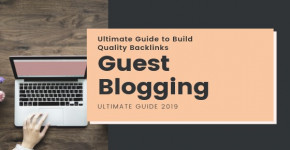
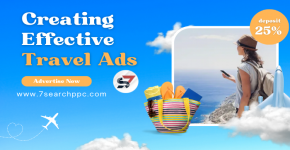
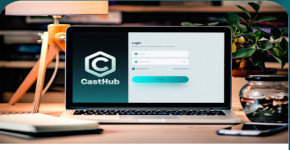



Post a Comment
To leave a comment, please Login or Register