 Launch apps instantly. Claim $200 credits on DigitalOcean
Launch apps instantly. Claim $200 credits on DigitalOcean
Explore MSG Folder in Outlook using Great Techniques
Written by Avantika Singh » Updated on: March 22nd, 2024

Want to read all the data from the MSG folder at once. Then, you are in the right place. Here, we share with you every method that will help you explore MSG folder in Outlook.
The MSG file saves a single piece of Outlook information. In this way, a user gets many MSG files that contain various Outlook data. The purpose of saving the data in an MSG file is to share the messages with other Outlook mailboxes. The file only supports Outlook installation and also in Windows OS. It is easy to open an individual MSG file in Outlook; just double-click the file.
However, if we talk about to read MSG files from folder then it is not an easy task. Handling multiple files at the same time is difficult. But there are some methods that make the work simple.
Methods to Explore MSG Folder in Outlook
To view all the files, just drag and drop individual files into the Outlook folder, and then you can read the files at the same time. However, this technique requires physically moving the files, which is time-consuming. To avoid this, there is an alternative way to open and read the files, which is a professional method. Here, you can directly open the files and view the data. So, there are two ways to examine the MSG folder.
- Manual approach: drag and drop the files in the Outlook folder.
- Professional approach: directly open and read the files.
Manually Read MSG Files from Folder
To explore MSG folder in Outlook, we first import the files in the Outlook folder. So, you can either create or choose the folder from the program. Also, make sure that you use the Outlook version of the MSG files that were created.
- Open Outlook and select the folder that you want to move your files to.
- Or you can create a new one by right-clicking in the folder pane and naming it.
- Without installing, go to the place where your MSG folder is located.
- Select any one file from the folder and drag and drop it to the folder that you have chosen or created.
- With this same step, import all the files in the same folder.
- After that, go to the folder where you imported the files. Click on the files to see the content in them.
Limitations of the Manual Method
You can explore MSG folder in Outlook at once this way, but other than that, there are some problems you may face.
- If you have not installed Outlook, then this is not applicable.
- You have to use the same version of Outlook where your files are created. If not, there will be compatible issues.
- If your file is corrupted, then it is not accessible in your program.
- You manually move each file in the folder; that’s why it is a time-consuming method.
- Also, there is no advanced option to analyze your files.
- There are chances for human error.
So, manual technique is not a reliable way to achieve this purpose. If you have the same issue, then the next method is a good choice to read MSG files from folder.
Professional Method to Explore MSG Folder in Outlook
This way doesn’t require Outlook, which means that it directly opens the MSG files. This is a flawless MSG Explorer Tool offered by FreeViewer that we use. Here, you can view a complete folder very easily with its attachments as well. This software is good for doing in-depth analysis of the files. Also, it has many other features to help users.
Features of the Tool
- The software provides various previews to view the files in HEX, HTML, RTF, MIME, etc.
- There are no file size limitations to open and view in the tool.
- It allows MSG files from Outlook 2021, 2019 and the below version.
- You can download this software for all Windows systems.
- Preview all types of MSG files, like emails, contacts, calendars, events, etc.
- Also read the properties of the files, such as to, from, subject, date, attachments, etc.
- It also allows you to read damaged or corrupted MSG files.
Steps to Read MSG Files from Folder
- Download and install the software.
- After opening it, search for your MSG folder from the list of folders on the left side.
- Click the folder, and the tool loads your data and displays it in the center of the screen.
- Now click on the files one by one to view the data. Also, preview them in different modes.
Conclusion
It is easy to handle the data in the MSG folder, so explore MSG folder in Outlook. This article explains two methods. The manual one uses the drag-and-drop technique to import the files into the Outlook folder. But, due to the many drawbacks, it is not an easy way. The professional method is the better choice because it provides better results.
Copyright © 2024 IndiBlogHub.com Hosted on Digital Ocean

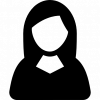







Post a Comment
To leave a comment, please Login or Register